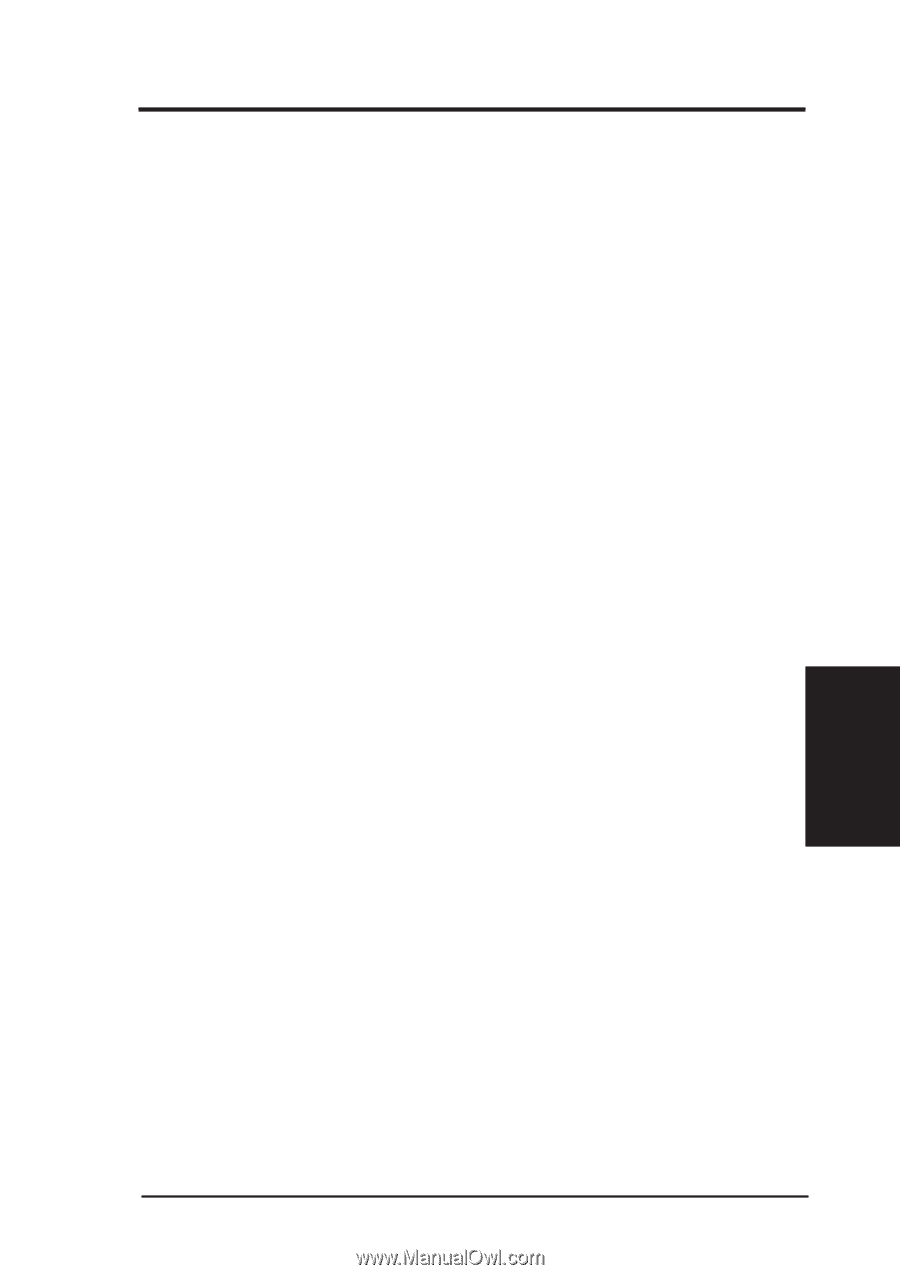Asus P5A P5A User Manual - Page 51
ASUS P5A User's Manual, Wake On LAN Enabled, IMPORTANT, VI. ASUS, LAN Card, Automatic Power Up
 |
View all Asus P5A manuals
Add to My Manuals
Save this manual to your list of manuals |
Page 51 highlights
IV. BIOS SOFTWARE Wake On LAN (Enabled) This allows you to remotely power up your system thorugh your network by sendng a wake-up frame or signal. With this feature, you can remotely upload/download data to/from systems during off-peak hours. Set to Enabled to use this feature. IMPORTANT: This feature requires the ASUS PCI-L101 LAN Card (see VI. ASUS LAN Card) and an ATX power supply with at least 720mA +5V standby power. Automatic Power Up (Disabled) This allows you to have an unattended or automatic power up of your system. You may configure your system to power up at a certain time of the day by selecting Everyday, which will allow you to set the time or at a certain time and day by selecting By Date...Fan Monitor (xxxxRPM) The onboard hardware monitor is able to detect the Chassis Fan Speed, CPU Fan Speed, and the Power Supply Fan Speed in Rotations Per Minute (RPM). These values refresh upon any key entries in the BIOS setup screen. Set to Ignore if one of these are not used so that error messages will not be given. Thermal Monitor (xxxC/xxxF) The onboard hardware monitor is able to detect the CPU and MB (motherboard) temperatures. These values refresh upon key entries. Set to Ignore only if necessary. Voltage Monitor (xx.xV) The onboard hardware monitor is able to detect the voltages put out by the voltage regulators. These values refresh upon key entries. Set to Ignore only if necessary. NOTE: If any of the monitored items are out of range, an error message will appear: "Hardware Monitor found an error, enter POWER MANAGEMENT SETUP for details". You will then be prompted to "Press F1 to continue, DEL to enter SETUP". IV. BIOS Power Management Power Management ASUS P5A User's Manual 51