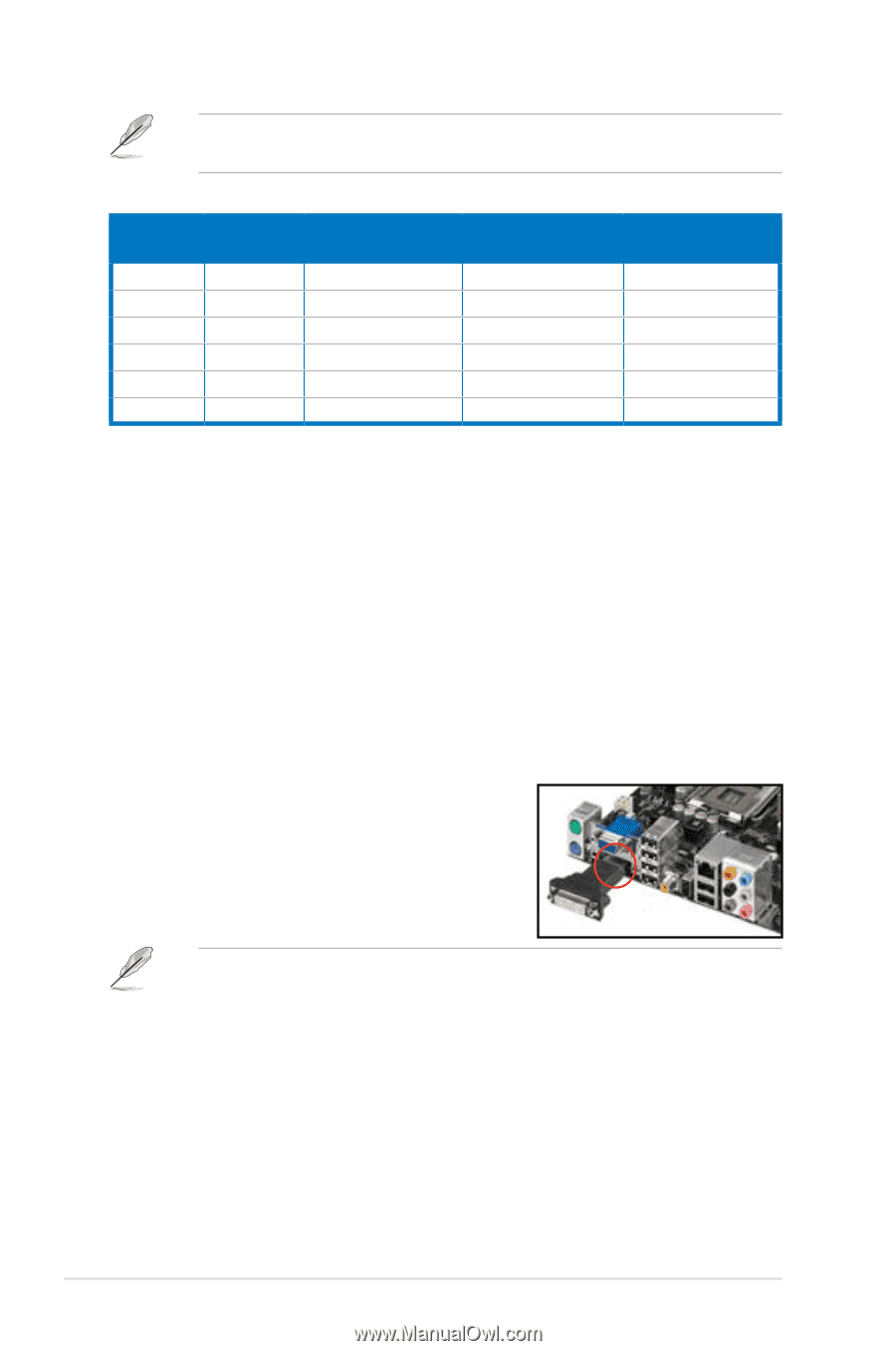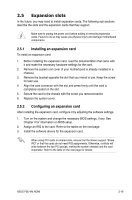Asus P5E-VM User Manual - Page 48
Audio 2, 4, 6, or 8-channel configuration - hdmi audio drivers
 |
UPC - 610839156023
View all Asus P5E-VM manuals
Add to My Manuals
Save this manual to your list of manuals |
Page 48 highlights
Refer to the audio configuration table below for the function of the audio ports in 2, 4, 6, or 8-channel configuration. Audio 2, 4, 6, or 8-channel configuration Port Light Blue Lime Pink Orange Black Gray Headset 2-channel Line In Line Out Mic In - - - 4-channel Line In Front Speaker Out Mic In - Rear Speaker Out - 6-channel Line In Front Speaker Out Mic In Center/Subwoofer Rear Speaker Ou - 8-channel Line In Front Speaker Out Mic In Center/Subwoofer Rear Speaker Out Side Speaker Out 8. Microphone port (pink). This port connects a microphone. 9. Side Speaker Out port (gray). This port connects the side speakers in an 8-channel audio configuration. 10. USB 2.0 ports 1 and 2. These two 4-pin Universal Serial Bus (USB) ports are available for connecting USB 2.0 devices. 11. IEEE1394a port. This 6-pin IEEE 1394a port provides high-speed connectivity for audio/video devices, storage peripherals, PCs, or portable devices. 12. Coaxial S/PDIF Out port. This port connects an external audio output device via a coaxial S/PDIF cable. 13. USB 2.0 ports 3-6. These two 4-pin Universal Serial Bus (USB) ports are available for connecting USB 2.0 devices. 14. HDMI port. This port is for a high-definition multimedia interface (HDMI) connector. • This motherboard comes with dual-VGA outputs that features different displays on 2 monitors at the same time if you connect 2 monitors to both the onboard VGA and HDMI ports. • With the bundled HDMI-to-DVI conversion adapter, this motherboard can also support DVI output. • Due to the Intel® VGA driver issue, display setting menu will show some resolution values that monitor does not support. When you choose the resolution setting that monitor does not support, this would lead to monitor black out. You can just wait 15 seconds for the system to return to the original setting or restart system and press F8 to enter safe mode. While in safe mode, change the display setting to 800x600, then restart the system and adjust the right setting for your monitor. 2-24 Chapter 2: Hardware information