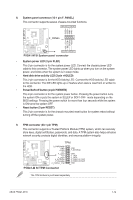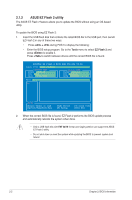Asus P5G41-M SI DVI User Manual - Page 27
Asus P5G41-M SI DVI Manual
 |
View all Asus P5G41-M SI DVI manuals
Add to My Manuals
Save this manual to your list of manuals |
Page 27 highlights
Chapter 2 BIOS information 2.1 Managing and updating your BIOS Save a copy of the original motherboard BIOS file to a USB flash disk in case you need to restore the BIOS in the future. Copy the original motherboard BIOS using the ASUS Update utility. 2.1.1 ASUS Update utility The ASUS Update is a utility that allows you to manage, save, and update the motherboard BIOS in Windows® environment. This utility is available in the support DVD that comes with the motherboard package. Installing ASUS Update To install ASUS Update: 1. Place the support DVD in the optical drive. The Drivers menu appears. 2. Click the Utilities tab, then click ASUS Update. 3. Follow the onscreen instructions to complete the installation. Quit all Windows® applications before you update the BIOS using this utility. Updating the BIOS To update the BIOS: 1. From the Windows® desktop, click Start > Programs > ASUS > ASUSUpdate > ASUSUpdate to launch the ASUS Update utility. 2. From the dropdown list, select Update BIOS from a file, then click Next. 3. Locate the BIOS file from the Open window, then click Open. 4. Follow the onscreen instructions to complete the updating process. ASUS P5G41-M SI 2-1