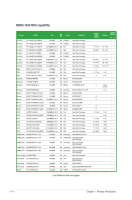Asus P5G43T-M User Manual - Page 21
P5G43T-M PRO CPU fan connector
 |
UPC - 610839173129
View all Asus P5G43T-M manuals
Add to My Manuals
Save this manual to your list of manuals |
Page 21 highlights
3. Connect the CPU fan cable to the connector on the motherboard labeled CPU_FAN. CPU_FAN GND CPU FAN PWR CPU FAN IN CPU FAN PWM P5G43T-M PRO P5G43T-M PRO CPU fan connector Do not forget to connect the CPU fan connector! Hardware monitoring errors can occur if you fail to plug this connector. 1.6.3 Uninstalling the CPU heatsink and fan To uninstall the CPU heatsink and fan: 1. Disconnect the CPU fan cable from the connector on the motherboard. 2. Rotate each fastener counterclockwise. 3. Pull up two fasteners at a time in a diagonal sequence to disengage the heatsink and fan assembly from the motherboard. A B A B B A B A ASUS P5G43T-M PRO 1-11

ASUS P5G43T-M PRO
1-11
3.
Connect the CPU fan cable to the connector on the motherboard labeled CPU_FAN.
Do not forget to connect the CPU fan connector! Hardware monitoring errors can occur if
you fail to plug this connector.
CPU_FAN
GND
CPU FAN PWR
CPU FAN IN
CPU FAN PWM
P5G43T-M PRO
P5G43T-M PRO CPU fan connector
1.6.3
Uninstalling the CPU heatsink and fan
To uninstall the CPU heatsink and fan:
1.
Disconnect the CPU fan cable from the connector on the motherboard.
2.
Rotate each fastener counterclockwise.
3.
Pull up two fasteners at a time in a diagonal sequence to disengage the heatsink and
fan assembly from the motherboard.
A
A
B
B
A
A
B
B