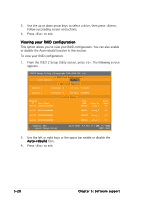Asus P5GD2 P5GD2 user's manual - Page 133
Creating a RAID driver disk - drivers windows 7
 |
View all Asus P5GD2 manuals
Add to My Manuals
Save this manual to your list of manuals |
Page 133 highlights
5.6 Creating a RAID driver disk A floppy disk with the RAID driver is required when installing Windows® 2000/XP operating system on a hard disk drive that is included in a RAID set. To create a RAID driver disk: 1. Place the motherboard support CD into the CD-ROM drive. 2. When the D r i v e r s menu appears, select the RAID driver disk you want to create: • Click M a k e I T E 8 2 1 2 D r i v e r to create an ITE® 8212F RAID driver disk. Or Browse the contents of the support CD to locate the driver disk utility. • Go to \ D r i v e r s \ I T E 8 2 1 2 \ M a k e d i s k . e x e for the ITE® 8212F RAID driver disk utility • Go to \ D r i v e r s \ C h i p s e t \ I n t e l \ I A A \ F 6 I n s t a l l F l o p p y \ F 6 f l p y 3 2 for the Intel® RAID driver disk utility Refer to section "5.2.2 Drivers menu" for details. 4. Insert floppy disk to floppy disk drive. 5. Follow succeeding screen information to complete process. 6. Write-protect the floppy disk to avoid computer virus infection. To install the RAID driver: 1. During the OS installation, the system prompts you to press the F6 key to install third-party SCSI or RAID driver. 2. Press then insert the floppy disk with RAID driver into the floppy disk drive. 3. Follow the succeeding screen instructions to complete the installation. ASUS P5GD2 5-29