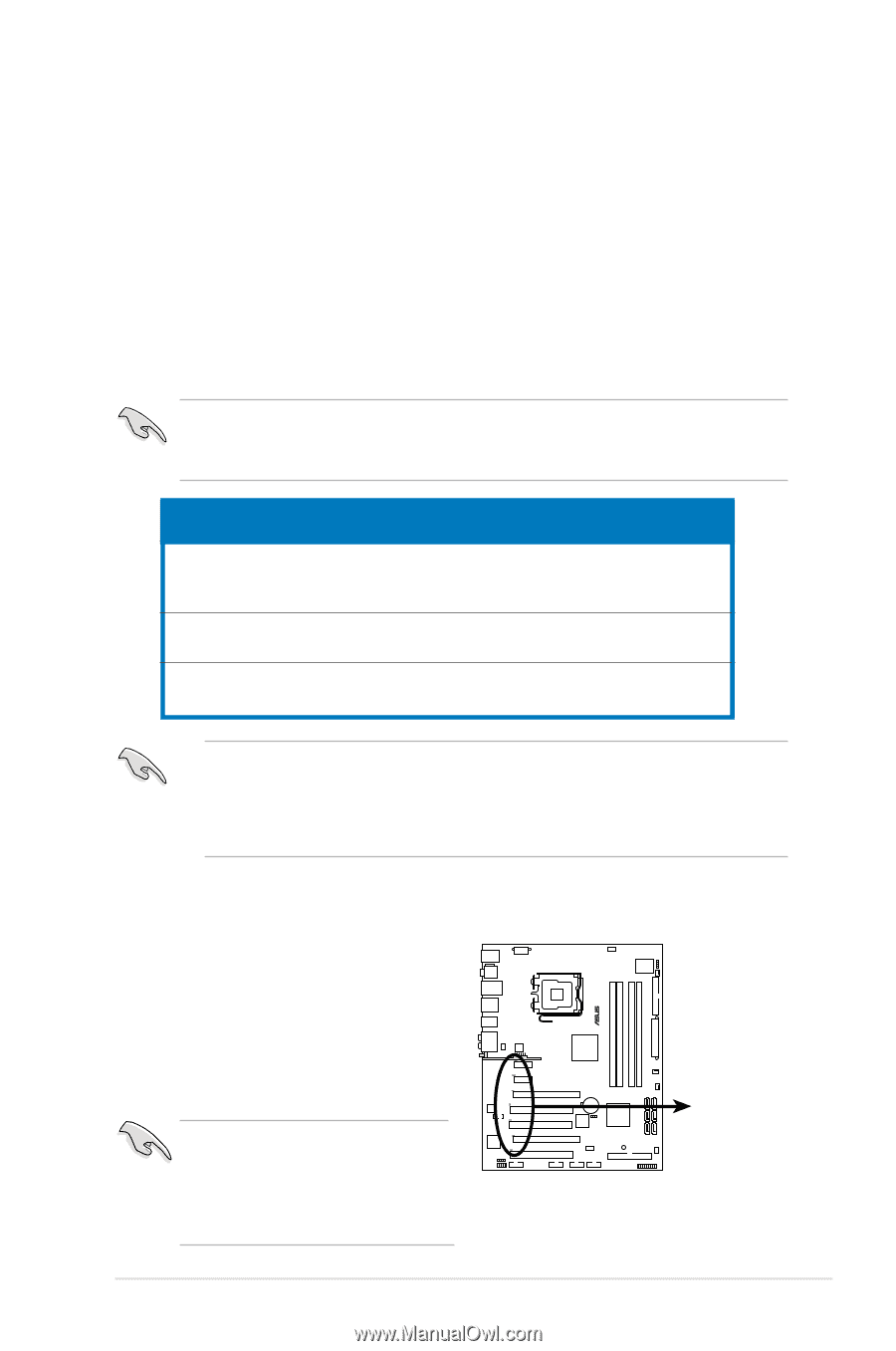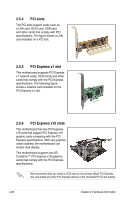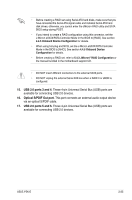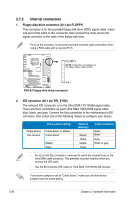Asus P5K-E User Manual - Page 47
AI Slot Detector, Primary PCI Express x16 slot, Universal PCI-E slot max. x4 mode - specifications
 |
UPC - 610839156870
View all Asus P5K-E manuals
Add to My Manuals
Save this manual to your list of manuals |
Page 47 highlights
Primary PCI Express x16 slot The primary PCI Express x16 slot supports PCI Express x16 graphic cards that comply with the PCI Express specifications. Universal PCI-E slot (max. x4 mode) This motherboard also supports a Universal PCI-E slot with a maximum speed of 2 GB/s. The operating frequency of this slot changes, depending on the type of PCI Express card you install. Refer to the table below for details. The figure shows two graphics cards installed on the primary PCI Express x16 slot and the Universal PCI-E slot. If you install two VGA cards, we recommend that you plug the rear chassis fan cable to the motherboard connector labeled CHA_FAN1 for better thermal environment. See page 2-30 for the connector location. Options for Universal PCI Express operating speed PCI Express slot Auto Automatically optimizes performance and functionality according to devices installed x4 mode [fast] User gets the best performance but this mode disables the PCI Express x1 slot x2 mode [compatible] Always runs at PCI Express x2 speed • Some PCI Express graphics cards cannot operate on x4/x2 mode. We suggest that you install these cards on the primary PCI Express slot (blue) to increase system stability. • Some PCI Express devices cannot operate on x4/x2 mode. 2.5.7 AI Slot Detector This motherboard comes with onboard LEDs that light up when the PCIE/PCI devices are not correctly installed. This is a reminder that you should reinstall these devices. Refer to the figure on the right for the location of the LEDs. The PCIEx16_1 slot (blue) supports PCIE x16 cards only. The AI Slot Detector lights up when you install a x1 or x4 card to this slot. P5K-E P5K-E Slot Detector ® DET_X1_1 DET_X1_2 DET_X16_1 DET_PCI1 DET_PCI2 DET_X16_2 DET_PCI3 ASUS P5K-E 2-21