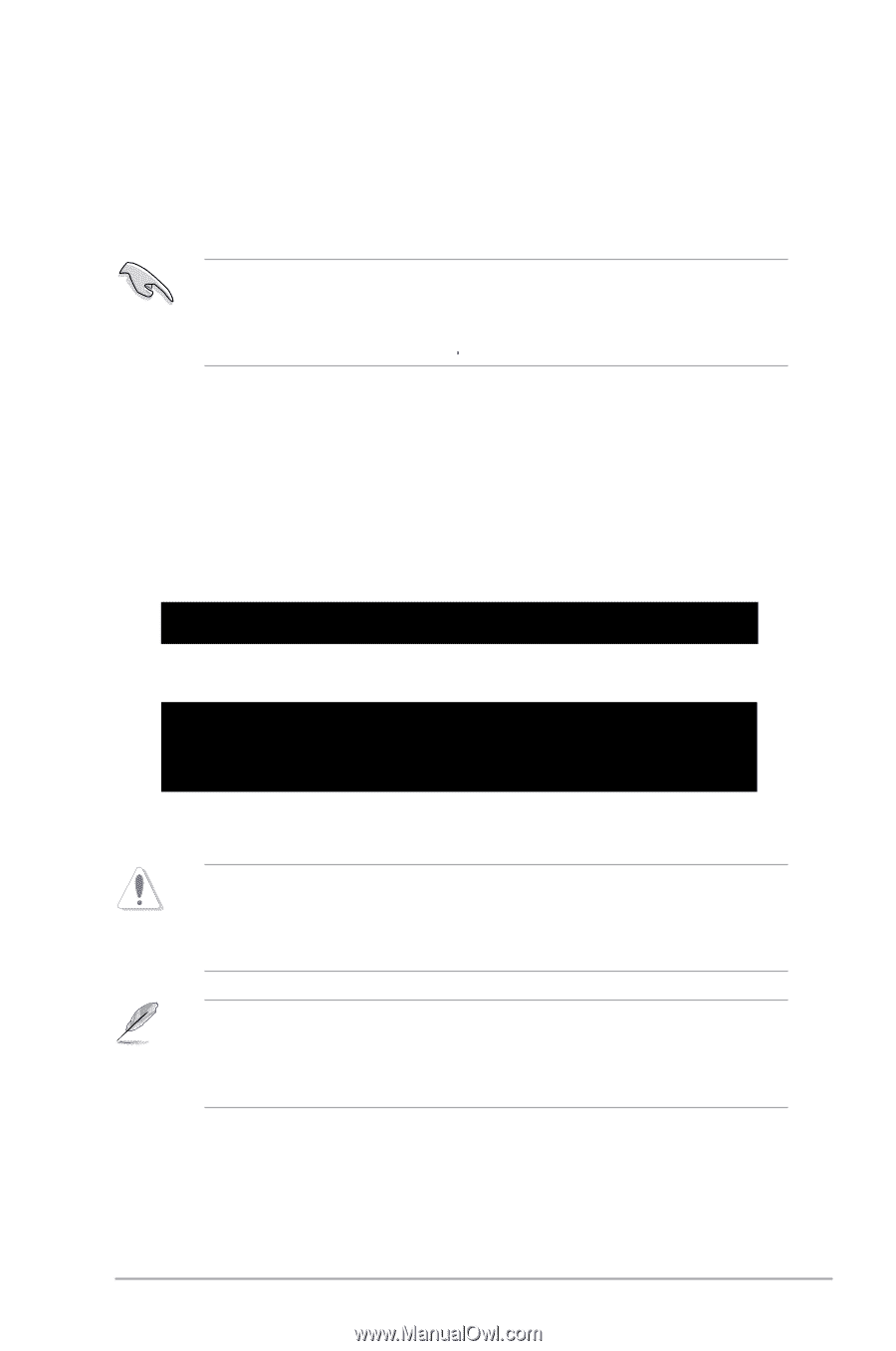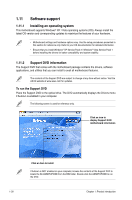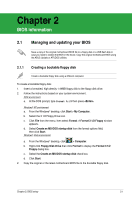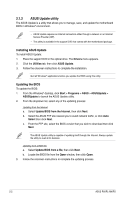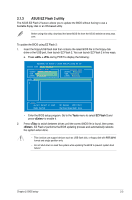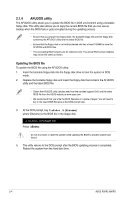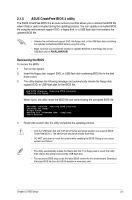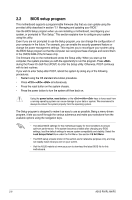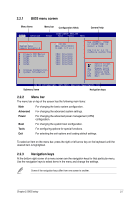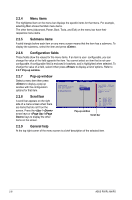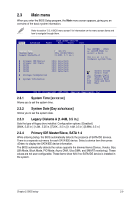Asus P5KPL-CM 1600 User Manual - Page 45
ASUS CrashFree BIOS 3 utility
 |
View all Asus P5KPL-CM 1600 manuals
Add to My Manuals
Save this manual to your list of manuals |
Page 45 highlights
2.1.5 ASUS CrashFree BIOS 3 utility The ASUS CrashFree BIOS 3 is an auto recovery tool that allows you to restore the BIOS file when it fails or gets corrupted during the updating process. You can update a corrupted BIOS file using the motherboard support DVD, a floppy disk, or a USB flash disk that contains the updated BIOS file. • Prepare the motherboard support DVD, the floppy disk, or the USB flash disk containing the updated motherboard BIOS before using this utility. • Make sure that you rename the original or updated BIOS file in the floppy disk or the USB flash disk to P5KPLAMP.ROM. Recovering the BIOS To recover the BIOS: 1. Turn on the system. 2. Insert the floppy disk, support DVD, or USB flash disk containing BIOS file to the disk drive or port. 3. The utility displays the following message and automatically checks the floppy disk, support DVD, or USB flash disk for the BIOS file. Bad BIOS checksum. Starting BIOS recovery... Checking for floppy... When found, the utility reads the BIOS file and starts erasing the corrupted BIOS file. Bad BIOS checksum. Starting BIOS recovery... Checking for floppy... Floppy found! Reading file "P5KPLAMP.ROM". Completed. Start erasing... 4. Restart the system after the utility completes the updating process. • Only the USB flash disk with FAT 32/16 format and single partition can support ASUS CrashFree BIOS 3. The device size should be smaller than 8GB. • DO NOT shut down or reset the system while updating the BIOS! Doing so can cause system boot failure! • The utility automatically checks the floppy disk first. If no floppy disk is found, the utility then checks the optical drive and the USB flash disk. • The recovered BIOS may not be the latest BIOS version for this motherboard. Download the latest BIOS file from the ASUS website at www.asus.com. Chapter 2: BIOS setup 2-5