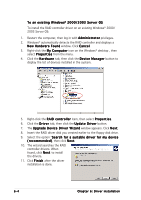Asus P5MT-M User Guide - Page 157
For P5MT/SCSI model, the LSI Logic Embedded SATA RAID
 |
View all Asus P5MT-M manuals
Add to My Manuals
Save this manual to your list of manuals |
Page 157 highlights
To verify the RAID controller driver installation: 1. Right-click the M y C o m p u t e r icon on the Windows® desktop , then select P r o p e r t i e s from the menu. 2. Click the H a r d w a r e tab, then click the D e v i c e M a n a g e r button. 3. Click the "+" sign before the item S C S I a n d R A I D c o n t r o l l e r s. • For P5MT model, the L S I L o g i c E m b e d d e d S A T A R A I D item should appear. • For P5MT/SCSI model, the L S I L o g i c E m b e d d e d S A T A R A I D item and the L S I L o g i c P C I / S C S I / F C M P I M i n i p o r t D r i v e r items should appear. 4. Right-click the RAID controller driver item, then select P r o p e r t i e s from the menu. 5. Click the D r i v e r tab, then click the D r i v e r D e t a i l s button to display the RAID controller drivers. 6. Click O K when finished. ASUS P5MT Series 6-5