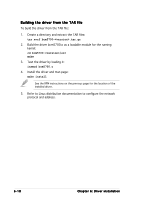Asus P5MT User Manual - Page 146
Red Hat, Red Hat, Linux 9.0, 3.2Windows, Windows, Server
 |
View all Asus P5MT manuals
Add to My Manuals
Save this manual to your list of manuals |
Page 146 highlights
6.3.2 Windows® 2003 Server The Windows® 2003 Server operating system automatically recognizes the ATI® RAGE XL VGA driver during system installation. There is no need to install an additional driver(s) to support the onboard VGA. Verifying the VGA driver installation To verify if the ATI® RAGE XL VGA drivers are properly installed in a Windows® 2000/2003 Server operating system: 1. Right-click the M y C o m p u t e r icon on the Windows® desktop, then select P r o p e r t i e s from the menu. 2. Click the H a r d w a r e tab, then click the D e v i c e M a n a g e r button. 3. Click the "+" sign before the item D i s p l a y a d a p t e r s. The A T I T e c h n o l o g i e s I n c . R A G E X L P C I item should appear. 4. Right-click the A T I T e c h n o l o g i e s I n c . R A G E X L P C I item, then select P r o p e r t i e s from the menu. 5. Click the D r i v e r tab, then click the D r i v e r D e t a i l s button to display the VGA drivers. 6. Click O K when finished. 6.3.3 Red Hat® Linux 9.0 The Red Hat® Linux 9.0 (2.4.x kernels) operating system automatically recognizes the ATI® RAGE XL VGA driver during system installation. There is no need to install an additional driver(s) to support the onboard VGA. 6-12 C h a p t e r 6 : Dr i v e r i n s t a l l a t i o n