Asus P5N-E SLI Motherboard Installation Guide - Page 114
PCIEX16_1. Make - pci express 3 0
 |
View all Asus P5N-E SLI manuals
Add to My Manuals
Save this manual to your list of manuals |
Page 114 highlights
3. Insert one graphics card into the blue slot labeled PCIEX16_1. Make sure that the card is properly seated on the slot. 4. Insert the second graphics card into the black slot labeled PCIEX16_2. Make sure that the card is properly seated on the slot. If required, connect an auxiliary power source to the PCI Express graphics cards. 3-12 Chapter 3: Software support
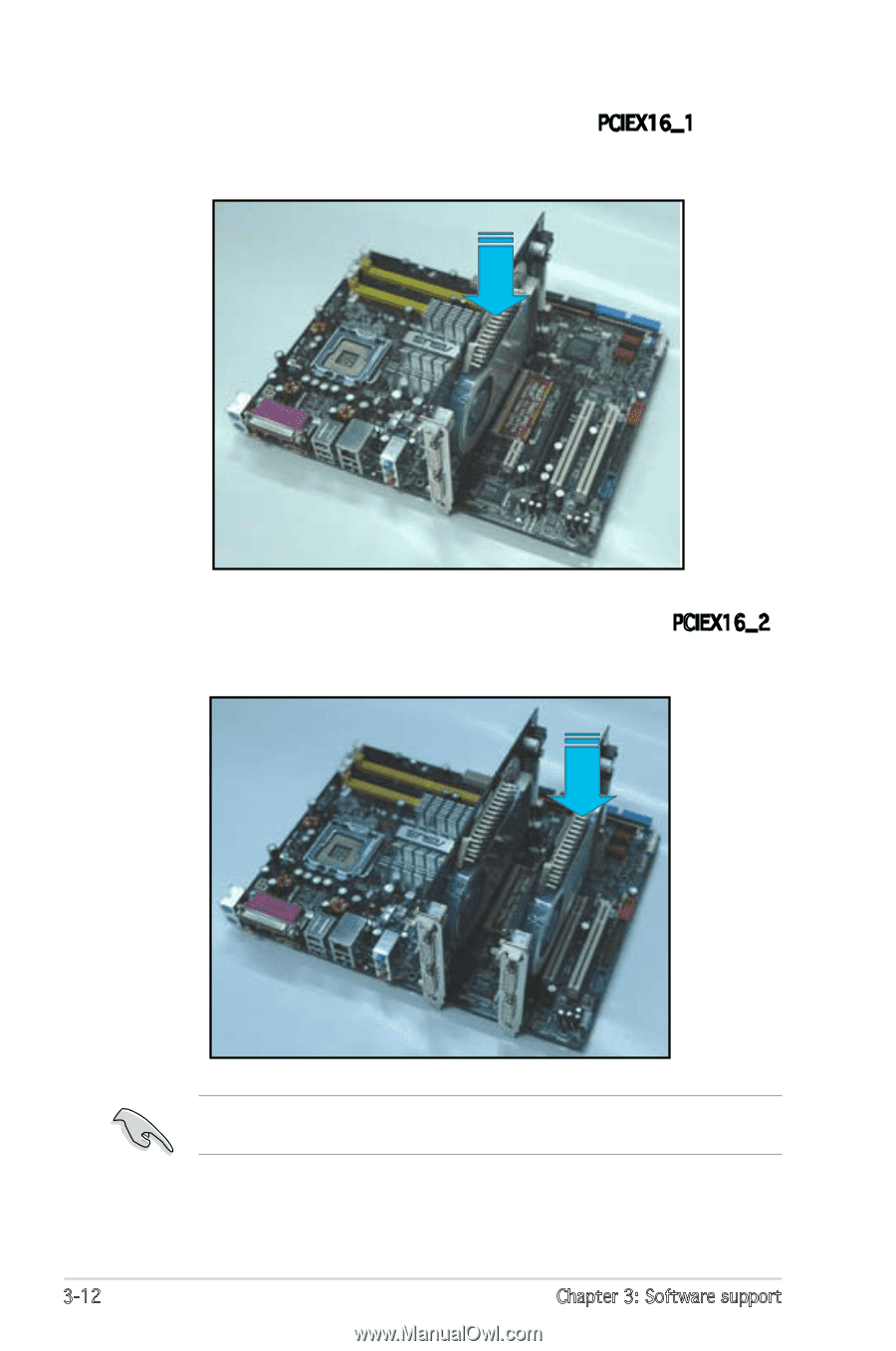
3-12
Chapter 3: Software support
4.
Insert the second graphics card into the black slot labeled
PCIEX16_2.
Make sure that the card is properly seated on the slot.
If required, connect an auxiliary power source to the PCI Express graphics
cards.
3.
Insert one graphics card into the blue slot labeled
PCIEX16_1. Make
sure that the card is properly seated on the slot.














