Asus P5N64 WS PRO WIFI User Guide
Asus P5N64 WS PRO WIFI Manual
 |
View all Asus P5N64 WS PRO WIFI manuals
Add to My Manuals
Save this manual to your list of manuals |
Asus P5N64 WS PRO WIFI manual content summary:
- Asus P5N64 WS PRO WIFI | User Guide - Page 1
Motherboard P5N64 WS Professional - Asus P5N64 WS PRO WIFI | User Guide - Page 2
is repaired, modified or altered, unless such repair, modification of alteration is authorized in writing by ASUS; or (2) the serial number of the product is defaced or missing. ASUS PROVIDES THIS MANUAL "AS IS" WITHOUT WARRANTY OF ANY KIND, EITHER EXPRESS OR IMPLIED, INCLUDING BUT NOT LIMITED TO - Asus P5N64 WS PRO WIFI | User Guide - Page 3
information ix About this guide x P5N64 WS Professional specifications xii Chapter 1: Product introduction 1.1 Welcome 1-1 1.2 Package contents 1-1 1.3 Special features 1-2 1.3.1 Product highlights 1-2 1.3.2 ASUS special features 1-5 1.3.3 ASUS Intelligent Overclocking features 1-8 Chapter - Asus P5N64 WS PRO WIFI | User Guide - Page 4
card check codes 2-36 Chapter 3: Powering up 3.1 Starting up for the first time 3-1 3.2 Turning off the computer 3-2 3.2.1 Using the OS shut down function 3-2 3.2.2 Using the dual function power switch 3-2 Chapter 4: BIOS setup 4.1 Managing and updating your BIOS 4-1 4.1.1 ASUS Update - Asus P5N64 WS PRO WIFI | User Guide - Page 5
4-31 4.7.3 Security 4-32 4.8 Tools menu 4-34 4.8.1 ASUS EZ Flash 2 4-34 4.8.2 Express Gate 4-35 4.8.3 ASUS O.C. Profile 4-35 4.8.4 Ai Net 2 4-37 4.9 Exit menu 4-38 Chapter 5: Software support 5.1 Installing an operating system 5-1 5.2 Support DVD information 5-1 5.2.1 Running the - Asus P5N64 WS PRO WIFI | User Guide - Page 6
Chapter 6: NVIDIA® SLI™ technology support 6.1 Overview 6-1 Requirements 6-1 6.2 Graphics card setup 6-2 6.2.1 Installing three SLI-ready graphics cards 6-2 6.2.2 Installing two SLI-ready graphics cards 6-5 6.2.3 Installing the device drivers 6-6 6.2.4 Enabling the NVIDIA® SLI™ technology in - Asus P5N64 WS PRO WIFI | User Guide - Page 7
Contents Using the Intel® EM64T feature A-1 A.2 Enhanced Intel SpeedStep® Technology (EIST A-1 A.2.1 System requirements A-1 A.2.2 Using the EIST A-2 A.3 Intel® Hyper-Threading Technology A-3 Using the Hyper-Threading Technology A-3 vii - Asus P5N64 WS PRO WIFI | User Guide - Page 8
used in accordance with manufacturer's instructions, may cause harmful interference to following measures: • Reorient or relocate the receiving antenna. • Increase the separation between the equipment and connection of the monitor to the graphics card is required to assure compliance with FCC - Asus P5N64 WS PRO WIFI | User Guide - Page 9
signal cables from the motherboard, ensure that all power cables are unplugged. • Seek professional service technician or your retailer. Operation safety • Before installing the motherboard and adding devices on it, carefully read all the manuals problems with the product, contact a qualified service - Asus P5N64 WS PRO WIFI | User Guide - Page 10
This chapter describes the contents of the support DVD that comes with the motherboard package. • Chapter 6: NVIDIA SLI™ technology support This chapter tells how to set up NVIDIA® SLI™ graphics cards to avail of NVIDIA's Multi-Video Processing technology. • Appendix: CPU features The Appendix - Asus P5N64 WS PRO WIFI | User Guide - Page 11
the following symbols used throughout this manual. DANGER/WARNING: Information to prevent injury to yourself when trying to complete a task. CAUTION: Information to prevent damage to the components when trying to complete a task. IMPORTANT: Instructions that you MUST follow to complete - Asus P5N64 WS PRO WIFI | User Guide - Page 12
® Core™ 2 / Pentium® D / Pentium® 4 / Celeron® processor Supports Intel® 45nm, Core™ 2 Extreme / Core™ 2 Quad / Core™ 2 Duo processor Intel® EM64T / EIST / Hyper-Threading Technology * Refer to www.asus.com for Intel® CPU support list NVIDIA® nForce® 790i Ultra SLI™ 1600 / 1333 / 1066 / 800 MHz Dual - Asus P5N64 WS PRO WIFI | User Guide - Page 13
P5N64 WS Professional specifications IEEE 1394 USB AI Lifestyle Unique Features Other Features ASUS Exclusive Overclocking Features VIA VT6308S 1394a controller supports 2 x IEEE 1394a ports (one at midboard; one at back panel) 8 x USB 2.0 ports (2 ports at mid-board, 6 ports at back panel) ASUS - Asus P5N64 WS PRO WIFI | User Guide - Page 14
P5N64 WS Professional specifications Internal connectors 1 x USB connector supports two additional USB ports 1 x Floppy disk drive DOS Support DVD contents Drivers ASUS PC Probe II ASUS AI Suite Anti-virus software Adobe Acrobat Reader ver 7.0 Microsoft Direct X ver 9.0C Form factor ATX form - Asus P5N64 WS PRO WIFI | User Guide - Page 15
This chapter describes the motherboard features and the new technologies it supports. Chapter 1: 1Product introduction - Asus P5N64 WS PRO WIFI | User Guide - Page 16
Chapter summary 1 1.1 Welcome 1-1 1.2 Package contents 1-1 1.3 Special features 1-2 ASUS P5N64 WS Professional - Asus P5N64 WS PRO WIFI | User Guide - Page 17
(USB, 1394, system panel; Retail version only) G.P. Diagnosis card (Retail version only) 2 x WiFi-AP @n omni-directional antennae ASUS motherboard support DVD User guide ASUS WiFi-AP @n manual If any of the above items is damaged or missing, contact your retailer. ASUS P5N64 WS Professional 1-1 - Asus P5N64 WS PRO WIFI | User Guide - Page 18
powerful CPUs in the world. This motherboard also supports Intel® CPUs in the new 45nm manufacturing process. NVIDIA® nForce® 790i Ultra SLI chipset The NVIDIA® nForce 790i Ultra SLI chipset supports the NVIDIA® Scalable Link Interface (SLI™) technology that allows three graphics processing units - Asus P5N64 WS PRO WIFI | User Guide - Page 19
antennas, you will not suffer from signal loss like before. You can also enjoy the choice to set the device in AP-Mode or Client Mode. Refer to the bundled ASUS WiFi-AP @n manual for more details. PCIe 2.0 This motherboard supports See page 2-22 and 2-26 for details. ASUS P5N64 WS Professional 1-3 - Asus P5N64 WS PRO WIFI | User Guide - Page 20
Triple RAID solution The NVIDIA® nForce 790i Ultra SLI chipset incorporates six Serial ATA connectors with high motherboard an ideal solution to enhance hard disk performance and data back up protection without the cost of add-on cards. See page 2-22, 2-26 and 2-27 for details IEEE 1394a support - Asus P5N64 WS PRO WIFI | User Guide - Page 21
efficiency design - HE 95, this motherboard is able to achieve 95%+ power efficiency in light loading mode and 90%+ in full/heavy loading mode. No software or driver required, the hardware-based HE 95 automatically the mouse or press a key. See page 5-21 for details. ASUS P5N64 WS Professional 1-5 - Asus P5N64 WS PRO WIFI | User Guide - Page 22
card Bundled with P5N64 WS Professional motherboard (retail version), the G.P. Diagnosis card assists users in system checking by effortlessly and quickly providing precise system checks right after they switch on their PCs. See page 2-35 for details. ASUS SASsaby cards support This motherboard - Asus P5N64 WS PRO WIFI | User Guide - Page 23
ASUS Q-Connector allows you to easily connect or disconnect the chassis front panel cables to the motherboard. This unique module eliminates the trouble of connecting the system panel cables one at a time and avoiding wrong cable connections. See page 2-34 for details. ASUS P5N64 WS Professional - Asus P5N64 WS PRO WIFI | User Guide - Page 24
The motherboard features the ASUS O.C. Profile that allows users to conveniently store or load multiple BIOS settings. The BIOS settings can be stored in the CMOS or a separate file, giving users freedom to share and distribute their favorite settings. See page 4-35 for details. ASUS CrashFree - Asus P5N64 WS PRO WIFI | User Guide - Page 25
This chapter lists the hardware setup procedures that you have to perform when installing system components. It includes description of the jumpers and connectors on the motherboard. Chapter 2: 2 Hardware information - Asus P5N64 WS PRO WIFI | User Guide - Page 26
Chapter summary 2 2.1 Before you proceed 2-1 2.2 Motherboard overview 2-2 2.3 Central Processing Unit (CPU 2-6 2.4 System memory 2-13 2.5 Expansion slots 2-16 2.6 Jumper 2-20 2.7 Connectors 2-21 2.8 G.P. Diagnosis card installation 2-35 ASUS P5N64 WS Professional - Asus P5N64 WS PRO WIFI | User Guide - Page 27
install or remove any component, ensure that the ATX power supply is switched off or the power motherboard component. The illustration below shows the location of the onboard LED. P5N64 WS PRO SB_PWR ON OFF Standy Power Powered Off P5N64 WS Professional Onboard LED ASUS P5N64 WS Professional - Asus P5N64 WS PRO WIFI | User Guide - Page 28
image below. 2.2.2 Screw holes Place nine (9) screws into the holes indicated by circles to secure the motherboard to the chassis. Do not overtighten the screws! Doing so can damage the motherboard. Place this side towards the rear of the chassis P5N64 WS PRO 2-2 Chapter 2: Hardware information - Asus P5N64 WS PRO WIFI | User Guide - Page 29
Motherboard layout KB_USB56 EATX12V SPDIF_O12 LAN2_USB34 F_ESATA12 LGA775 PWR_FAN EPU CPU_FAN Super I/O LAN1_USB12 AUDIO 88E1116 88E1116 CHA_FAN1 WFG NVIDIA® nForce® 790i(Ultra) SLI™ PCIEX1_1 P5N64 WS PRO rear panel connectors and internal connectors. ASUS P5N64 WS Professional 2-3 - Asus P5N64 WS PRO WIFI | User Guide - Page 30
2.2.4 Slots 1. 2. 3. 4. 5. Layout contents DDR3 DIMM slots PCI slots PCI Express x1 slot PCI Express 2.0 x16 slots (blue) Universal PCI Express x16 slots (black and white) Jumper Clear RTC RAM (3-pin CLRTC) Rear panel connectors 1. PS/2 keyboard port (purple) 2. Coaxial S/PDIF Out port 3. - Asus P5N64 WS PRO WIFI | User Guide - Page 31
PRI_IDE) 3. nForce® 790i Ultra SLI™ Serial ATA ATX power connectors (24-pin EATXPWR, 8-pin EATX12V) 14. System panel connector (20-8 pin PANEL) 15. ASUS Q-connector (system panel) Page 2-24 2-25 2-26 2-27 2-28 2-28 2-29 2-29 2-30 2-30 2-31 2-31 2-32 2-33 2-34 ASUS P5N64 WS Professional - Asus P5N64 WS PRO WIFI | User Guide - Page 32
2.3 Central Processing Unit (CPU) The motherboard comes with a surface mount LGA775 socket designed for the Intel® Core™ 2 Extreme / Core™ 2 Quad / Core™ 2 Duo / any damage to the PnP cap/socket contacts/motherboard components. ASUS will shoulder the cost of repair only if the damage is shipment - Asus P5N64 WS PRO WIFI | User Guide - Page 33
the CPU To install a CPU: 1. Locate the CPU socket on the motherboard. P5N64 WS PRO P5N64 WS Professional CPU socket 775 Before installing the CPU, make sure that the socket box is facing towards Lift the load lever in the direction of the arrow to a 135º angle. ASUS P5N64 WS Professional 2-7 - Asus P5N64 WS PRO WIFI | User Guide - Page 34
the chassis fan cable B to the CHA_FAN2 connector to ensure system stability. The motherboard supports Intel® LGA775 processors with the Intel® Enhanced Memory 64 Technology (EM64T), Enhanced Intel SpeedStep® Technology (EIST), and Hyper-Threading Technology. Refer to the Appendix for more - Asus P5N64 WS PRO WIFI | User Guide - Page 35
that you use only Intel®‑certified multi‑directional heatsink and fan. • Your Intel® LGA775 heatsink and fan Motherboard hole Fastener Make sure to orient each fastener with the narrow end of the groove pointing outward. (The photo shows the groove shaded for emphasis.) ASUS P5N64 WS Professional - Asus P5N64 WS PRO WIFI | User Guide - Page 36
fan assembly in place. B A A A B B B A 3. Connect the CPU fan cable to the connector on the motherboard labeled CPU_FAN. CPU_FAN CPU_FAN CPU FAN PWM CPU FAN IN CPU FAN PWR GND P5N64 WS PRO P5N64 WS Professional CPU fan connector Do not forget to connect the CPU fan connector! Hardware - Asus P5N64 WS PRO WIFI | User Guide - Page 37
2. Rotate each fastener counterclockwise. 3. Pull up two fasteners at a time in a diagonal sequence to disengage the heatsink and fan assembly B from the motherboard. A A B A B B A 4. Carefully remove the heatsink and fan assembly from the motherboard. ASUS P5N64 WS Professional 2-11 - Asus P5N64 WS PRO WIFI | User Guide - Page 38
5. Rotate each fastener clockwise to ensure correct orientation when reinstalling. The narrow end of the groove should point outward after resetting. (The photo shows the groove shaded for emphasis.) Narrow end of the groove Refer to the documentation in the boxed or stand-alone CPU fan package - Asus P5N64 WS PRO WIFI | User Guide - Page 39
with less power consumption. The figure illustrates the location of the DDR3 DIMM sockets: P5N64 WS PRO DIMM_A1 DIMM_A2 DIMM_B1 DIMM_B2 P5N64 WS Professional 240-pin DDR3 DIMM sockets Channel Channel A Channel B Sockets DIMM_A1 and DIMM_A2 DIMM_B1 and DIMM_B2 ASUS P5N64 WS Professional 2-13 - Asus P5N64 WS PRO WIFI | User Guide - Page 40
chips or double sided x16 memory modules. Due to OS limitation, this motherboard can only support up to 8 GB on the operating systems listed below. You may install a maximum of 2 GB DIMMs on each slot. 64-bit Windows® XP Professional x64 Edition Windows® Vista x64 Edition 2-14 Chapter 2: Hardware - Asus P5N64 WS PRO WIFI | User Guide - Page 41
can cause severe damage to both the motherboard and the components. To install a Support the DIMM lightly with 1 1 your fingers when pressing the retaining clips. The DIMM might get damaged when it flips out with extra force. 2. Remove the DIMM from the socket. ASUS P5N64 WS Professional - Asus P5N64 WS PRO WIFI | User Guide - Page 42
Refer to the tables on the next page. 3. Install the software drivers for the expansion card. When using PCI cards on shared slots, ensure that the drivers support "Share IRQ" or that the cards do not need IRQ assignments. Otherwise, conflicts will arise between the two PCI groups, making the system - Asus P5N64 WS PRO WIFI | User Guide - Page 43
* * These IRQs are usually available for PCI devices. IRQ assignments for this motherboard A B C D E F G H PCI 1 shared - - - - - - - PCI 2 - - - - - - SATA controller 1 shared - - - - - - - SATA controller 2 shared - - - - - - - ASUS P5N64 WS Professional 2-17 - Asus P5N64 WS PRO WIFI | User Guide - Page 44
PCI specifications. Refer to the figure below for the location of the slots. 2.5.5 PCI Express x1 slot This motherboard supports PCI Express x1 network cards, SCSI cards and other cards that comply with the PCI Express specifications. Refer to the figure below for the location of the slot. Install - Asus P5N64 WS PRO WIFI | User Guide - Page 45
. • This motherboard supports the ASUS SASsaby cards (optional) for SAS hard disk drive expansion. For SASsaby M, install the card to any of the PCIe x16 slots (blue, black or white). For SASsaby 1064E, install the card to the white Universal PCIe x16 slot only. ASUS P5N64 WS Professional 2-19 - Asus P5N64 WS PRO WIFI | User Guide - Page 46
battery and move the jumper again to clear the CMOS RTC RAM data. After the CMOS clearance, reinstall the battery. P5N64 WS PRO CLRTC 12 23 Normal (Default) Clear RTC P5N64 WS Professional Clear RTC RAM • You do not need to clear the RTC when the system hangs due to overclocking. For system - Asus P5N64 WS PRO WIFI | User Guide - Page 47
an external audio output device via a coaxial S/PDIF cable. 3. LAN1 (RJ-45) port. Supported by Marvell® Gigabit LAN controller, this port allows Gigabit connection to a Local Area Network (LAN configuration, the function of this port becomes Front Speaker Out. ASUS P5N64 WS Professional 2-21 - Asus P5N64 WS PRO WIFI | User Guide - Page 48
devices without tagling cables and wires. Connect the moveable omni-directional antennas to these ports. 11. Wireless LAN Activity LED. The wireless hard disks, make sure that you have connected the external Serial ATA signal cables and installed external Serial ATA hard disk drives; otherwise, you - Asus P5N64 WS PRO WIFI | User Guide - Page 49
output device via an optical S/PDIF cable. 18. USB 2.0 ports 5 and 6. These two 4-pin Universal Serial Bus (USB) ports are available for connecting USB 2.0 devices. ASUS P5N64 WS Professional 2-23 - Asus P5N64 WS PRO WIFI | User Guide - Page 50
the cable to this connector, then connect the other end to the signal connector at the back of the floppy disk drive. FLOPPY NOTE:Orient the red markings on the floppy ribbon cable to PIN 1. P5N64 WS PRO PIN1 P5N64 WS Professional Floppy disk drive connector Pin 5 on the connector is removed to - Asus P5N64 WS PRO WIFI | User Guide - Page 51
Ultra DMA 133/100 signal cable: blue, black, and gray. Connect the blue connector to the motherboard's IDE connector, then select one of the following modes to configure your device. PRI_IDE NOTE:Orient the red markings on the IDE ribbon cable to PIN 1. P5N64 WS PRO PIN1 P5N64 WS Professional - Asus P5N64 WS PRO WIFI | User Guide - Page 52
nForce® 790i Ultra SLI™ Serial ATA connectors [red] (7-pin SATA1-6) These connectors are for the Serial ATA signal P5N64 WS PRO RSATA_RXN2 GND P5N64 WS Professional SATA connectors SATA2 refer to 5.4.2 NVIDIA® RAID configurations or the manual bundled in the motherboard support DVD. Serial ATA - Asus P5N64 WS PRO WIFI | User Guide - Page 53
in the motherboard support DVD. Before creating a RAID set using SAS hard disk drives, make sure that you have connected the SAS signal cables and installed SAS hard disk drives; otherwise, you cannot enter the Marvell RAID utility and SAS BIOS setup during POST. ASUS P5N64 WS Professional 2-27 - Asus P5N64 WS PRO WIFI | User Guide - Page 54
that supports up to 480 Mbps connection speed. USB+5V USB_P10USB_P10+ GND NC P5N64 WS PRO USB910 PIN 1 USB+5V USB_P9USB_P9+ GND P5N64 WS Professional USB2.0 connector Never connect a 1394 cable to the USB connector. Doing so will damage the motherboard! You can connect the USB cable to ASUS - Asus P5N64 WS PRO WIFI | User Guide - Page 55
from sound sources such as a CD-ROM, TV tuner, or MPEG card. P5N64 WS PRO CD P5N64 WS Professional Internal audio connector 8. Serial port connector (10-1 pin COM1) This connector chassis. COM1 PIN 1 P5N64 WS PRO P5N64 WS Professional Serial port2(COM1) connector ASUS P5N64 WS Professional 2-29 - Asus P5N64 WS PRO WIFI | User Guide - Page 56
FAN PWR GND Rotation +12V GND P5N64 WS PRO CHA_FAN1 CHA_FAN2 GND +12V Rotation CHA_FAN1 CHA_FAN2 Rotation +12V GND CHA_FAN3 Rotation +12V GND CHA_FAN3 P5N64 WS Professional Fan connectors Only the CPU-FAN and CHA-FAN 1-2 connectors support the ASUS Q-FAN 2 feature. 10. Chassis intrusion - Asus P5N64 WS PRO WIFI | User Guide - Page 57
supports a Trusted Platform Module (TPM) system, which can securely store keys, digital certificates, passwords, and data. A TPM system also helps enhance network security, protects digital identities, and ensures platform integrity. P5N64 WS PRO P5N64 WS Professional TPM connector ASUS P5N64 WS - Asus P5N64 WS PRO WIFI | User Guide - Page 58
P5N64 WS PRO GND GND GND GND +3 Volts +12 Volts +12 Volts +5V Standby Power OK GND PIN 1 +5 Volts GND +5 Volts GND +3 Volts +3 Volts PIN 1 GND +5 Volts +5 Volts +5 Volts -5 Volts GND GND GND PSON# GND -12 Volts +3 Volts P5N64 WS Professional ATX Express x16 cards, use a support.asus.com - Asus P5N64 WS PRO WIFI | User Guide - Page 59
+5V Ground Ground Speaker P5N64 WS PRO PANEL PIN 1 IDE_LED+ IDE_LED- PWR Ground Reset Ground IDE_LED PWRSW RESET * Requires an ATX power supply P5N64 WS Professional System panel connector • reset button for system reboot without turning off the system power. ASUS P5N64 WS Professional 2-33 - Asus P5N64 WS PRO WIFI | User Guide - Page 60
Connector to connect / disconnect chassis front panel cables by only a few steps. Directions below shows how to install ASUS QConnector. Step1. Connect correct front panel to ASUS QConnector first. You can refer to the marking on Q-Connector itself to know the detail pin definition. Step2. Properly - Asus P5N64 WS PRO WIFI | User Guide - Page 61
(20-1 pin TPM) on the motherboard. P5N64 WS PRO P5N64 WS Professional TPM connector 2. With the LEDs of the diagnosis card facing to the DIMM sockets, align the card connector with the TPM connector and press firmly until the card sits on the connector completely. ASUS P5N64 WS Professional 2-35 - Asus P5N64 WS PRO WIFI | User Guide - Page 62
TPM adaptor for a more flexible application. 2.8.3 G.P. Diagnosis card check codes D0 Initiate chip D1 Enable IO device for D4 Memory test D5 Copy BIOS from ROM to RAM C0 Early CPU initiation C5 Wake up AP 0A Initiate KBC8042 0B Detect PS2 mouse 0C Detect PS2 keyboard 38 USB initiation 52 Display - Asus P5N64 WS PRO WIFI | User Guide - Page 63
This chapter describes the power up sequence, the vocal POST messages, ChaPpotwerer3in: 3g up and ways of shutting down the system. - Asus P5N64 WS PRO WIFI | User Guide - Page 64
Chapter summary 3 3.1 Starting up for the first time 3-1 3.2 Turning off the computer 3-2 ASUS P5N64 WS Professional - Asus P5N64 WS PRO WIFI | User Guide - Page 65
case lights up. For systems with ATX power supplies, the system LED lights up when you press the ATX power button. If your monitor followed by two short beeps then a pause (repeated) One continuous beep followed by three short beeps One instructions in Chapter 4. ASUS P5N64 WS Professional 3-1 - Asus P5N64 WS PRO WIFI | User Guide - Page 66
3.2 Turning off the computer 3.2.1 Using the OS shut down function If you are using Windows® XP or later version: 1. Click the Start button then select Turn Off Computer. 2. Click the Turn Off button to shut down the computer. 3. The power supply should turn off after Windows® shuts down. If you are - Asus P5N64 WS PRO WIFI | User Guide - Page 67
This chapter tells how to change the Chapter 4: BIOS se4tup system settings through the BIOS Setup menus. Detailed descriptions of the BIOS parameters are also provided. - Asus P5N64 WS PRO WIFI | User Guide - Page 68
Chapter summary 4 4.1 Managing and updating your BIOS 4-1 4.2 BIOS setup program 4-9 4.3 Main menu 4-12 4.4 Ai Tweaker menu 4-17 4.5 Advanced menu 4-21 4.6 Power menu 4-26 4.7 Boot menu 4-30 4.8 Tools menu 4-34 4.9 Exit menu 4-38 ASUS P5N64 WS Professional - Asus P5N64 WS PRO WIFI | User Guide - Page 69
Service Provider (ISP). Installing ASUS Update To install ASUS Update: 1. Place the support DVD in the optical drive. The Drivers menu appears. 2. Click the Utilities tab, then click Install ASUS Update VX.XX.XX. 3. The ASUS Update utility is copied to your system. ASUS P5N64 WS Professional - Asus P5N64 WS PRO WIFI | User Guide - Page 70
this utility. Updating the BIOS through the Internet To update the BIOS through the Internet: 1. Launch the ASUS Update utility from the Windows® desktop by clicking Start > Programs > ASUS > ASUSUpdate > ASUSUpdate. The ASUS Update main window appears. 2. Select Update BIOS from the 3. Select the - Asus P5N64 WS PRO WIFI | User Guide - Page 71
The ASUS Update main window appears. 2. Select Update BIOS from a file option from the drop‑down menu, then click Next. 3. Locate the BIOS file from the Open window, then click Open. 4. Follow the screen instructions to complete the update process. P5E64WP.ROM P5E64WP ASUS P5N64 WS Professional - Asus P5N64 WS PRO WIFI | User Guide - Page 72
to display the Format 3 1/2 Floppy dialog box . d. Select the Create an MS-DOS startup disk check box. e. Click Start. 2. Copy the original or the latest motherboard BIOS file to the bootable floppy disk. 4-4 Chapter 4: BIOS setup - Asus P5N64 WS PRO WIFI | User Guide - Page 73
automatically reboots the system when done. • This function can support devices such as a USB flash disk or a floppy disk with FAT 32/16 format and single partition only. • Do not shut down or reset the system while updating the BIOS to prevent system boot failure! ASUS P5N64 WS Professional 4-5 - Asus P5N64 WS PRO WIFI | User Guide - Page 74
same as shown. 1. Copy the AFUDOS utility (afudos.exe) from the motherboard support DVD to the bootable floppy disk you created earlier. 2. Boot the system disk. A:\>afudos /oOLDBIOS1.rom AMI Firmware Update Utility - Version 1.19(ASUS V2.07(03.11.24BB)) Copyright (C) 2002 American Megatrends, Inc. - Asus P5N64 WS PRO WIFI | User Guide - Page 75
exact BIOS filename at the DOS prompt. 2. Copy the AFUDOS utility (afudos.exe) from the motherboard support DVD to the bootable floppy disk you created earlier. 3. Boot the system in DOS mode, ...... done Verifying flash .... done Please restart your computer A:\> ASUS P5N64 WS Professional 4-7 - Asus P5N64 WS PRO WIFI | User Guide - Page 76
CrashFree BIOS 3 utility The ASUS CrashFree BIOS 3 is an auto recovery tool that allows you to restore the BIOS file when it fails or gets corrupted during the updating process. You can update a corrupted BIOS file using the motherboard support DVD or the USB flash disk that contains the updated - Asus P5N64 WS PRO WIFI | User Guide - Page 77
BIOS setup screens shown in this section are for reference purposes only, and may not exactly match what you see on your screen. • Visit the ASUS website (www.asus.com) to download the latest BIOS file for this motherboard. ASUS P5N64 WS Professional 4-9 - Asus P5N64 WS PRO WIFI | User Guide - Page 78
4.2.1 BIOS menu screen Menu items Menu bar Configuration fields Main Ai Tweaker BIOS SETUP UTILITY Advanced Power Boot Tools General help Exit System Time System Date Legacy Diskette A Language [10:55:25] [Thu 03/06/2008] [1.44M, 3.5 in] [English] Primary IDE Master Primary IDE - Asus P5N64 WS PRO WIFI | User Guide - Page 79
the screen. 4.2.9 General help At the top right corner of the menu screen is a brief description of the selected item. Pop-up window Scroll bar ASUS P5N64 WS Professional 4-11 - Asus P5N64 WS PRO WIFI | User Guide - Page 80
4.3 Main menu When you enter the BIOS Setup program, the Main menu screen appears, giving you an overview of the basic system information. Refer to section 4.2.1 BIOS menu screen for information on the menu screen items and how to navigate through them. Main Ai Tweaker BIOS SETUP UTILITY Advanced - Asus P5N64 WS PRO WIFI | User Guide - Page 81
Size, LBA Mode, Block Mode, PIO Mode, Async DMA, Ultra DMA, and SMART monitoring). These values are not user-configurable . Setting to [Auto] enables the LBA mode if the device supports this mode, and if the device was not previously formatted with [1] [2] [3] [4] ASUS P5N64 WS Professional 4-13 - Asus P5N64 WS PRO WIFI | User Guide - Page 82
IDE Master Device : Hard Disk Vendor : HDT722516DLA380 Size : 164.7GB LBA Mode : Supported Block Mode : 16Sectors PIO Mode : 4 Async DMA : MultiWord DMA-2 Ultra DMA : Ultra DMA-6 SMART Monitoring: Supported Select the type of device connected to the system. LBA/Large Mode [Auto - Asus P5N64 WS PRO WIFI | User Guide - Page 83
sectors at a time if the device supports multi-sector transfer feature. When set nVidia RAID Function [Disabled] Options Disabled Enabled nVidia RAID Function [Disabled] Allows you to enable or disable the NVIDIA RAID function. Configuration options: [Disabled] [Enabled] ASUS P5N64 WS Professional - Asus P5N64 WS PRO WIFI | User Guide - Page 84
[Disabled] This item appears only when you set the nVidia RAID Function item to [Enabled] and allows you to assign BIOS SETUP UTILITY AMIBIOS Version : 0136 Build Date : 03/19/08 Processor Type Speed Count : Intel(R) Core(TM)2 Duo CPU @ 3.00GHz : 3000 MHz : 2 System Memory Available : 1024 MB - Asus P5N64 WS PRO WIFI | User Guide - Page 85
on the CPU and memory modules you install on the motherboard. Current FSB/Memory Speed Target Memory Speed These items and memory to overclock proportionally. Set this item to [Unlinked] to manually enter FSB and memory clock. Configuration options: [Auto] [Linked] ASUS P5N64 WS Professional 4-17 - Asus P5N64 WS PRO WIFI | User Guide - Page 86
the System Clock Mode item to [Linked] or [Unlinked] and allows you to manually enter the desired FSB clock in MHz. Use the and keys to adjust when you set the System Clock Mode item to [Unlinked] and allows you to manually enter the desired memory clock in MHz. Use the and keys to - Asus P5N64 WS PRO WIFI | User Guide - Page 87
bus termination voltage. The values range from 1.20V to 2.46V with a 0.02V interval. The minimum and standard value becomes [1.10V] when you install a 45nm CPU. ASUS P5N64 WS Professional 4-19 - Asus P5N64 WS PRO WIFI | User Guide - Page 88
DRAM Voltage [Auto] Allows you to set the DRAM voltage. The values range from 1.50V to 3.10V with a 0.02V interval. NB Voltage [Auto] Allows you to set the North Bridge voltage. The values range from 1.30V to 2.00V with a 0.02V interval. • Setting the FSB Termination Voltage, DRAM Voltage and NB - Asus P5N64 WS PRO WIFI | User Guide - Page 89
the presence of USB devices at startup. If detected, the USB controller legacy mode is enabled. If no USB device is detected, the legacy USB support is disabled. Configuration options: [Disabled] [Enabled] [Auto] ASUS P5N64 WS Professional 4-21 - Asus P5N64 WS PRO WIFI | User Guide - Page 90
:09.0, Min:06.0) Ratio Actual Value :9 CPU Ratio Setting [Auto] C1E Support [Enabled] CPU TM Function [Enabled] Vanderpool Technology [Enabled] Execute Disable Bit [Enabled] Max CPUID Value Limit [Disabled] Intel(R) SpeedStep(TM) Tech. [Enabled] Sets the ratio between CPU Core Clock - Asus P5N64 WS PRO WIFI | User Guide - Page 91
[Enabled] allows legacy operating systems to boot even without support for CPUs with extended CPUID functions. Configuration options: [ appears only when you set the CPU Ratio Setting item to [Auto] Intel(R) SpeedStep (TM) Tech. [Enabled] When set to [Disabled], the ASUS P5N64 WS Professional 4-23 - Asus P5N64 WS PRO WIFI | User Guide - Page 92
Primary Graphics Adapter [PCI Express] Allows you to decide which graphics controller to use as the primary boot device. Configuration options: [PCI] [PCI Express] 4.5.4 Onboard Devices Configuration BIOS SETUP UTILITY Advanced Onboard Device Configuraiton High Definition Audio [Enabled] OnChip - Asus P5N64 WS PRO WIFI | User Guide - Page 93
if you install a Plug and Play operating system, the operating system configures the Plug and Play devices not required for boot. Configuration options: [No] [Yes] ASUS P5N64 WS Professional 4-25 - Asus P5N64 WS PRO WIFI | User Guide - Page 94
. Main Ai Tweaker BIOS SETUP UTILITY Advanced Power Boot Tools Exit Suspend Mode Repost Video on S3 Resume ACPI 2.0 Support ACPI APIC Support [Auto] [No] [Disabled] [Enabled] Select the ACPI state used for System Suspend. APM Configuration Hardware Monitor Select Screen Select - Asus P5N64 WS PRO WIFI | User Guide - Page 95
try. Turning an external modem off and then back on while the computer is off causes an initialization string that turns the system power on. ASUS P5N64 WS Professional 4-27 - Asus P5N64 WS PRO WIFI | User Guide - Page 96
or disable the Power On by PS/2 keyboard function. This feature requires an ATX power supply that provides at least 1A on the +5VSB lead. Configuration options xxxºF] The onboard hardware monitor automatically detects and displays the motherboard and CPU temperatures. Select [Ignored] if you do not - Asus P5N64 WS PRO WIFI | User Guide - Page 97
] [6.0V] Chassis Q-Fan Start Speed Temp [25°C] Allows you to set a minimum temperature to start chassis fan speed autoadjustment. Configuration optinos: [25ºC] [26ºC] - [74ºC] [75ºC] ASUS P5N64 WS Professional 4-29 - Asus P5N64 WS PRO WIFI | User Guide - Page 98
4.7 Boot menu The Boot menu items allow you to change the system boot options. Select an item then press to display the sub-menu. Main Ai Tweaker BIOS SETUP UTILITY Advanced Power Boot Boot Device Priority Tools Exit Specifies the Boot Device Priority sequence. Boot Settings - Asus P5N64 WS PRO WIFI | User Guide - Page 99
feature. Configuration options: [Disabled] [Enabled] Set this item to [Enabled] to use the ASUS MyLogo2™ feature. AddOn ROM Display Mode [Force BIOS] Sets the display mode for option ROM option ROMs to trap Interrupt 19. Configuration options: [Disabled] [Enabled] ASUS P5N64 WS Professional 4-31 - Asus P5N64 WS PRO WIFI | User Guide - Page 100
4.7.3 Security The Security menu items allow you to change the system security settings. Select an item then press to display the configuration options. BIOS SETUP UTILITY Boot Security Settings Supervisor Password User Password :Not Installed :Not Installed to change password. < - Asus P5N64 WS PRO WIFI | User Guide - Page 101
accessing the Setup utility. When set to [Always], BIOS checks for user password both when accessing Setup and booting the system. Configuration options: [Setup] [Always] ASUS P5N64 WS Professional 4-33 - Asus P5N64 WS PRO WIFI | User Guide - Page 102
[10 Seconds] ASUS O.C. Profile AI NET 2 Press ENTER to run the utility to select and update BIOS. This utility doesn't support : 1.NTFS format 4.1.3 ASUS EZ Flash 2 utility for details. ASUSTek EZ Flash 2 BIOS ROM Utility V3.24 FLASH TYPE: SST 49LF080/A LPC Current ROM BOARD: P5N64-WS PRO VER: - Asus P5N64 WS PRO WIFI | User Guide - Page 103
] [3 Seconds] [5 Seconds] [10 Seconds] [15 Seconds] [20 Seconds] [30 seconds] 4.8.3 ASUS O.C. Profile This item allows you to store or load multiple BIOS settings. BIOS SETUP UTILITY Tools O.C. ESC Exit v02.61 (C)Copyright 1985-2008, American Megatrends, Inc. ASUS P5N64 WS Professional 4-35 - Asus P5N64 WS PRO WIFI | User Guide - Page 104
Utility V1.24 Current CMOS BOARD: P5N64-WS PRO VER: 0136 DATE: 03/19/ 2008 Restore CMOS BOARD: Unknown VER: Unknown DATE: Unknown PATH: A:\ A: C: Note [Enter] Select or Load [Tab] Switch [B] Backup [ESC] Exit [Up/Down/Home/End] Move • This function can support - Asus P5N64 WS PRO WIFI | User Guide - Page 105
enabled, the menu reports the cable faults or shorts, and displays the point (length) where the faults or shorts are detected. Configuration options: [Disabled] [Enabled] ASUS P5N64 WS Professional 4-37 - Asus P5N64 WS PRO WIFI | User Guide - Page 106
4.9 Exit menu The Exit menu items allow you to load the optimal or failsafe default values for the BIOS items, and save or discard your changes to the BIOS items. Main Ai Tweaker BIOS SETUP UTILITY Advanced Power Boot Tools Exit Exit Options Exit & Save Changes Exit & Discard Changes Discard - Asus P5N64 WS PRO WIFI | User Guide - Page 107
This chapter describes the contents of the support DVD that comes with the motherboard package. Chapter 5: 5 Software support - Asus P5N64 WS PRO WIFI | User Guide - Page 108
Chapter summary 5 5.1 Installing an operating system 5-1 5.2 Support DVD information 5-1 5.3 Software information 5-9 5.4 RAID configurations 5-40 5.5 Creating a RAID driver disk 5-63 ASUS P5N64 WS Professional - Asus P5N64 WS PRO WIFI | User Guide - Page 109
Click an icon to display support DVD/motherboard information Click an item to install If Autorun is NOT enabled in your computer, browse the contents of the support DVD to locate the file ASSETUP.EXE from the BIN folder. Double-click the ASSETUP.EXE to run the DVD. ASUS P5N64 WS Professional 5-1 - Asus P5N64 WS PRO WIFI | User Guide - Page 110
SATA RAID Controller Driver Installs the Marvell 61xx SATA RAID controller driver and the Marvell Tray RAID Utility. Marvell 64xx/63xx SAS Controller Driver Installs the Marvell 64xx/63xx SAS controller driver. ASUS WiFi-AP @n Installs the ASUS WiFi-AP @n driver. 5-2 Chapter 5: Software support - Asus P5N64 WS PRO WIFI | User Guide - Page 111
all of the utilities through the Installation Wizard. ASUS Update Allows you to download the latest version of the BIOS from the ASUS website. Before using the ASUS Update, make sure that you have an Internet connection so you can connect to the ASUS website. ASUS P5N64 WS Professional 5-3 - Asus P5N64 WS PRO WIFI | User Guide - Page 112
temperature, and system voltages, and alerts you of any detected problems. This utility helps you keep your computer in healthy operating condition. ASUS AI Suite Installs the ASUS AI Suite. ASUS Express Gate Updater Installs the ASUS Express Gate™ update application. Adobe Reader V7.0 Installs the - Asus P5N64 WS PRO WIFI | User Guide - Page 113
items to create NVIDIA® n��F�o�rc�e�® 790i Ultra SLI™ SATA RAID driver disk / Marvell® 61xx eSATA driver disk / Marvell® 63xx SAS controller driver disk. NVIDIA 32/64bit XP SATA RAID Driver Allows you to create an NVIDIA® nForce® 790i Ultra SLI�™��S��A�T�A��R��A�I�D��d�r�iv�e�r��d�is�k� for - Asus P5N64 WS PRO WIFI | User Guide - Page 114
the Adobe® Acrobat® Reader from the Utilities tab before opening a user manual file. 5.2.6 ASUS Contact information Click the Contact tab to display the ASUS contact information. You can also find this information on the inside front cover of this user guide. 5-6 Chapter 5: Software support - Asus P5N64 WS PRO WIFI | User Guide - Page 115
information on the motherboard and the contents of the support DVD. Click an icon to display the specified information. Motherboard Info Displays the general specifications of the motherboard. Browse this DVD Displays the support DVD contents in graphical format. ASUS P5N64 WS Professional 5-7 - Asus P5N64 WS PRO WIFI | User Guide - Page 116
Technical support Form Displays the ASUS Technical Support Request Form that you have to fill out when requesting technical support. File list Displays the contents of the support DVD and a brief description of each in text format. 5-8 Chapter 5: Software support - Asus P5N64 WS PRO WIFI | User Guide - Page 117
information Most of the applications in the Support DVD have wizards that will conveniently guide you through the installation. View the online help or readme file that came with the software application for more information. 5.3.1 ASUS MyLogo2™ The ASUS MyLogo2™ utility lets you customize the boot - Asus P5N64 WS PRO WIFI | User Guide - Page 118
by clicking on it. 8. Adjust the boot image to your desired size by selecting a value on the Ratio box. 9. When the screen returns to the ASUS Update utility, flash the original BIOS to load the new boot logo. 10. After flashing the BIOS, restart the computer to display the new boot - Asus P5N64 WS PRO WIFI | User Guide - Page 119
Place the Support DVD to the optical drive. The Drivers installation tab Support DVD to locate the setup.exe file from the ASUS PC Probe II folder. Double-click the setup.exe file to start installation. 2. Click the Utilities tab, then click ASUS PC Probe II. 3. Follow the screen instructions - Asus P5N64 WS PRO WIFI | User Guide - Page 120
Preference section Minimizes the application Closes the application Sensor alert When a system sensor detects a problem, the main window right handle turns red, as the illustrations below show. When displayed, before each preference to activate or deactivate. 5-12 Chapter 5: Software support - Asus P5N64 WS PRO WIFI | User Guide - Page 121
threshold values using the Config window. You cannot adjust the sensor threshold values in a small monitoring panel. Click to increase value Click to decrease value ASUS P��5�N�6�4��W��S��P�r�o�fe�s�s�i�o�n�a�l 5-13 - Asus P5N64 WS PRO WIFI | User Guide - Page 122
Interface) browser. This browser displays various desktop and system information. Click the plus sign (+) before DMI Information to display the available information. 5-14 Chapter 5: Software support - Asus P5N64 WS PRO WIFI | User Guide - Page 123
to display the information on the right panel. The pie chart at the bottom of the window represents the used (blue) and the available HDD ASUS P��5�N�6�4��W��S��P�r�o�fe�s�s�i�o�n�a�l 5-15 - Asus P5N64 WS PRO WIFI | User Guide - Page 124
the default threshold values for each sensor Applies your changes Cancels or ignores your changes Loads your saved configuration Saves your configuration 5-16 Chapter 5: Software support - Asus P5N64 WS PRO WIFI | User Guide - Page 125
launch AI Gear 3+, AI Booster, AI Nap, and Q-Fan 2 utilities easily. Install the ASUS EPU + AI Gear 3 Driver before the ASUS AI Suite utility. Otherwise, ASUS AI Suite will not function properly. Installing AI Suite To install AI Suite on your computer: 1. Place the support DVD to the optical drive - Asus P5N64 WS PRO WIFI | User Guide - Page 126
the FSB/CPU frequency Click on right corner of the expanded window to switch the temperature from degrees Centigrade to degrees Fahrenheit. 5-18 Chapter 5: Software support - Asus P5N64 WS PRO WIFI | User Guide - Page 127
voltage for different computing needs. After installing ASUS AI Suite from the bundled support DVD, you can launch ASUS AI Gear 3+ by double-clicking the show the total amount of electricity this ASUS EPUfeatured motherboard saved. Auto Mode Turbo Mode High Performance Mode Medium Power Saving Mode Max. - Asus P5N64 WS PRO WIFI | User Guide - Page 128
the calculator to start counting. Displays the electricity saved since the time was reset Click to reset the time the calculator starts 5-20 Chapter 5: Software support - Asus P5N64 WS PRO WIFI | User Guide - Page 129
5.3.5 ASUS AI Nap This feature allows you to minimize the power consumption of your computer whenever you are away. Enable this feature for minimum power consumption and a quieter system operation. After installing AI Suite from the bundled Support DVD, you can launch the utility by double-clicking - Asus P5N64 WS PRO WIFI | User Guide - Page 130
Q-Fan 2 This ASUS Q-Fan 2 Control feature allows you to set the appropriate performance level of decrease fan speed, or to achieve the maximum fan speed. After installing AI Suite from the bundled Support DVD, you can launch the utility by double-clicking the AI Suite icon on the Windows® OS - Asus P5N64 WS PRO WIFI | User Guide - Page 131
5.3.7 ASUS AI Booster The ASUS AI Booster application allows you to overclock the CPU speed in WIndows® environment without the hassle of booting the BIOS. After installing AI Suite from the bundled Support DVD, you can launch the utility by double-clicking the AI Suite icon on the Windows® OS - Asus P5N64 WS PRO WIFI | User Guide - Page 132
, 3D sound positioning, and advanced voice-input technologies. Follow the installation wizard to install the ADI AD1988 Audio Driver from the support DVD that comes with the motherboard package to activate the SoundMAX® audio utility. You must use 4-channel, 6-channel or 8-channel speakers for this - Asus P5N64 WS PRO WIFI | User Guide - Page 133
the SoundMAX® control panel. Enabling AI Audio 2 Click the power button to activate digital signal processing. AI Audio 2, with the new SoundMAX® BlackHawk by Sonic Focus, brings you is available only under the Windows® Vista™ operating system. ASUS P��5�N�6�4��W��S��P�r�o�fe�s�s�i�o�n�a�l 5-25 - Asus P5N64 WS PRO WIFI | User Guide - Page 134
or mute the audio. Preset settings Click and expand the drop-down menu to select your preferred Digital Signal Processing (DSP) preset. Move the sliders to customize the values of Voice Clarity, Dynamics, Brilliance, port configuration for the SPDIF interface. 5-26 Chapter 5: Software support - Asus P5N64 WS PRO WIFI | User Guide - Page 135
, Speakerphone, Voice Recording, and Directional Beam. More Settings Click for the further configurations. Equalizer Allows you to configure and customize all the DSP presets frequencies. ASUS P��5�N�6�4��W��S��P�r�o�fe�s�s�i�o�n�a�l 5-27 - Asus P5N64 WS PRO WIFI | User Guide - Page 136
Speakers Allows you to adjust the Speaker Trim and Speaker Delay. Bass Allows you to do the Bass management. Preferences Displays the preference options for this utility, version information, AudioESP, etc. 5-28 Chapter 5: Software support - Asus P5N64 WS PRO WIFI | User Guide - Page 137
® Control Panel. Audio Setup Wizard By clicking the icon from the SoundMAX® control panel, you can easily configure your audio settings. Simply follow succeeding screen instructions and begin enjoying High Definition Audio. ASUS P��5�N�6�4��W��S��P�r�o�fe�s�s�i�o�n�a�l 5-29 - Asus P5N64 WS PRO WIFI | User Guide - Page 138
adjust microphone volume. You will be asked to read prewritten text to allow the AudioWizard to adjust the volume as you speak. 5-30 Chapter 5: Software support - Asus P5N64 WS PRO WIFI | User Guide - Page 139
digital output. Listening Environment options Click the Listening Environment tab to set up your speaker, acoustic environment, and enable/disable the Virtual Theater Surround function. ASUS P��5�N�6�4��W��S��P�r�o�fe�s�s�i�o�n�a�l 5-31 - Asus P5N64 WS PRO WIFI | User Guide - Page 140
echoes in the other side. • The directional Array and Speaker Phone are purchased separately and function only when working with the ASUS Array Mic. • If you are using Windows Vista, you have to manually enable the directional Array and Speaker Phone function. Go to Control panel > Sound. Click the - Asus P5N64 WS PRO WIFI | User Guide - Page 141
Express Gate applications. Express Gate is entirely self-contained on the motherboard, so you can use it at any time, even without a first screen), a first time wizard will guide you through basic Express Gate configurations. Basic configurations ASUS P��5�N�6�4��W��S��P�r�o�fe�s�s�i�o�n�a�l 5-33 - Asus P5N64 WS PRO WIFI | User Guide - Page 142
may use (LAN1, LAN2, and/or wireless [optional]). LAN1 and LAN2 refer to the two RJ-45 network ports on your computer. 5-34 Chapter 5: Software support - Asus P5N64 WS PRO WIFI | User Guide - Page 143
• The number of the LAN ports may differ from motherboards. • You can connect the LAN cable to either port, and Express Gate will automatically use show network status; click to configure network. click to show mute status; click to change volume. ASUS P��5�N�6�4��W��S��P�r�o�fe�s�s�i�o�n�a�l 5-35 - Asus P5N64 WS PRO WIFI | User Guide - Page 144
the Internet If Internet does not work in the Express Gate environment, check the following: 1. Open the Configuration Panel. 2. Open Network tool. 5-36 Chapter 5: Software support - Asus P5N64 WS PRO WIFI | User Guide - Page 145
• If you use a network cable connected to a home router (which is then connected to your DSL/cable modem), enable the static IP settings manually. • If you use wireless, go into "Setup" for the WiFi option. Under the WiFi tab, enter the SSID ASUS P��5�N�6�4��W��S��P�r�o�fe�s�s�i�o�n�a�l 5-37 - Asus P5N64 WS PRO WIFI | User Guide - Page 146
versions or to restore the Express Gate software if it is ever corrupted. You can find Express Gate Updater Installer on the support DVD or download it from the ASUS support website. It runs on Windows. New versions of the Express Gate software will be released regularly, adding refinements or new - Asus P5N64 WS PRO WIFI | User Guide - Page 147
the Express Gate environment from launching properly. The first time wizard will run again when you enter the Express Gate environment after clearing its settings. ASUS P��5�N�6�4��W��S��P�r�o�fe�s�s�i�o�n�a�l 5-39 - Asus P5N64 WS PRO WIFI | User Guide - Page 148
motherboard comes with three RAID controllers that allow you to configure SATA / SAS hard disk drives as RAID sets. • The NVIDIA® nForce® 790i Ultra SLI™ SATA RAID includes a high performance SATA RAID controller that supports , copy first the RAID driver from the support DVD to a floppy disk before you - Asus P5N64 WS PRO WIFI | User Guide - Page 149
to re-enter your NVRAID settings after the CMOS is cleared; otherwise, the system will not recognize your RAID setup. For detailed descriptions on the NVIDIA® RAID configuration, refer to the NVIDIA RAID User Guide found in your motherboard support DVD. ASUS P5N64 WS Professional 5-41 - Asus P5N64 WS PRO WIFI | User Guide - Page 150
® MediaShield BIOS RAID utility To enter the NVIDIA® MediaShield BIOS RAID utility 1. Boot up your computer. 2. During POST, press to display the main menu of the screen are the navigation keys. These keys allow you to move through and select menu options. 5-42 Chapter 5: Software support - Asus P5N64 WS PRO WIFI | User Guide - Page 151
appears. Take caution in using this option. All data on the RAID drives will be lost! Clear MBR? [Y] YES [N] NO 6. Press to clear the MBR. ASUS P5N64 WS Professional 5-43 - Asus P5N64 WS PRO WIFI | User Guide - Page 152
Array List screen appears, where you can review the RAID arrays that you have set up. Mediashield BIOS Dec 13 2007 - Array List - Boot Status Vendor Healthy NVIDIA Array MIRROR Size 149.04G [Ctrl-X] Exit keys is displayed on the bottom of the screen. 5-44 Chapter 5: Software support - Asus P5N64 WS PRO WIFI | User Guide - Page 153
Press to rebuild a RAID array. The following screen appears. Array 4 : NVIDIA MIRROR 149.04G - Select Disk Inside Array - RAID Mode: Mirrored Striping Width: need to enter Window® XP/Vista and run the NVIDIA utility in order to complete the rebuilt process. ASUS P5N64 WS Professional 5-45 - Asus P5N64 WS PRO WIFI | User Guide - Page 154
keys to select a RAID array, and then press . The RAID Array details appear. Array 4 : NVIDIA MIRROR 149.04G - Array Detail - RAID Mode: Mirrored Striping Width: 1 Striping Block: 64K Port Index Disk arrays, the Define a New Array screen appears again. 5-46 Chapter 5: Software support - Asus P5N64 WS PRO WIFI | User Guide - Page 155
keys to select a RAID array, and then press . The RAID Array details appear. Array 4 : NVIDIA MIRROR 149.04G - Array Detail - RAID Mode: Mirrored Striping Width: 1 Striping Block: 64K Port Index using this option. All data on the RAID drives will be lost! ASUS P5N64 WS Professional 5-47 - Asus P5N64 WS PRO WIFI | User Guide - Page 156
RAID BIOS setup screens shown in this section are for reference only, and may not exactly match the items on your screen. 5-48 Chapter 5: Software support - Asus P5N64 WS PRO WIFI | User Guide - Page 157
>. Select Adapter 2 for RAID configuration. ENTER/SPACE:Select, ESC:Back/Exit [Adapter] [Create] [Delete] Select Adapter Adapter 1 Adapter 2 Marvell BIOS Setup (c) 2006 Marvell Technology, Ltd. ASUS P5N64 WS Professional 5-49 - Asus P5N64 WS PRO WIFI | User Guide - Page 158
SATA II FREE Marvell BIOS Setup (c) 2006 Marvell Technology, Ltd. 3. After you have selected the desired disks, select NEXT to create array. 5-50 Chapter 5: Software support - Asus P5N64 WS PRO WIFI | User Guide - Page 159
to create are grayed out. • We recommend that you keep the default values of the items other than Raid Level in the Create Array screen. ASUS P5N64 WS Professional 5-51 - Asus P5N64 WS PRO WIFI | User Guide - Page 160
Members 64KB 0,4 Size Speed Status 164.6GB SATA II FREE 82.3GB SATA II FREE Marvell BIOS Setup (c) 2006 Marvell Technology, Ltd. 5-52 Chapter 5: Software support - Asus P5N64 WS PRO WIFI | User Guide - Page 161
delete the selected array. You cannot recover lost data if you delete an array. Make sure you back up important data before deleting an array. ASUS P5N64 WS Professional 5-53 - Asus P5N64 WS PRO WIFI | User Guide - Page 162
RAID BIOS setup screens shown in this section are for reference only, and may not exactly match the items on your screen. 5-54 Chapter 5: Software support - Asus P5N64 WS PRO WIFI | User Guide - Page 163
adapter for RAID configuration. Marvell BIOS Setup (c) 2007 Marvell Technology Group Ltd. [Selection] [Controller] [ Devices ] [ RAID ] Select Adapter Adapter 1 ENTER/SPACE:Select, ESC:Back/Exit ASUS P5N64 WS Professional 5-55 - Asus P5N64 WS PRO WIFI | User Guide - Page 164
SAS 3.0 Status FREE FREE ENTER/SPACE:Select, ESC:Back/Exit 3. After you have selected the desired disks, select NEXT to create array. 5-56 Chapter 5: Software support - Asus P5N64 WS PRO WIFI | User Guide - Page 165
create are grayed out. • Except for the RAID Level item, we recommend you keep the default values for the other items in Create Array screen. ASUS P5N64 WS Professional 5-57 - Asus P5N64 WS PRO WIFI | User Guide - Page 166
CacheMode Members 64KB WriteBack 0,1 Size Max Speed Status 36.7GB SAS 3.0 FULLASSIGN 36.7GB SAS 3.0 FULLASSIGN ENTER/SPACE:Select, ESC:Back/Exit 5-58 Chapter 5: Software support - Asus P5N64 WS PRO WIFI | User Guide - Page 167
delete the selected array. You cannot recover lost data if you delete an array. Make sure you back up important data before deleting an array. ASUS P5N64 WS Professional 5-59 - Asus P5N64 WS PRO WIFI | User Guide - Page 168
after the confirmation screen appears. 3. The utility verifies the selected disk. When completed, press to return to the Advanced Operation screen. 5-60 Chapter 5: Software support - Asus P5N64 WS PRO WIFI | User Guide - Page 169
7GB SAS 3.0Low Level Format ENTER/SPACE:Select, ESC:Back/Exit The Low Level Format feature supports SAS HDDs only. 2. Press after the confirmation screen appears. You cannot recover lost data completed, press to return to the Advanced Operation screen. ASUS P5N64 WS Professional 5-61 - Asus P5N64 WS PRO WIFI | User Guide - Page 170
] Silent Mode [Disable] Halt On Error [Disable] ENTER/SPACE:Select, ESC:Back/Exit INT 13h [Enable] Allows you to enable or disable the Interrupt 13h support. Set this item to [Enable] if you want to use the device(s) connected to Marvell® 88SE6320 SAS controller as boot device. Set this item to - Asus P5N64 WS PRO WIFI | User Guide - Page 171
NVIDIA® nForce® 790i Ultra SLI™ SATA RAID driver disk for a 32/64-bit Windows® Vista OS. 4. Insert a floppy disk into the floppy disk drive. 5. Follow succeeding screen instructions to complete the process. Write-protect the floppy disk to avoid computer virus infection. ASUS P5N64 WS Professional - Asus P5N64 WS PRO WIFI | User Guide - Page 172
the RAID driver in Windows® Vista: 1. Insert the floppy disk with the RAID driver into the floppy disk drive. 2. During the OS installation, select NVIDIA nForce Serial ATA Controller. 3. Follow the succeeding screen instructions to complete the installation. 5-64 Chapter 5: Software support - Asus P5N64 WS PRO WIFI | User Guide - Page 173
This chapter tells how to set up NVIDIA® SLI™ graphics cards to avail of NVIDIA's 6 Chapter 6: Multi-Video Processing technology. NVIDIA® SLI™ technology support - Asus P5N64 WS PRO WIFI | User Guide - Page 174
Chapter summary 6.1 Overview 6-1 6.2 Graphics card setup 6-2 ASUS P5N64 WS Professional - Asus P5N64 WS PRO WIFI | User Guide - Page 175
by your system. See page 2-32 for details. • The NVIDIA 3-way SLI technology is supported by Windows® Vista™ operating system only. • Visit the NVIDIA zone website (http://www.nzone.com) for the latest certified graphics card and supported 3D application list. ASUS P5N64 WS Professional 6-1 - Asus P5N64 WS PRO WIFI | User Guide - Page 176
cards that are NVIDIA®-certified. Different types of graphics cards will not work together properly. To install the graphics cards: 1. Prepare three graphics cards. Each graphics card should have goldfingers for the 3-way SLI connector. Goldfingers 6-2 Chapter 6: NVIDIA® SLI™ technology support - Asus P5N64 WS PRO WIFI | User Guide - Page 177
the PCIEX16_2 slot (blue). Make sure that the cards are properly seated on the slots. 3. Align and firmly insert the 3-way SLI bridge connector to the goldfingers on each graphics card. Make sure that the connector is firmly in place. 3-way SLI bridge connector ASUS P5N64 WS Professional 6-3 - Asus P5N64 WS PRO WIFI | User Guide - Page 178
4. Connect auxiliary power source from the power supply to the three graphics cards separately. 5. Connect a VGA or a DVI-I cable to the graphics card/s. We recommend that you install an additional chassis fan for better thermal environment. 6-4 Chapter 6: NVIDIA® SLI™ technology support - Asus P5N64 WS PRO WIFI | User Guide - Page 179
is firmly in place. 3. Connect auxiliary power source from the power supply to he two graphics cards separately. 4. Connect a VGA or a DVI-I cable to the graphics card/s. We recommend that you install an additional chassis fan for better thermal environment. ASUS P5N64 WS Professional 6-5 - Asus P5N64 WS PRO WIFI | User Guide - Page 180
Express graphics card driver supports the NVIDIA® SLI™ technology. Download the latest driver from the NVIDIA website (www.nvidia.com). • If you are using s 3-way SLI system, make sure to install the 3-way SLI driver under Windows® Vista™ OS. The NVIDIA 3-way SLI technology is supported by Windows - Asus P5N64 WS PRO WIFI | User Guide - Page 181
From the Personalization window, select Display Settings. From the Display Settings dialog box, click Advanced Settings. Select the NVIDIA GeForce tab, and then click Start the NVIDIA Control Panel. ASUS P5N64 WS Professional 6-7 - Asus P5N64 WS PRO WIFI | User Guide - Page 182
When done, click Apply. 2. Select the 3D Settings tab and enable the Show SLI Visual Indicators item. When this item is enabled, a green bar appears on the left side of the screen while 3D demonstrations are rendered, indicating the 3-way SLI status. 6-8 Chapter 6: NVIDIA® SLI™ technology support - Asus P5N64 WS PRO WIFI | User Guide - Page 183
The Appendix describes the CPU features and technologies that the motherboard Appendix: CPU featAures supports. - Asus P5N64 WS PRO WIFI | User Guide - Page 184
Chapter summary A A.1 Intel® EM64T A-1 A.2 Enhanced Intel SpeedStep® Technology (EIST A-1 A.3 Intel® Hyper-Threading Technology A-3 ASUS P5N64 WS Professional - Asus P5N64 WS PRO WIFI | User Guide - Page 185
requirements Before using EIST, check your system if it meets the following requirements: • Intel® processor with EIST support • BIOS file with EIST support • Operating system with EIST support (Windows® Vista, Windows® XP SP2/ Linux 2.6 kernel or later versions) ASUS P5N64 WS Professional A-1 - Asus P5N64 WS PRO WIFI | User Guide - Page 186
: 1. Turn on the computer, then enter the BIOS Setup. 2. Go to the Advanced Menu, highlight CPU Configuration, then press . 3. Set the Intel(R) SpeedStep Technology item to [Automatic], then press . 4. Press to save your changes and exit the BIOS setup. 5. After the computer - Asus P5N64 WS PRO WIFI | User Guide - Page 187
Technology • The motherboard supports Intel® Pentium® 4 LGA775 processors with Hyper-Threading Technology. • Hyper-Threading Technology is supported under Windows® Vista only if you installed a CPU that supports Hyper ‑Threading Technology. 3. Restart the computer. ASUS P5N64 WS Professional A-3 - Asus P5N64 WS PRO WIFI | User Guide - Page 188
A-4 Appendix: CPU features
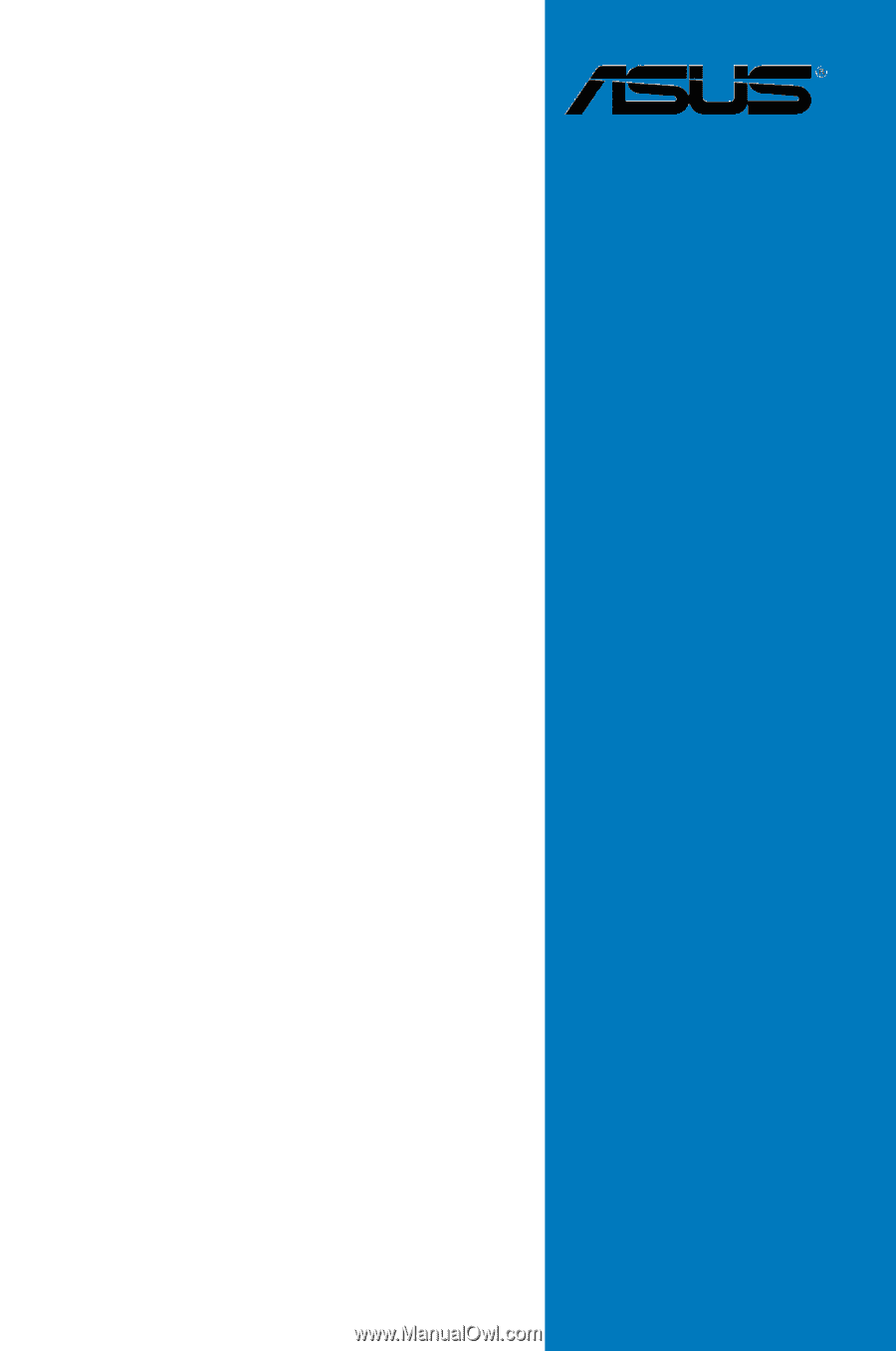
Motherboard
P5N64 WS
Professional









