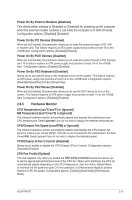Asus P5P43T User Manual - Page 58
Boot menu
 |
View all Asus P5P43T manuals
Add to My Manuals
Save this manual to your list of manuals |
Page 58 highlights
VCORE Voltage, 3.3V Voltage, 5V Voltage, 12V Voltage [xxxV] or [Ignored] The onboard hardware monitor automatically detects the voltage output through the onboard voltage regulators. Chassis Fan Profile [Optimal] This item appears only when you enable the Chassis Q-Fan Control feature and allows you to set the appropriate performance level of the chassis fan. When set to [Optimal], the chassis fan automatically adjusts depending on the chassis temperature. Sets this item to [Silent Mode] to minimize the fan speed for quiet chassis fan operation, or [Performance Mode] to achieve maximum chassis fan speed. Configuration options: [Optimal] [Silent Mode] [Performance Mode] 2.6.6 Anti Surge Support [Enabled] Allows you to enable or disable the Anti-Surge protection feature. Configuration options: [Disabled] [Enabled] 2.7 Boot menu The Boot menu items allow you to change the system boot options. Select an item then press to display the sub-menu. Main BIOS SETUP UTILITY Ai Tweaker Advanced Power Boot Tools Exit Boot Settings Boot Device Priority Hard Disk Drives Boot Settings Configuration Security Specifies the Boot Device Priority sequence. A virtual drive (Drive B:) may appear when you set the CD-ROM drive as the first boot device. 2.7.1 Boot Device Priority 1st ~ xxth Boot Device These items specify the boot device priority sequence from the available devices. The number of device items that appears on the screen depends on the number of devices installed in the system. Configuration options: [Removable Dev] [Hard Drive] [ATAPI CD-ROM] [Disabled] • To select the boot device during system startup, press when ASUS Logo appears. • To access Windows® OS in Safe Mode, do any of the following: • Press when ASUS Logo appears. • Press after POST. 2-20 Chapter 2: BIOS information