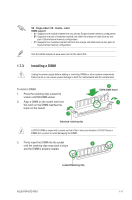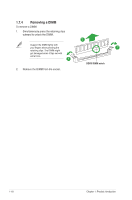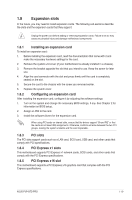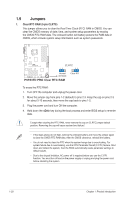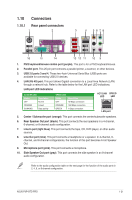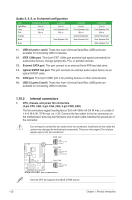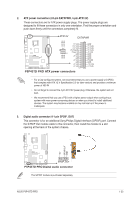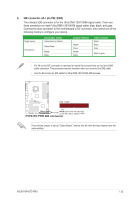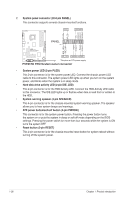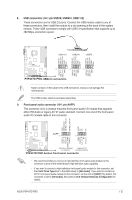Asus P5P43TD PRO User Manual - Page 32
Internal connectors - sata 3
 |
View all Asus P5P43TD PRO manuals
Add to My Manuals
Save this manual to your list of manuals |
Page 32 highlights
Audio 2, 4, 6, or 8-channel configuration Port Light Blue Lime Pink Orange Black Headset 2-channel Line In Line Out Mic In - 4-channel Line in Front Speaker Out Mic In - Rear Speaker Out Gray - - 6-channel Line in Front Speaker Out Mic in Center/Subwoofer Rear Speaker Out - 8-channel Line in Front Speaker Out Mic in Center/Subwoofer Rear Speaker Out Side Speaker Out 11. USB 2.0 ports 1 and 2. These two 4-pin Universal Serial Bus (USB) ports are available for connecting USB 2.0 devices. 12. IEEE 1394a port. This 6-pin IEEE 1394a port provides high-speed connectivity for audio/video devices, storage peripherals, PCs, or portable devices. 13. External SATA port. This port connect to an external Serial ATA hard disk drive. 14. Optical S/PDIF Out port. This port connects an external audio output device via an optical S/PDIF cable. 15. COM port. This 9-pin COM1 port is for pointing devices or other serial devices. 16. USB 2.0 ports 5 and 6. These two 4-pin Universal Serial Bus (USB) ports are available for connecting USB 2.0 devices. 1.10.2 Internal connectors 1. CPU, chassis, and power fan connectors (4-pin CPU_FAN, 3-pin CHA_FAN, 3-pin PWR_FAN) The fan connectors support cooling fans of 350 mA~2000 mA (24 W max.) or a total of 1 A~3.48 A (41.76 W max.) at +12V. Connect the fan cables to the fan connectors on the motherboard, ensuring that the black wire of each cable matches the ground pin of the connector. Do not forget to connect the fan cables to the fan connectors. Insufficient air flow inside the system may damage the motherboard components. These are not jumpers! Do not place jumper caps on the fan connectors! Only the CPU fan supports the ASUS Q-FAN feature. 1-22 Chapter 1: Product introduction