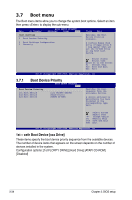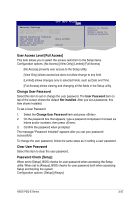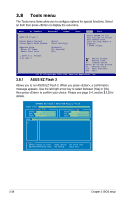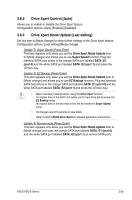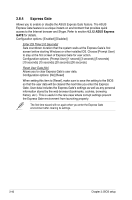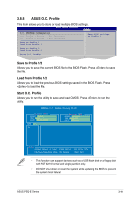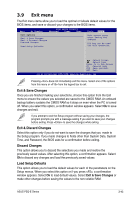Asus P5Q GREEN User Manual - Page 108
Tools menu
 |
View all Asus P5Q GREEN manuals
Add to My Manuals
Save this manual to your list of manuals |
Page 108 highlights
3.8 Tools menu The Tools menu items allow you to configure options for special functions. Select an item then press to display the sub-menu. Main Ai Tweaker BIOS SETUP UTILITY Advanced Power Boot Tools Exit ASUS EZ Flash 2 Drive Xpert Control Drive Xpert Mode Update Express Gate Enter OS Timer Reset User Data [Auto] [Last Setting] [Enabled] [10 Seconds] [No] Press ENTER to run the utility to select and update BIOS. This utility doesn't support : 1.NTFS format ASUS O.C. Profile AI Net 2 Select Screen Select Item +- Change Field Enter Go to Sub Screen F1 General Help F10 Save and Exit ESC Exit v02.61 (C)Copyright 1985-2008, American Megatrends, Inc. 3.8.1 ASUS EZ Flash 2 Allows you to run ASUS EZ Flash 2. When you press , a confirmation message appears. Use the left/right arrow key to select between [Yes] or [No], then press to confirm your choice. Please see page 3-4, section 3.1.2 for details. ASUSTek EZ Flash 2 BIOS ROM Utility V3.25 FLASH TYPE: WINBOND W25P/X16 Current ROM BOARD: P5Q-E VER: 0101 DATE: 08/08/2008 Update ROM BOARD: Unknown VER: Unknown DATE: Unknown PATH: A:\ A: Note [Enter] Select or Load [Up/Down/Home/End] Move [Tab] Switch [B] Backup [V] Drive Info [Esc] Exit 3-38 Chapter 3: BIOS setup