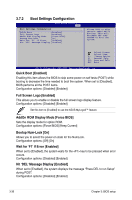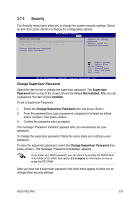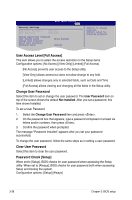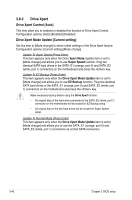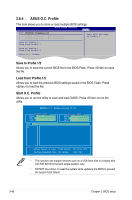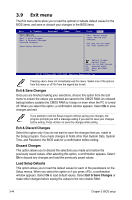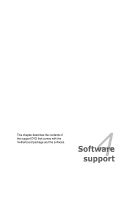Asus P5Q PRO User Manual - Page 106
Drive Xpert Control [Auto], Drive Xpert Mode Update [Current setting] - sata ports
 |
UPC - 610839162642
View all Asus P5Q PRO manuals
Add to My Manuals
Save this manual to your list of manuals |
Page 106 highlights
3.8.2 Drive Xpert Drive Xpert Control [Auto] This item allow you to enabled or disabled the function of Drive Xpert Control. Configuration options: [Auto] [Enabled] [Disabled] Drive Xpert Mode Update [Current setting] Set this item to [Mode change] to show further settings of the Drive Xpert feature. Configuration options: [Current setting] [Mode change] Update To Super Speed [Press Enter] This item appears only when the Drive Xpert Mode Update item is set to [Mode change] and allows you to use Super Speed function. Plug two identical SATA hard drives in the SATA_E1 (orange, port 0) and SATA_E2 (white, port 1) connectors on the motherboard and press the key. Update To EZ Backup [Press Enter] This item appears only when the Drive Xpert Mode Update item is set to [Mode change] and allows you to use EZ Backup function. Plug two identical SATA hard drives in the SATA_E1 (orange, port 0) and SATA_E2 (white, port 1) connectors on the motherboard and press the key. Make necessary backup before using the Drive Xpert function: • All original data of the hard drive connected to the SATA_E2 (white, port 1) connector on the motherboard will be erased for EZ Backup setup • All original data of the two hard drives will be erased for Super Speed setup. Update To Normal Mode [Press Enter] This item appears only when the Drive Xpert Mode Update item is set to [Mode change] and allows you to use the SATA_E1 (orange, port 0) and SATA_E2 (white, port 1) connectors as normal SATA connectors. 3-40 Chapter 3: BIOS setup