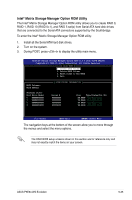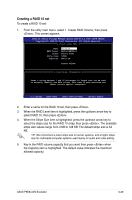Asus P5W64 WS PRO Motherboard Installation Guide - Page 148
Installing Serial ATA hard disks, Intel
 |
View all Asus P5W64 WS PRO manuals
Add to My Manuals
Save this manual to your list of manuals |
Page 148 highlights
5.4.2 Installing Serial ATA hard disks The motherboard supports Serial ATA hard disk drives. For optimal performance, install identical drives of the same model and capacity when creating a disk array. To install the SATA hard disks for a RAID configuration: 1. Install the SATA hard disks into the drive bays. 2. Connect the SATA signal cables. 3. Connect a SATA power cable to the power connector on each drive. 5.4.3 Intel® RAID configurations This motherboard supports RAID 0, RAID 1, RAID 5, RAID 10 and Intel® Matrix Storage configurations for Serial ATA hard disks drives through the Intel® ICH9R Southbridge chip. Setting the RAID item in BIOS You must set the RAID item in the BIOS Setup before you can create a RAID set(s). To do this: 1. Enter the BIOS Setup during POST. 2. Go to the Main menu, select SATA Configuration, then press . 3. Select the Configure SATA as item, then press to display the configuration options. 4. Select RAID from the Configure SATA as item options, then press . 5. Save your changes, then exit the BIOS Setup. See Chapter 4 for details on entering and navigating through the BIOS Setup. 5-34 Chapter 5: Software support