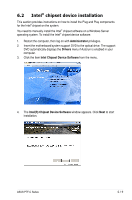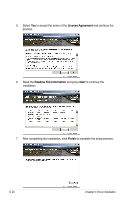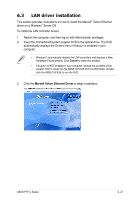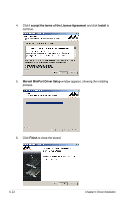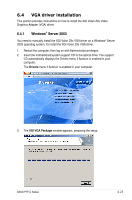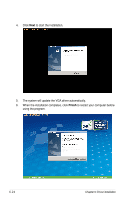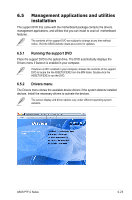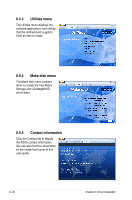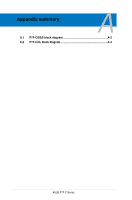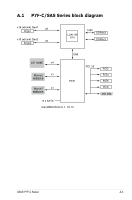Asus P7F-C 4L User Guide - Page 174
using the program.
 |
View all Asus P7F-C 4L manuals
Add to My Manuals
Save this manual to your list of manuals |
Page 174 highlights
4. Click Next to start the installation. 5. The system will update the VGA driver automatically. 6. When the installation completes, click Finish to restart your computer before using the program. 6-24 Chapter 6: Driver installation
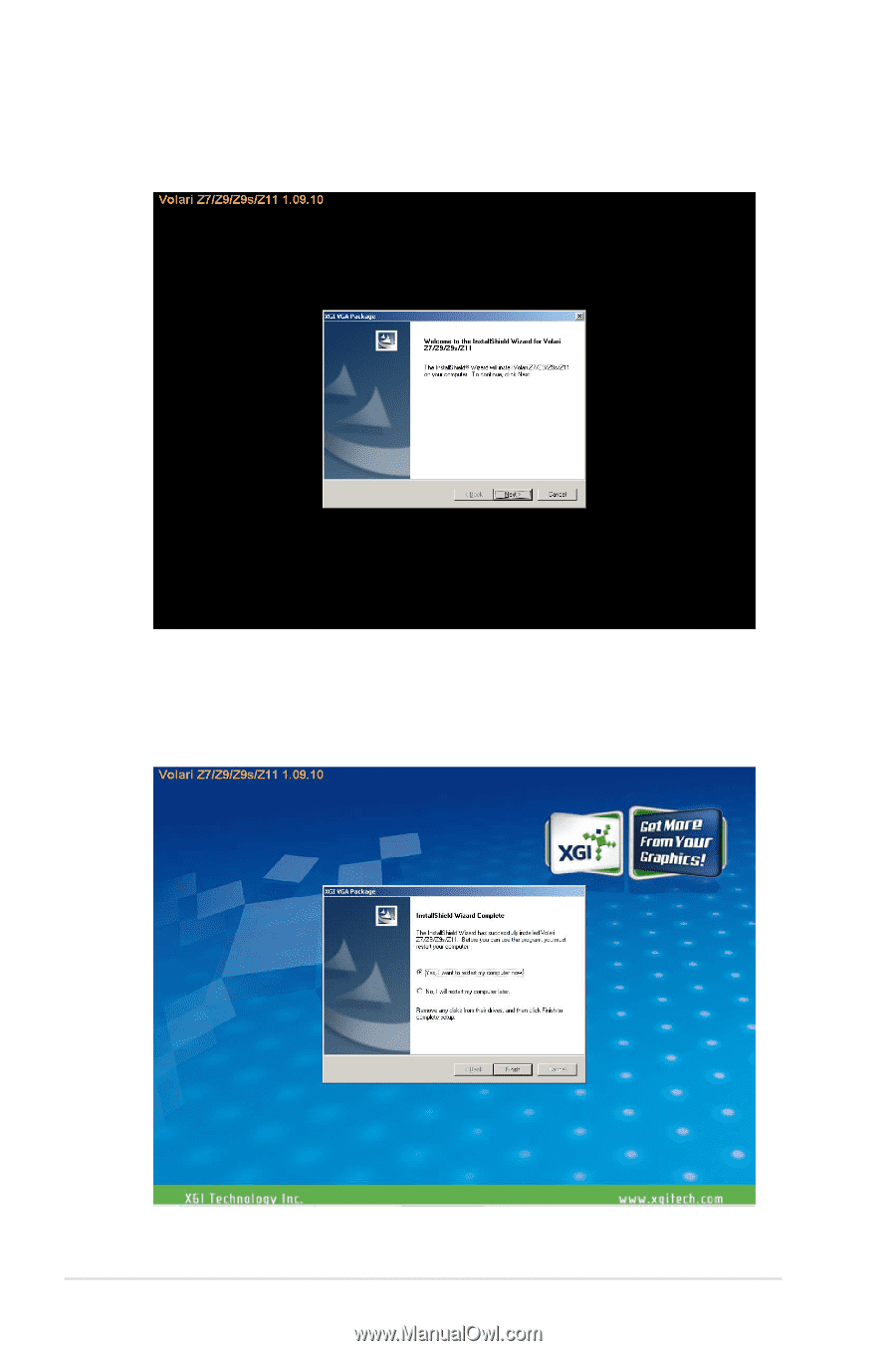
6-24
Chapter 6: Driver installation
5.
The system will update the VGA driver automatically.
6.
When the installation completes, click
Finish
to restart your computer before
using the program.
4.
Click
Next
to start the installation.