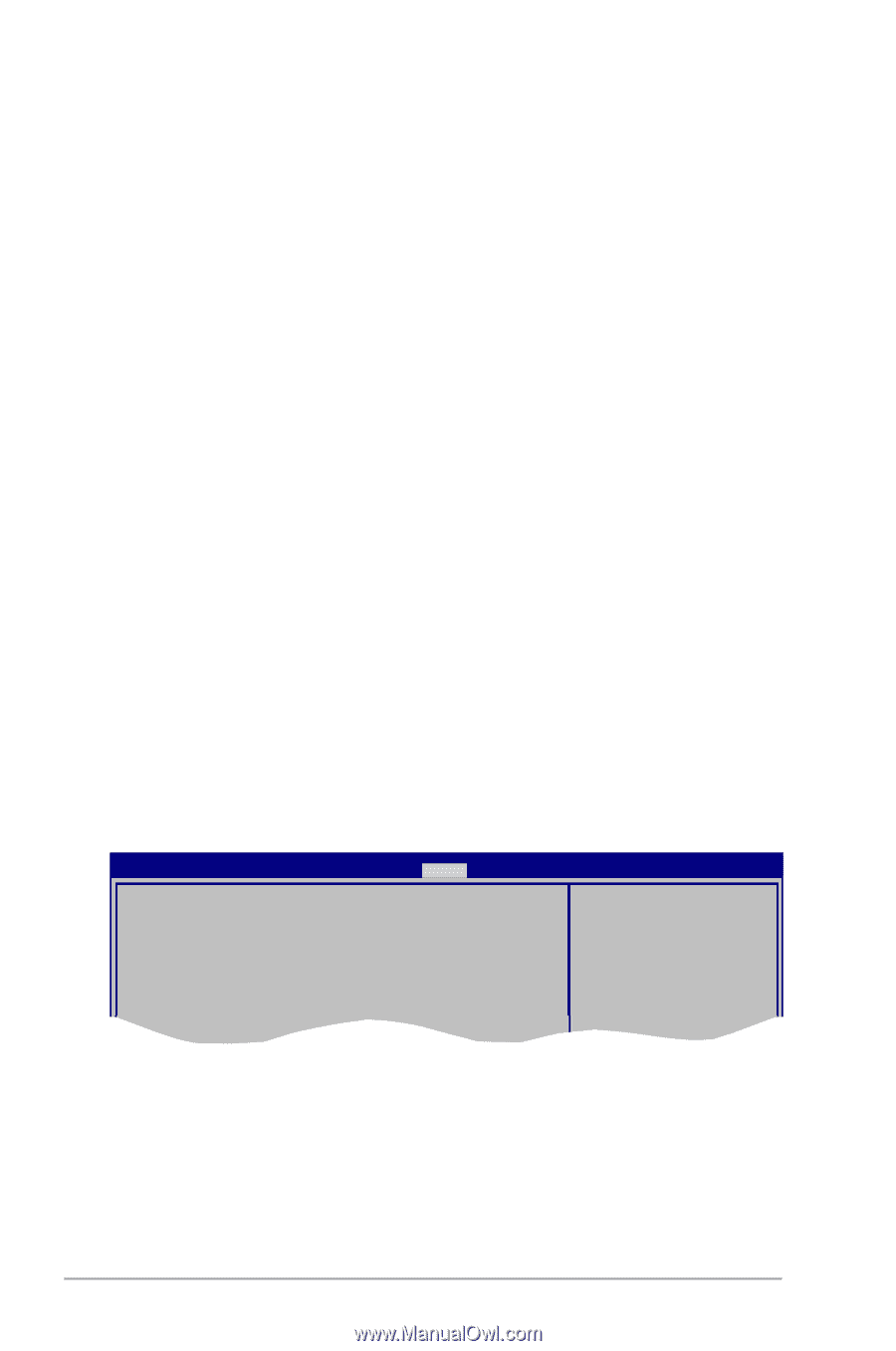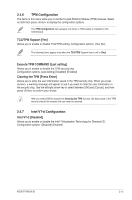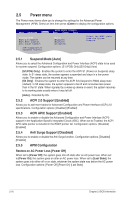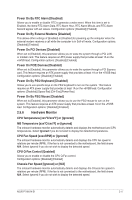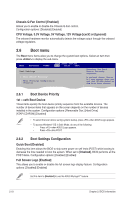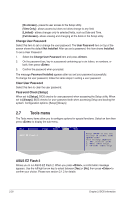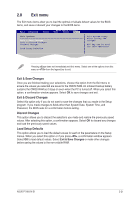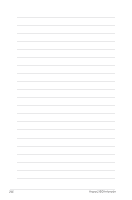Asus P7H55-M SI User Manual - Page 48
Tools menu
 |
View all Asus P7H55-M SI manuals
Add to My Manuals
Save this manual to your list of manuals |
Page 48 highlights
[No Access] - prevents user access to the Setup utility. [View Only] - allows access but does not allow change to any field. [Limited] - allows changes only to selected fields, such as Date and Time. [Full Access] - allows viewing and changing all the fields in the Setup utility. Change User Password Select this item to set or change the user password. The User Password item on top of the screen shows the default Not Installed. After you set a password, this item shows Installed. To set a User Password: 1. Select the Change User Password item and press . 2. On the password box, key in a password containing up to six letters, or numbers, or both, then press . 3. Confirm the password when prompted. The message Password Installed appears after you set your password successfully. To change the user password, follow the same steps in setting a user password. Clear User Password Select this item to clear the user password. Password Check [Setup] When set to [Setup], BIOS checks for user password when accessing the Setup utility. When set to [Always], BIOS checks for user password both when accessing Setup and booting the system. Configuration options: [Setup] [Always] 2.7 Tools menu The Tools menu items allow you to configure options for special functions. Select an item then press to display the sub-menu. Main Advanced Power BIOS SETUP UTILITY Boot Tools Exit ASUS EZ Flash 2 Press ENTER to run the utility to select andd update BIOS. This utility supports 1. FAT 12/16/32 (R/W) 2. NTFS (read only) 3. CD-DISC (read only) ASUS EZ Flash 2 Allows you to run ASUS EZ Flash 2. When you press , a confirmation message appears. Use the left/right arrow key to select between [Yes] or [No], then press to confirm your choice. Please see section 2.1.2 for details. 2-20 Chapter 2: BIOS information