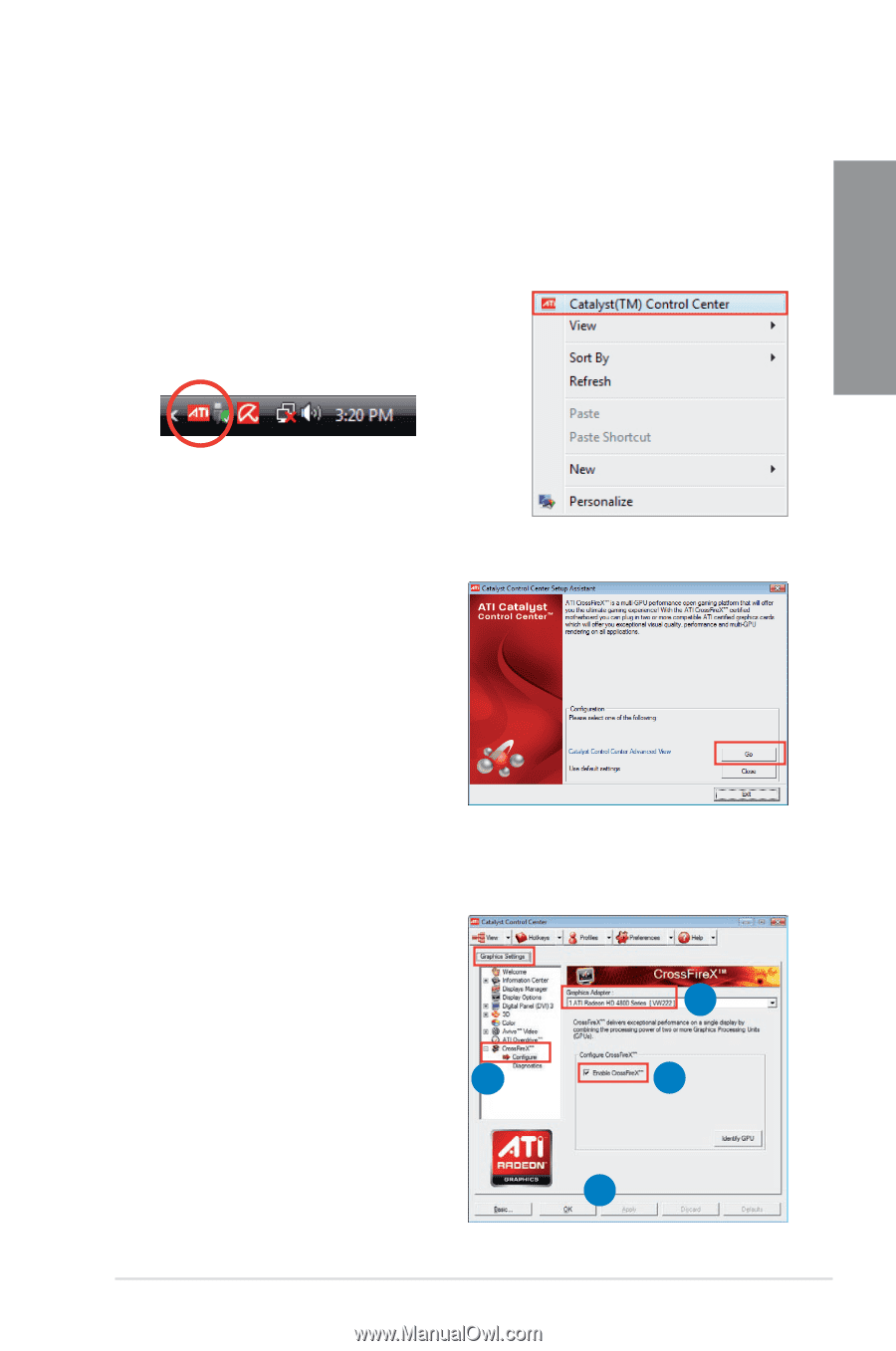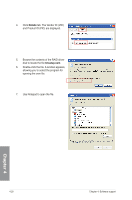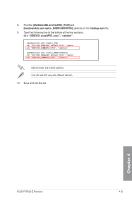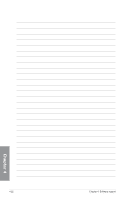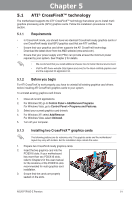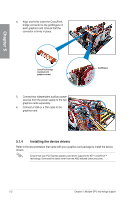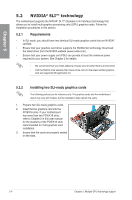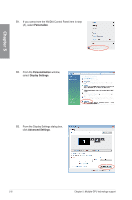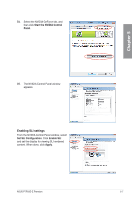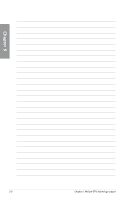Asus P7P55D-E PREMIUM User Manual - Page 129
Enabling the ATI, CrossFireX™ technology
 |
View all Asus P7P55D-E PREMIUM manuals
Add to My Manuals
Save this manual to your list of manuals |
Page 129 highlights
Chapter 5 5.1.5 Enabling the ATI® CrossFireX™ technology After installing your graphics cards and the device drivers, enable the CrossFireX™ feature through the ATI Catalyst™ Control Center in Windows environment. Launching the ATI Catalyst Control Center To launch the ATI Catalyst Control Center 1. Right-click on the Windows® desktop and select Catalyst(TM) Control Center. You can also rightclick the ATI icon in the Windows notification area and select Cayalist Control Center. 2. The Catalyst Control Center Setup Assistant appears when the system detects the existance of multi-graphics cards. Click Go to continue to the Catalyst Control Center Advanced View window. Enabling CrossFireX settings 1. In the Catalyst Control Center window, click Graphics Settings > CrossFireX > Configure. 2. From the Graphics Adapter list, select the graphics card to act as the display GPU. 3. Select Enable CrossFireX. 4. Click Apply, and then click OK to exit 1 the window. 2 3 4 ASUS P7P55D-E Premium 5-3