Asus P8B-C SAS 2L Manual of ASWM Enterprise. - Page 38
Monitor
 |
View all Asus P8B-C SAS 2L manuals
Add to My Manuals
Save this manual to your list of manuals |
Page 38 highlights
3.1 Monitor The overview screen gives you a quick overall status check for all the computers. You are also allowed to shut down, restart or start the selected computers. To see the monitor overview 1. Click Monitor on the left. 2. Select a desired group from the Group List. The group clearly shows the information of Client Counts, Connection, Health, and Utilization status. (Red: Critical; Yellow: Warning; Green: Normal) 3-2 Chapter 3: Main Server Functions
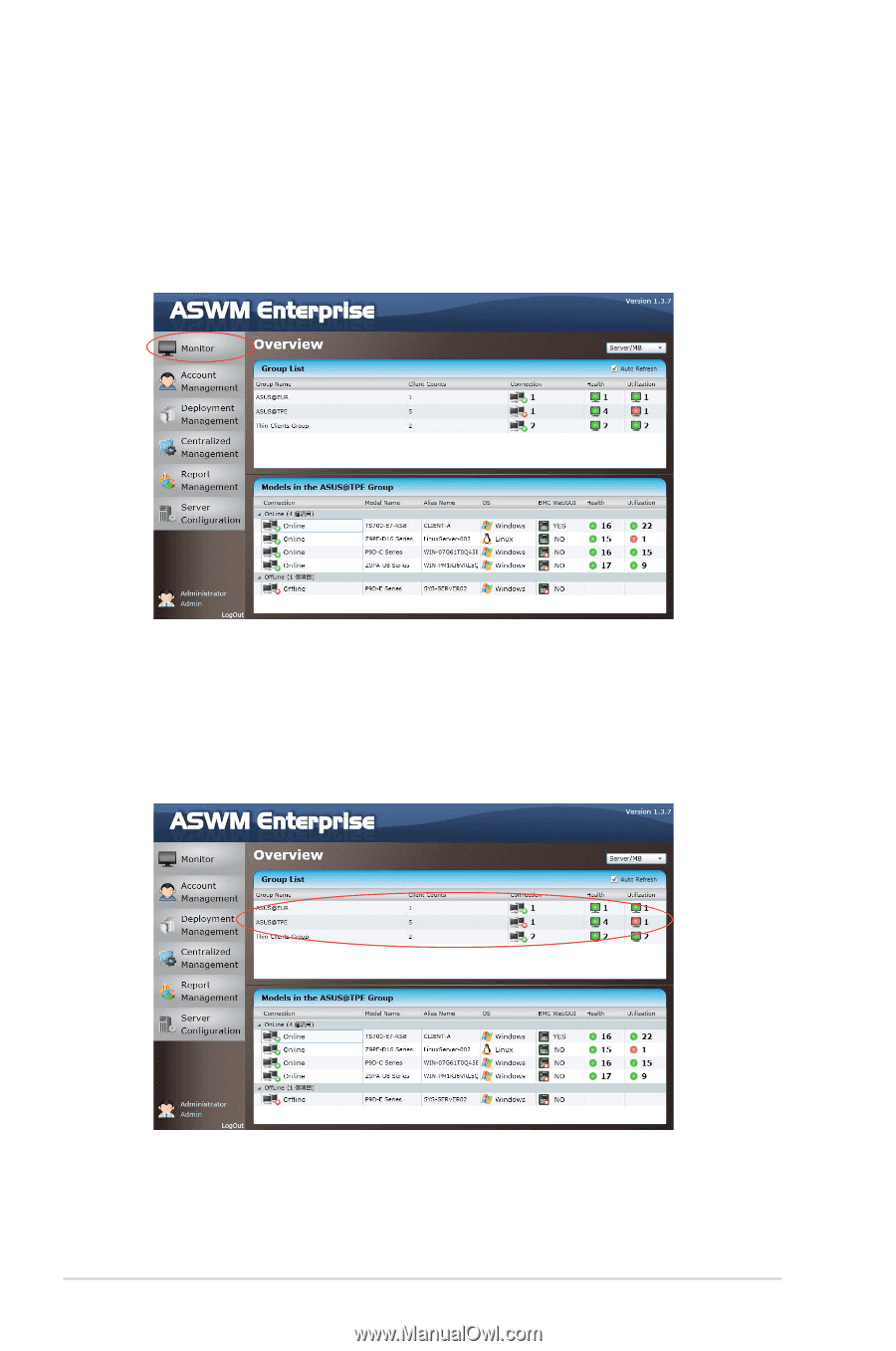
3-2
Chapter 3: Main Server Functions
3.1
Monitor
The overview screen gives you a quick overall status check for all the computers.
You are also allowed to shut down, restart or start the selected computers.
To see the monitor overview
1.
Click
Monitor
on the left.
2.
Select a desired group from the
Group List
. The group clearly shows the
information of
Client Counts
,
Connection
,
Health
, and
Utilization
status.
(Red: Critical; Yellow: Warning; Green: Normal)














