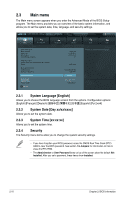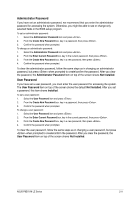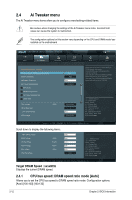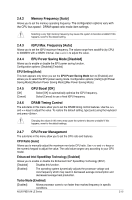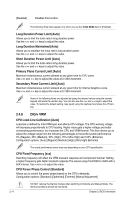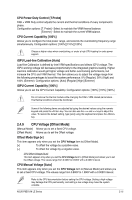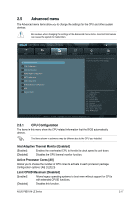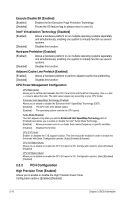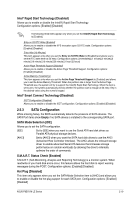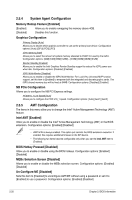Asus P8B75-M LE PLUS P8B75-M LE PLUS User's Manual - Page 59
CPU Voltage [Offset Mode]
 |
View all Asus P8B75-M LE PLUS manuals
Add to My Manuals
Save this manual to your list of manuals |
Page 59 highlights
CPU Power Duty Control [T.Probe] DIGI + VRM Duty control adjusts the current and thermal conditions of every component's phase. Configuration options: [T. Probe] - Select to maintain the VRM thermal balance. [Extreme] - Select to maintain the current VRM balance. CPU Current Capability [100%] Allows you to configure the total power range, and extends the overclocking frequency range simultaneously. Configuration options: [100%] [110%] [120%] Choose a higher value when overclocking, or under a high CPU loading for extra power support. iGPU Load-line Calibration [Auto] Load-line Calibration is defined by Intel VRM specifications and affects iGPU voltage. The iGPU working voltage will decrease proportionally to the integrated graphics loading. Higher load-line calibration would get higher voltage and better overclocking performance, but increase the CPU and VRM thermal. This item allows you to adjust the voltage range from the following percentages to boost the system performance: 0% (Regular), 50% (High) and 100% (Extreme). Configuration options: [Auto] [Regular] [High] [Extreme] iGPU Current Capability [100%] Allows you to set the iGPU Current Capability. Configuration options: [100%] [110%] [120%] Do not remove the thermal module while changing the DIGI+ VRM related parrameters . The thermal conditions should be monitored. Some of the following items are adjusted by typing the desired values using the numeric keypad and press the key. You can also use the and keys to adjust the value. To restore the default setting, type [auto] using the keyboard and press the key. 2.4.9 CPU Voltage [Offset Mode] [Manual Mode] Allows you to set a fixed CPU voltage. [Offset Mode] Allows you to set the Offset voltage. Offset Mode Sign [+] This item appears only when you set the CPU Voltage item to [Offset Mode]. [+] To offset the voltage by a positive value. [-] To offset the voltage by a negative value. CPU Offset Voltage [Auto] This item appears only when you set the CPU Voltage item to [Offset Mode] and allows you to set the Offset voltage. The values range from 0.005V to 0.635V with a 0.005V interval. CPU Manual Voltage [Auto] This item appears only when you set the CPU Voltage item to [Manual Mode] and allows you to set a fixed CPU voltage. The values range from 0.800V to 1.990V with a 0.005V interval. Refer to the CPU documentation before setting the CPU voltage. Setting a high voltage may damage the CPU permanently, and setting a low voltage may make the system unstable. ASUS P8B75-M LE Series 2-15