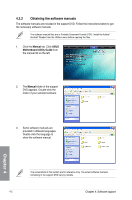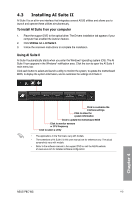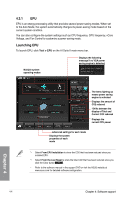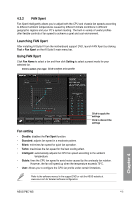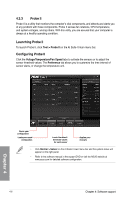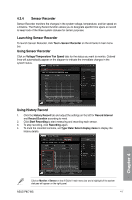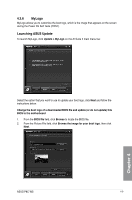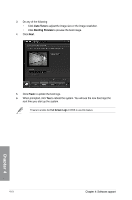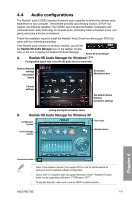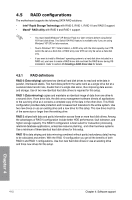Asus P8C WS User Guide - Page 111
Sensor Recorder, Launching Sensor Recorder, Using Sensor Recorder, Using History Record
 |
View all Asus P8C WS manuals
Add to My Manuals
Save this manual to your list of manuals |
Page 111 highlights
4.3.4 Sensor Recorder Sensor Recorder monitors the changes in the system voltage, temperature, and fan speed on a timeline. The History Record function allows you to designate specific time spans on record to keep track of the three system statuses for certain purposes. Launching Sensor Recorder To launch Sensor Recorder, click Tool > Sensor Recorder on the AI Suite II main menu bar. Using Sensor Recorder Click on Voltage/ Temperature/ Fan Speed tabs for the status you want to monitor. Colored lines will automatically appear on the diagram to indicate the immediate changes in the system status. Using History Record 1. Click the History Record tab and adjust the settings on the left for Record Interval and Record Duration according to need. 2. Click Start Recording to start measuring and recording each sensor. 3. To stop recording, click Recording again. 4. To track the recorded contents, set Type/ Date/ Select display items to display the history details. Chapter 4 Click on Monitor > Sensor on the AI Suite II main menu bar and a highlight of the system statuses will appear on the right panel. ASUS P8C WS 4-7