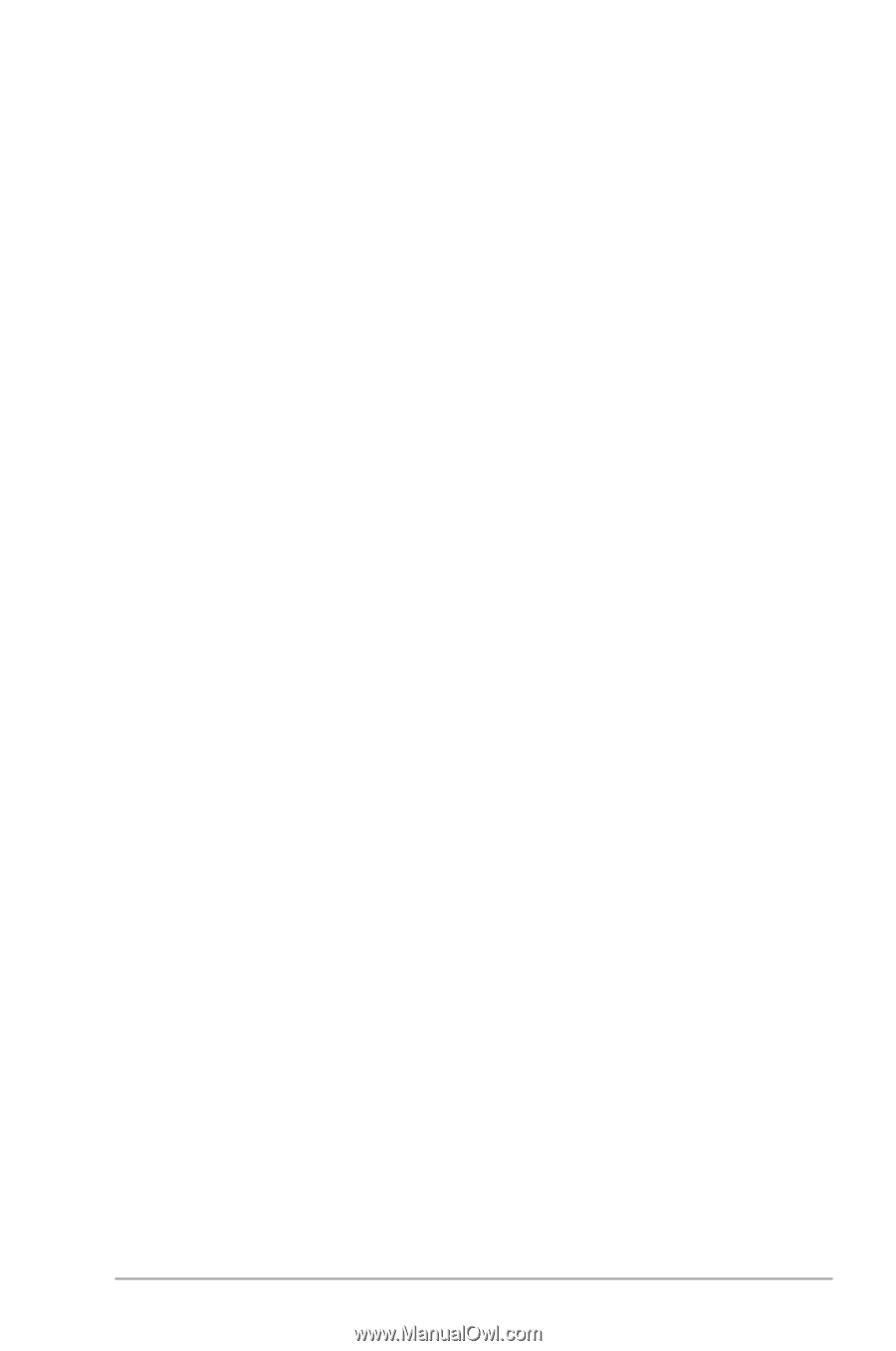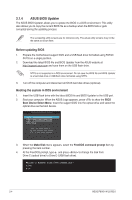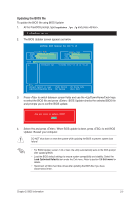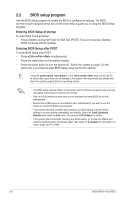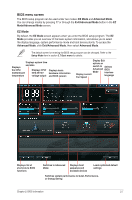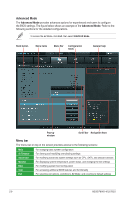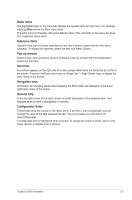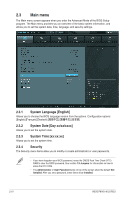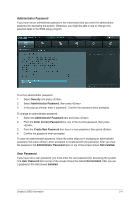Asus P8H61-M LX2 CSM R2.0 User Guide - Page 51
Menu items, Submenu items, Pop-up window, Scroll bar, Navigation keys, General help
 |
View all Asus P8H61-M LX2 CSM R2.0 manuals
Add to My Manuals
Save this manual to your list of manuals |
Page 51 highlights
Menu items The highlighted item on the menu bar displays the specific items for that menu. For example, selecting Main shows the Main menu items. The other items (Ai Tweaker, Advanced, Monitor, Boot, Tool, and Exit) on the menu bar have their respective menu items. Submenu items A greater than sign (>) before each item on any menu screen means that the item has a submenu. To display the submenu, select the item and press . Pop-up window Select a menu item and press to display a pop-up window with the configuration options for that item. Scroll bar A scroll bar appears on the right side of a menu screen when there are items that do not fit on the screen. Press the Up/Down arrow keys or / keys to display the other items on the screen. Navigation keys Instructions for changing values and navigating the BIOS utility are displayed on the lower right-hand corner of the screen. General help At the top right corner of the menu screen is a brief description of the selected item. Text changes when an item is highlighted or selected. Configuration fields These fields show the values for the menu items. If an item is user-configurable, you can change the value of the field opposite the item. You cannot select an item that is not user-configurable. A configurable field is highlighted when selected. To change the value of a field, select it and press to display a list of options. Chapter 2: BIOS information 2-9