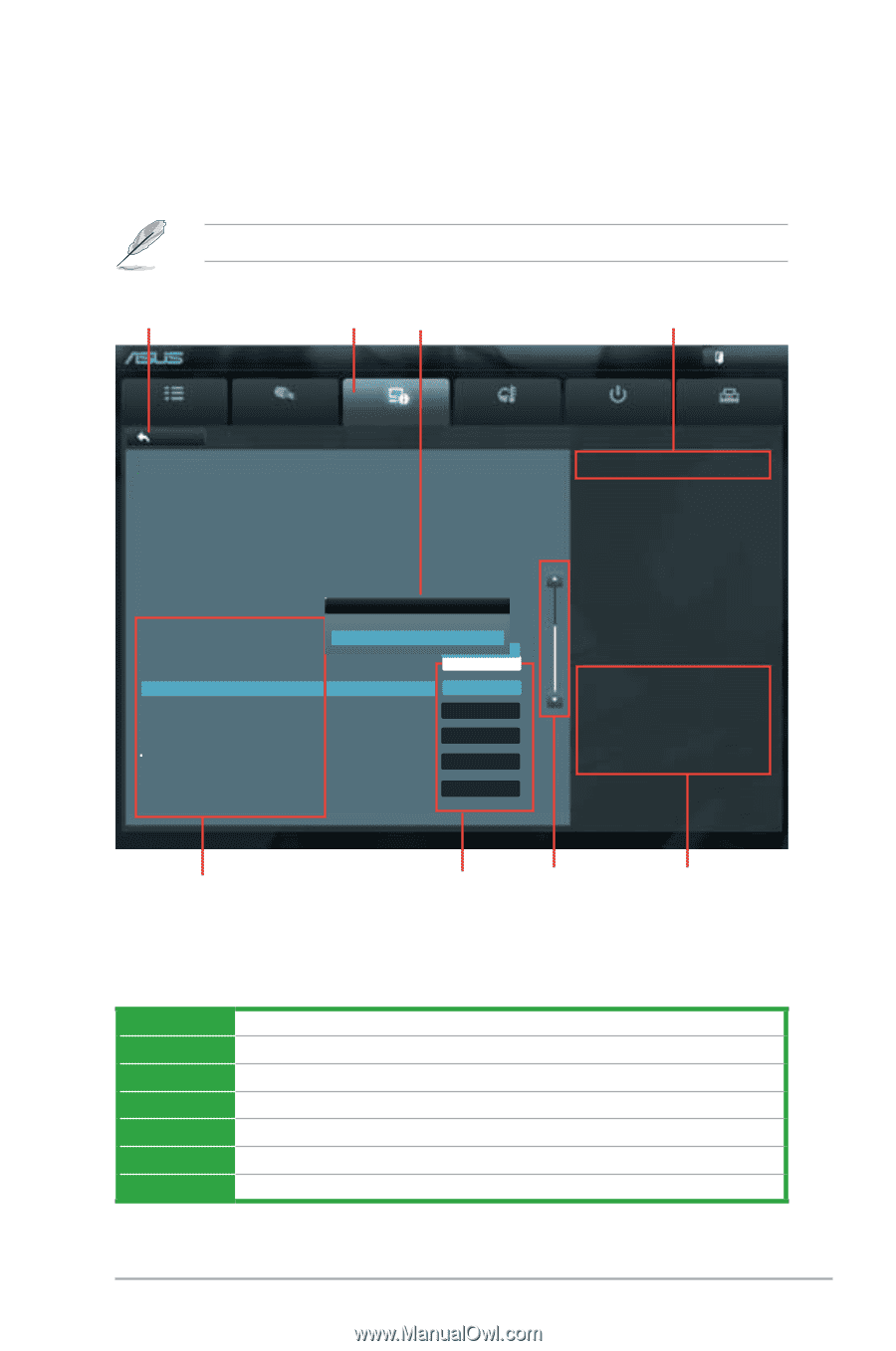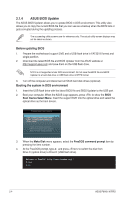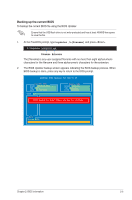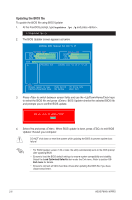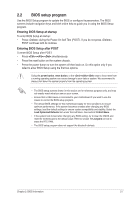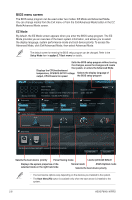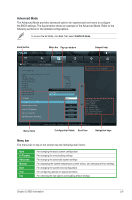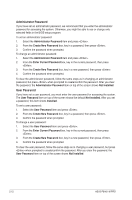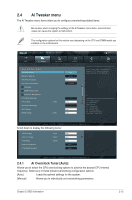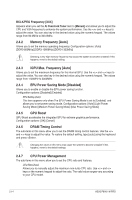Asus P8H61-M PRO User Manual - Page 53
Advanced Mode, Menu bar - 1201
 |
View all Asus P8H61-M PRO manuals
Add to My Manuals
Save this manual to your list of manuals |
Page 53 highlights
Advanced Mode The Advanced Mode provides advanced options for experienced end-users to configure the BIOS settings. The figure below shows an example of the Advanced Mode. Refer to the following sections for the detailed configurations. To access the EZ Mode, click Exit, then select ASUS EZ Mode. Back button Menu bar Pop-up window EFI BIOS Utility - Advanced Mode General help Exit Main Back Ai Tweaker Advanced Advanced\ CPU Configuration > Monitor CPU Configuration Intel(R) Core(TM) i5-2500 CPU @ 3.30GHz EM64T Supported Processor Speed 3300 MHz Preocessor Stepping 206a6 Microcode Revision 28 L1 Cache 256 KB L2 Cache 1024 KB L3 Cache 6144 KB Procesor Cores Intel HT Technology Intel Adaptive Thermal Mon4itor Not Supported CPU Ratio Range Disabled 16-31 CPU Current Ratio Enabled 31 CPU Ratio Auto Intel Adaptive Thermal Monitor Enabled Active Processor Cores All Limit CPUID Maximum Disabled Execute Disable Bit Enabled Intel Virtualization Technology Disabled Boot Tool Includes TM1, TM2 and EMTTM →←: Select Screen ↑↓: Select Item Enter: Select +/-: Change Opt. F1: General Help F2: Previous Values F5: Optimized Defaults F10: Save ESC: Exit Menu items Version 2.00.1201. Copyright (C) 2010 American Megatrends, Inc. Configuration fields Scroll bar Navigation keys Menu bar The menu bar on top of the screen has the following main items: Main Ai Tweaker Advanced Monitor Boot Tool Exit For changing the basic system configuration For changing the overclocking settings For changing the advanced system settings For displaying the system temperature, power status, and changing the fan settings For changing the system boot configuration For configuring options for special functions For selecting the exit options and loading default settings Chapter 2: BIOS information 2-9