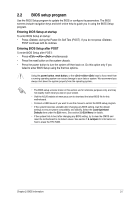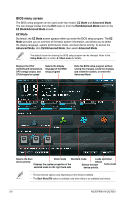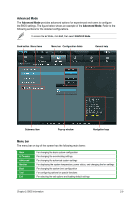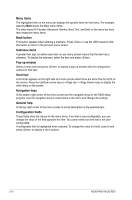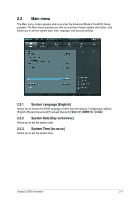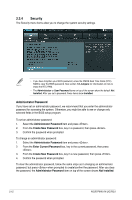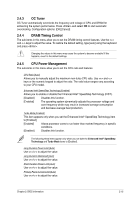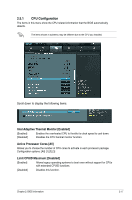Asus P8H61 R2 USB3 P8H61-M LX R2 User's Manual - Page 50
Security
 |
View all Asus P8H61 R2 USB3 manuals
Add to My Manuals
Save this manual to your list of manuals |
Page 50 highlights
2.3.4 Security The Security menu items allow you to change the system security settings. • If you have forgotten your BIOS password, erase the CMOS Real Time Clock (RTC) RAM to clear the BIOS password. See section 1.6 Jumpers for information on how to erase the RTC RAM. • The Administrator or User Password items on top of the screen show the default Not Installed. After you set a password, these items show Installed. Administrator Password If you have set an administrator password, we recommend that you enter the administrator password for accessing the system. Otherwise, you might be able to see or change only selected fields in the BIOS setup program. To set an administrator password: 1. Select the Administrator Password item and press . 2. From the Create New Password box, key in a password, then press . 3. Confirm the password when prompted. To change an administrator password: 1. Select the Administrator Password item and press . 2. From the Enter Current Password box, key in the current password, then press . 3. From the Create New Password box, key in a new password, then press . 4. Confirm the password when prompted. To clear the administrator password, follow the same steps as in changing an administrator password, but press when prompted to create/confirm the password. After you clear the password, the Administrator Password item on top of the screen shows Not Installed. 2-12 ASUS P8H61-M LX2 R2.0