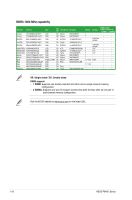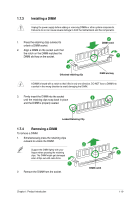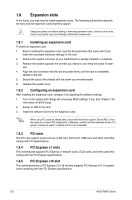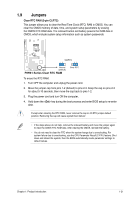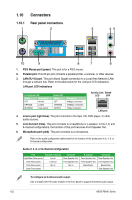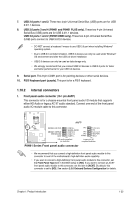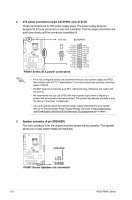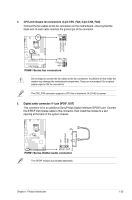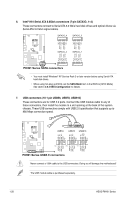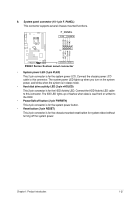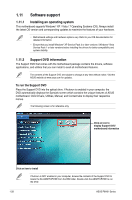Asus P8H61 USB3 User Manual - Page 35
Internal connectors
 |
View all Asus P8H61 USB3 manuals
Add to My Manuals
Save this manual to your list of manuals |
Page 35 highlights
7. USB 2.0 ports 1 and 2. These two 4-pin Universal Serial Bus (USB) ports are for USB 2.0/1.1 devices. 8. USB 2.0 ports 3 and 4 (P8H61 and P8H61 PLUS only). These two 4-pin Universal Serial Bus (USB) ports are for USB 2.0/1.1 devices. USB 3.0 ports 1 and 2 (P8H61/USB3 only). These two 9-pin Universal Serial Bus (USB) ports connect to USB 3.0/2.0 devices. • DO NOT connect a keyboard / mouse to any USB 3.0 port when installing Windows® operating system. • Due to USB 3.0 controller limitation, USB 3.0 devices can only be used under Windows® OS environment and after the USB 3.0 driver installation. • USB 3.0 devices can only be used as data storage only. • We strongly recommend that you connect USB 3.0 devices to USB 3.0 ports for faster and better performance for your USB 3.0 devices. 9. Serial port. This 9-pin COM1 port is for pointing devices or other serial devices. 10. PS/2 Keyboard port (purple). This port is for a PS/2 keyboard. 1.10.2 Internal connectors 1. Front panel audio connector (10-1 pin AAFP) This connector is for a chassis-mounted front panel audio I/O module that supports either HD Audio or legacy AC`97 audio standard. Connect one end of the front panel audio I/O module cable to this connector. AAFP P8H61 Series SENSE2_RETUR PORT2 L SENSE_SEND SENSE1_RETUR PORT2 R PRESENCE# PORT1 R GND PORT1 L PIN 1 HD-audio-compliant pin definition NC Line out_L NC NC Line out_R NC MICPWR AGND MIC2 PIN 1 Legacy AC'97 compliant definition P8H61 Series Front panel audio connector • We recommend that you connect a high-definition front panel audio module to this connector to avail of the motherboard's high-definition audio capability. • If you want to connect a high-definition front panel audio module to this connector, set the Front Panel Type item in the BIOS setup to [HD]. If you want to connect an AC'97 front panel audio module to this connector, set the item to [AC97]. By default, this connector is set to [HD]. See section 2.5.6 Onboard Devices Configuration for details. Chapter 1: Product introduction 1-23