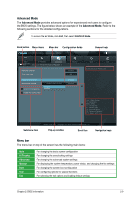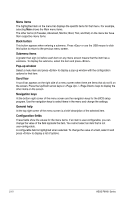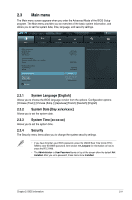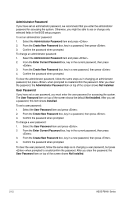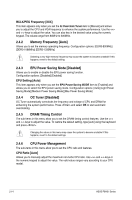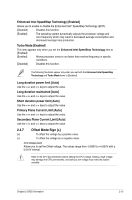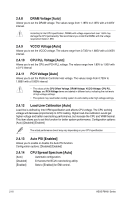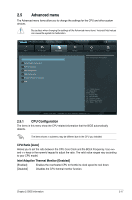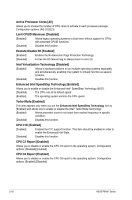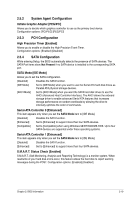Asus P8H61 User Manual - Page 52
Memory Frequency [Auto], EPU Power Saving Mode [Disabled], OC Tuner [Disabled], DRAM Timing Control
 |
View all Asus P8H61 manuals
Add to My Manuals
Save this manual to your list of manuals |
Page 52 highlights
BCLK/PEG Frequency [XXX] This item appears only when you set the AI Overclock Tuner item to [Manual] and allows you to adjust the CPU and VGA frequency to enhance the system performance. Use the and keys to adjust the value. You can also key in the desired value using the numeric keypad. The values range from 80MHz to 300MHz. 2.4.2 Memory Frequency [Auto] Allows you to set the memory operating frequency. Configuration options: [DDR3-800MHz] [DDR3-1066MHz] [DDR3-1333MHz] Selecting a very high memory frequency may cause the system to become unstable! If this happens, revert to the default setting. 2.4.3 EPU Power Saving Mode [Disabled] Allows you to enable or disable the EPU power saving function. Configuration options: [Disabled] [Enabled] EPU Setting [Auto] This item appears only when you set the EPU Power Saving MODE item to [Enabled] and allows you to select the EPU power saving mode. Configuration options: [Auto] [Light Power Saving Mode] [Medium Power Saving Mode] [Max Power Saving Mode] 2.4.4 OC Tuner [Disabled] OC Tuner automatically overclocks the frequency and voltage of CPU and DRAM for enhancing the system performance. Press and select OK to start automatic overclocking. 2.4.5 DRAM Timing Control The sub-items in this menu allow you to set the DRAM timing control features. Use the and keys to adjust the value. To restore the default setting, type [auto] using the keyboard and press . Changing the values in this menu may cause the system to become unstable! If this happens, revert to the default settings. 2.4.6 CPU Power Management The sub-items in this menu allow you to set the CPU ratio and features. CPU Ratio [Auto] Allows you to manually adjust the maximum non-turbo CPU ratio. Use and keys or the numeric keypad to adjust the value. The valid value ranges vary according to your CPU model. 2-14 ASUS P8H61 Series