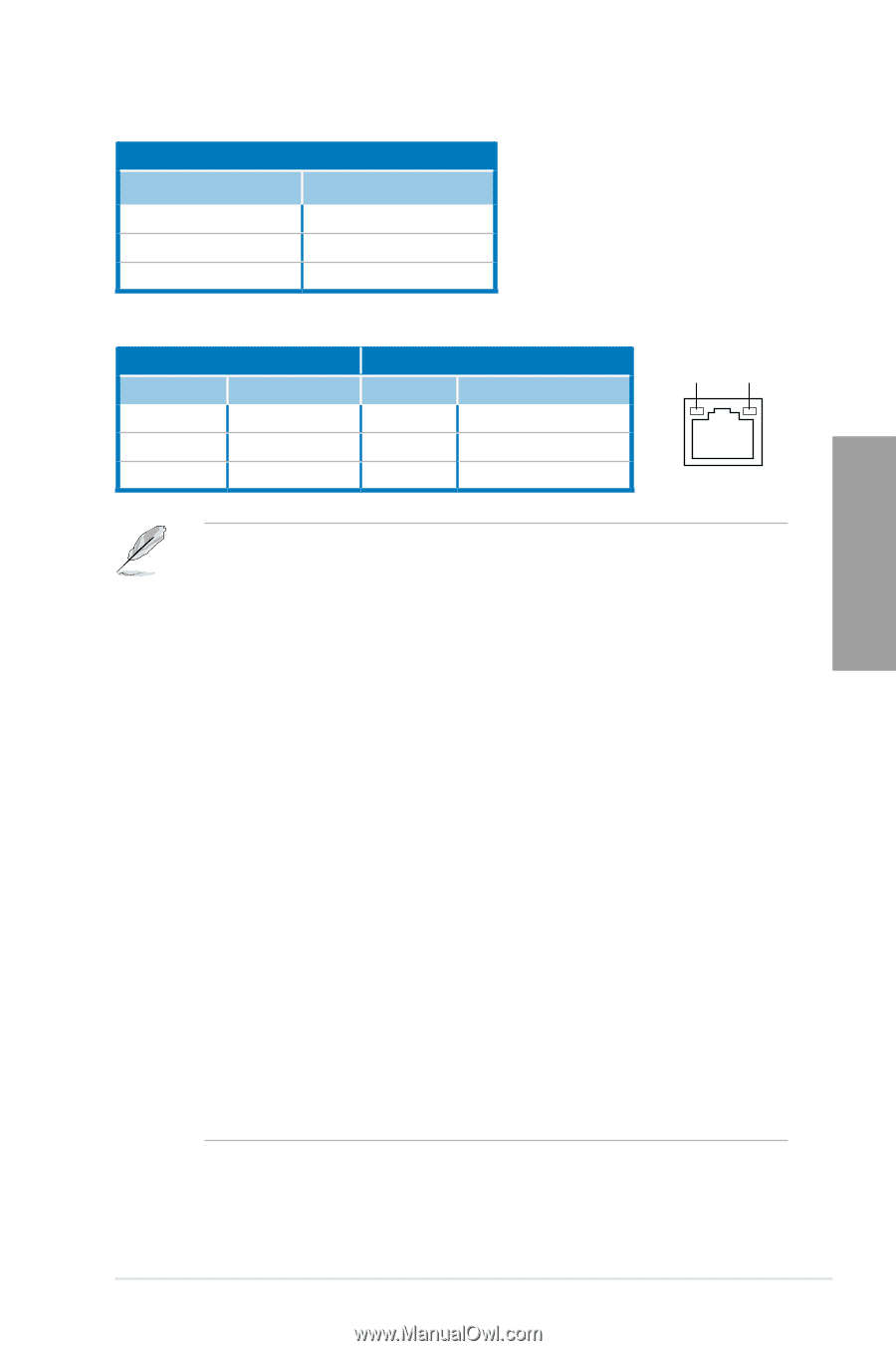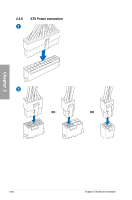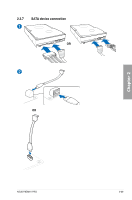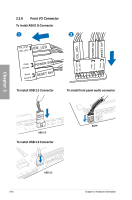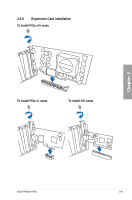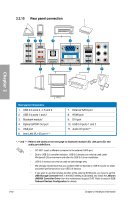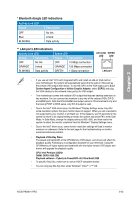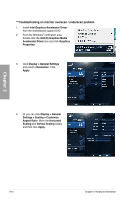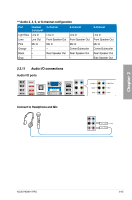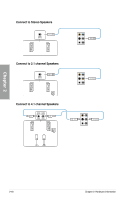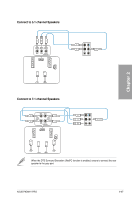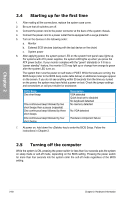Asus P8Z68-V PRO User Manual - Page 61
LAN port LED indications, Bluetooth dongle LED indications, Activity Link LED, Speed LED, Status - troubleshoot
 |
View all Asus P8Z68-V PRO manuals
Add to My Manuals
Save this manual to your list of manuals |
Page 61 highlights
Chapter 2 * Bluetooth dongle LED indications Activity Link LED Status Description OFF Blue BLINKING No link Linked Data activity ** LAN port LED indications Activity Link LED Speed LED Status Description Status Description OFF No link OFF 10 Mbps connection ORANGE Linked ORANGE 100 Mbps connection BLINKING Data activity GREEN 1 Gbps connection ACT/LINK SPEED LED LED LAN port • If you use an Intel® CPU with integrated GPU and install an add-on VGA card on your motherboard, the system will automatically select the the add-on VGA card as the primary VGA output after reboot. To use the iGPU as the VGA output, go to 3.5.3 System Agent Configuration > Initiate Graphic Adapter, select [iGPU], and plug the VGA cable(s) to the onboard video port(s) for VGA output. • This motherboard comes with multiple VGA output that features desktop extension on two monitors. You can connect two monitors to any two of the onboard VGA, DVI-D, and HDMI ports. Note that DVI-D/HDMI dual output works in OS environment only and that during POST or BIOS setup, only DVI-D output is valid. • Due to the Intel® VGA driver issue, the Windows® Display Settings menu may offer some resolution options that your monitor does not support. When you set a resolution not supported by your monitor, it will black out. If this happens, wait 15 seconds for the system to return to its original setting or restart the system and press F8 to enter Safe Mode. In Safe Mode, change the display setting to 800 x 600, and then restart the system to adjust the monitor resolution from the Windows® Display Settings menu. • Due to the Intel® driver issue, some monitor resolution settings will lead to monitor overscan or underscan. Refer to the next page for the troubleshooting on monitor overscan/underscan problem • Playback of Blu-Ray Discs The speed and bandwidth of the CPU/Memory, DVD player, and drivers will affect the playback quality. Following is a configuration example for your reference. Using the CPU/Memory of higher speed and bandwidth with the higher-version DVD player and drivers will upgrade the playback quality. CPU: Intel Pentium 2.8GHz DIMM: DDR3-1066 2GB Playback software - CyberLink PowerDVD v9.0 Ultra Build 2320 • To play Blu-Ray Disc, make sure to use an HDCP compliant monitor. • You can only play Blu-Ray Disc under Windows® Vista™ / 7™ OS. ASUS P8Z68-V PRO 2-43