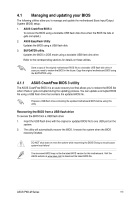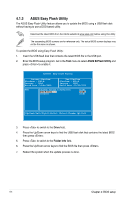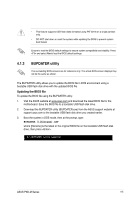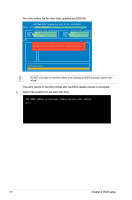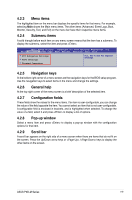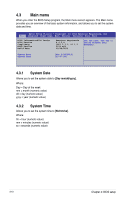Asus P9D-M User Guide - Page 69
BUPDATER utility, Updating the BIOS file
 |
View all Asus P9D-M manuals
Add to My Manuals
Save this manual to your list of manuals |
Page 69 highlights
• This feature supports USB flash disks formatted using FAT 32/16 on a single partition only. • DO NOT shut down or reset the system while updating the BIOS to prevent system boot failure! Ensure to load the BIOS default settings to ensure system compatibility and stability. Press and select Yes to load the BIOS default settings. 4.1.3 BUPDATER utility The succeeding BIOS screens are for reference only. The actual BIOS screen displays may not be the same as shown. The BUPDATER utility allows you to update the BIOS file in DOS environment using a bootable USB flash disk drive with the updated BIOS file. Updating the BIOS file To update the BIOS file using the BUPDATER utility: 1. Visit the ASUS website at www.asus.com and download the latest BIOS file for the motherboard. Save the BIOS file to a bootable USB flash disk drive. 2. Download the BUPDATER utility (BUPDATER.exe) from the ASUS support website at support.asus.com to the bootable USB flash disk drive you created earlier. 3. Boot the system in DOS mode, then at the prompt, type: BUPDATER /i[filename].CAP where [filename] is the latest or the original BIOS file on the bootable USB flash disk drive, then press . A:\>BUPDATER /i[file name]CAP ASUS P9D-M Series 4-5