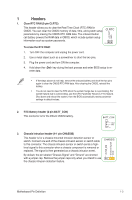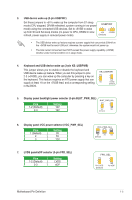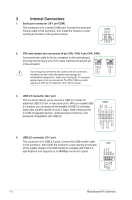Asus PRIME B250-PLUS Motherboard Pin Definition.English
Asus PRIME B250-PLUS Manual
 |
View all Asus PRIME B250-PLUS manuals
Add to My Manuals
Save this manual to your list of manuals |
Asus PRIME B250-PLUS manual content summary:
- Asus PRIME B250-PLUS | Motherboard Pin Definition.English - Page 1
1 Motherboard Pin Definition E11133 Revised Edition v2 December 2015 - Asus PRIME B250-PLUS | Motherboard Pin Definition.English - Page 2
Contents Motherboard Pin Definition 1-1 1 Headers...1-3 2 Jumpers...1-4 3 Internal Connectors 1-6 4 Onboard LEDs 1-16 5 Onboard buttons and switches 1-17 1-2 Motherboard Pin Definition - Asus PRIME B250-PLUS | Motherboard Pin Definition.English - Page 3
cord and turn ON the computer. 4. Hold down the key during the boot process and enter BIOS setup to reenter data. • If the steps above do not help, remove the onboard battery and short the only when you intend to use the chassis intrusion detection feature. Motherboard Pin Definition 1-3 - Asus PRIME B250-PLUS | Motherboard Pin Definition.English - Page 4
and turn ON the computer. 4. Hold down the key during the boot process and enter BIOS setup to reenter data. Except when clearing the RTC RAM, never remove the cap on CLRTC jumper (Default) Disable ME Disable the Intel® ME function before updating it. 1-4 Motherboard Pin Definition - Asus PRIME B250-PLUS | Motherboard Pin Definition.English - Page 5
that can supply at least 1A on the +5VSB lead, and a corresponding setting in the BIOS. 12 23 KB_USBPWB +5V +5VSB (Default) 5. Display panel backlight power selector (3-pin BLKT_PWR_SEL) 1 3V (Default) 2 5V 3 12V FPD_SEL 12 23 for LVDS (Default) for eDP Motherboard Pin Definition 1-5 - Asus PRIME B250-PLUS | Motherboard Pin Definition.English - Page 6
cables to the fan connectors. Insufficient air flow inside the system may damage the motherboard components. These are not jumpers! Do not place C jumper caps on the fan connectors! The CPU_FAN connector supports a CPU fan of maximum 1A (12 W) fan power. USB3+5V IntA_P1_SSRXIntA_P1_SSRX+ GND - Asus PRIME B250-PLUS | Motherboard Pin Definition.English - Page 7
are uncertain about the minimum power supply requirement for your system, refer to the Recommended Power Supply Wattage Calculator at http://support.asus. com/PowerSupplyCalculator/PSCalculator.aspx?SLanguage=en-us for details. 7. Speaker connector (4-pin SPEAKER) The 4-pin connector is for the - Asus PRIME B250-PLUS | Motherboard Pin Definition.English - Page 8
10. Direct connector (2-pin DRCT) This connector is for the chassis-mounted button that supports the DirectKey function. Connect the button cable that supports DirectKey, from the chassis to this connector on the motherboard. DRCT DRCT GND Ensure that your chassis comes with the button cable that - Asus PRIME B250-PLUS | Motherboard Pin Definition.English - Page 9
LCD monitor that supports Low- LVDS voltage Enable LVDS in the BIOS setup if the LVDS output /s signal cables. SATA6G You must install Windows® XP Service Pack 3 or later version before using Serial ATA hard Intel® chipset. The SATAEXPRESS connector can support one SATA Express device or two SATA - Asus PRIME B250-PLUS | Motherboard Pin Definition.English - Page 10
pin F_PANEL) This connector supports several chassis-mounted functions connector (20-8 pin PANEL) This connector supports several chassis-mounted functions. • System power the system in sleep or soft-off mode depending on the BIOS settings. Pressing the power button for more than four seconds while - Asus PRIME B250-PLUS | Motherboard Pin Definition.English - Page 11
System panel connector (20-5 pin PANEL) This connector supports several chassis-mounted functions. • System power LED (4-pin +PWR_LED-) PANEL +PWR_LED- PWR_SW SPEAKER PLED for the chassis-mounted reset button for system reboot without turning off the system power. Motherboard Pin Definition 1-11 - Asus PRIME B250-PLUS | Motherboard Pin Definition.English - Page 12
System panel connector (20-3 pin F_PANEL) This connector supports several chassis-mounted functions. • System power LED (4-pin +PWR_LED-) PANEL +PWR_LED- PWR_SW SPEAKER PLED+ is removed or replaced. The signal is then generated as a chassis intrusion event. 1-12 Motherboard Pin Definition - Asus PRIME B250-PLUS | Motherboard Pin Definition.English - Page 13
3V 18. M.2 socket 3 This socket allows you to install an M.2 (NGFF) SSD module. • This socket supports M Key and 2242/2260/2280/22110 or 2242/2260/22110 storage devices by models. • When using Intel® Desktop GND NC NC NC NC NC NC NC GND S_USB_PN10_R S_USB_PP10_R GND Motherboard Pin Definition 1-13 - Asus PRIME B250-PLUS | Motherboard Pin Definition.English - Page 14
this connector in only one orientation. Find the proper orientation and push down firmly until the connector completely fits. ATX19V GND PIN 1 DC_JACK_IN This connector supports 12V and 19V by models. Refer to the specification sheet of the model for details. 1-14 - Asus PRIME B250-PLUS | Motherboard Pin Definition.English - Page 15
connecting customized modules for additional features. CUSTOM PIN 1 Prog_LED +3.3 VSB PWRBT# +5 VSB USB+ SCI/SMI GPIO Ground SMB_SLK SMB_Data HDMI CEC No Connection USBWDTO#/GPIO Motherboard Pin Definition 1-15 - Asus PRIME B250-PLUS | Motherboard Pin Definition.English - Page 16
removing or plugging in any motherboard component. The illustration below shows problem within seconds. 4. KeyBot LED (KEYBOT_LED) This LED lights up when the KeyBot button is pressed. 5. USB BIOS Flashback LED (FLBK_LED) This LED flashes when you press the BIOS Flashback button for BIOS update - Asus PRIME B250-PLUS | Motherboard Pin Definition.English - Page 17
and load the BIOS default settings. A message will appear during POST reminding you that the BIOS has been restored to its default settings. • We recommend that you download and update to the latest BIOS version from the ASUS website at www.asus.com after using the MemOK! function. Motherboard Pin - Asus PRIME B250-PLUS | Motherboard Pin Definition.English - Page 18
to clear the BIOS setup information only when the systems hangs due to overclocking. 5. KeyBot button (KeyBot) Press this button to activate the KeyBot feature. The KeyBot feature supports USB keyboards LN2 Mode jumper to [Enable] before using the Slow Mode switch. 1-18 Motherboard Pin Definition
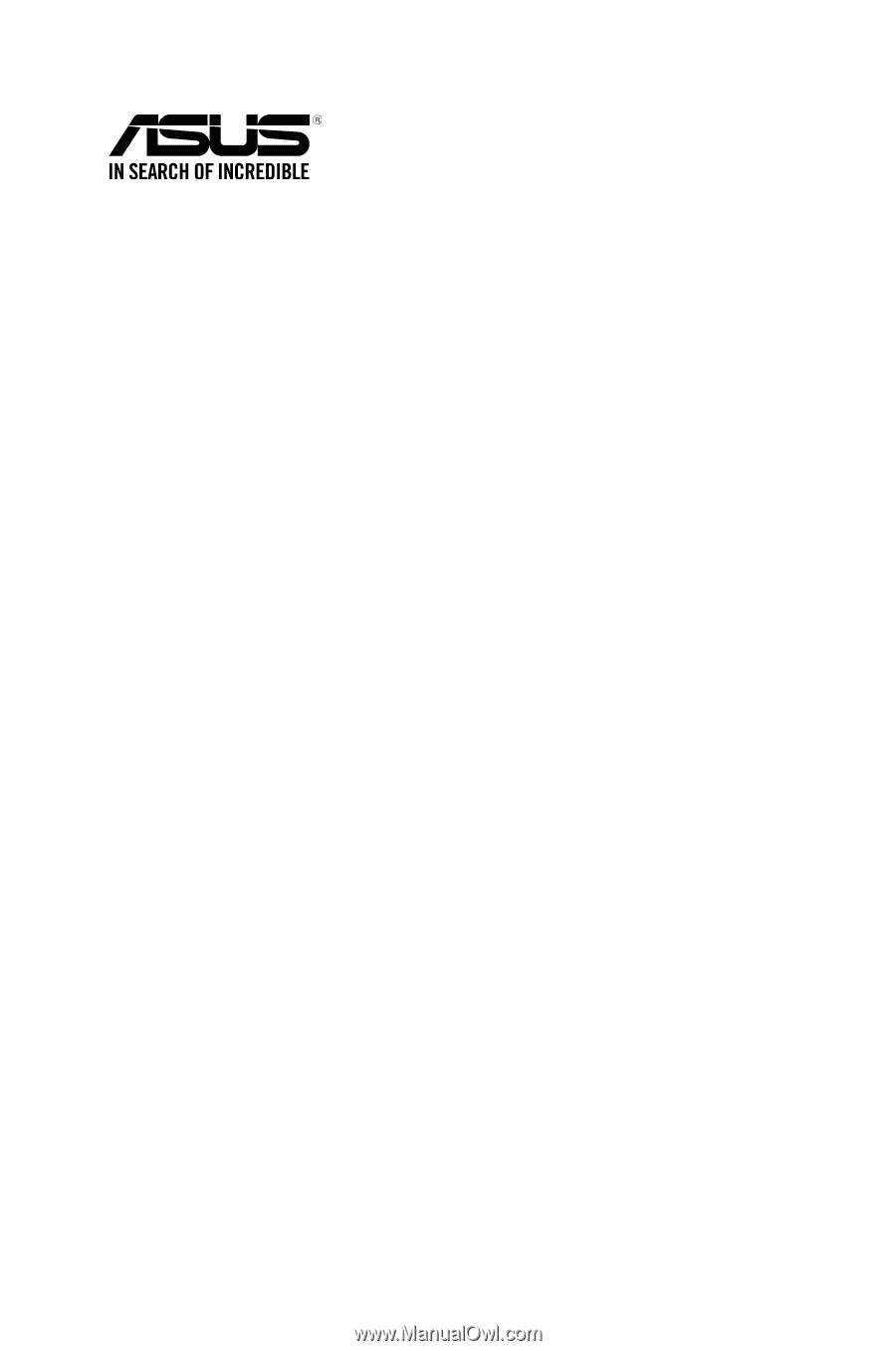
Motherboard Pin
Definition
1
E11133
Revised Edition v2
December 2015