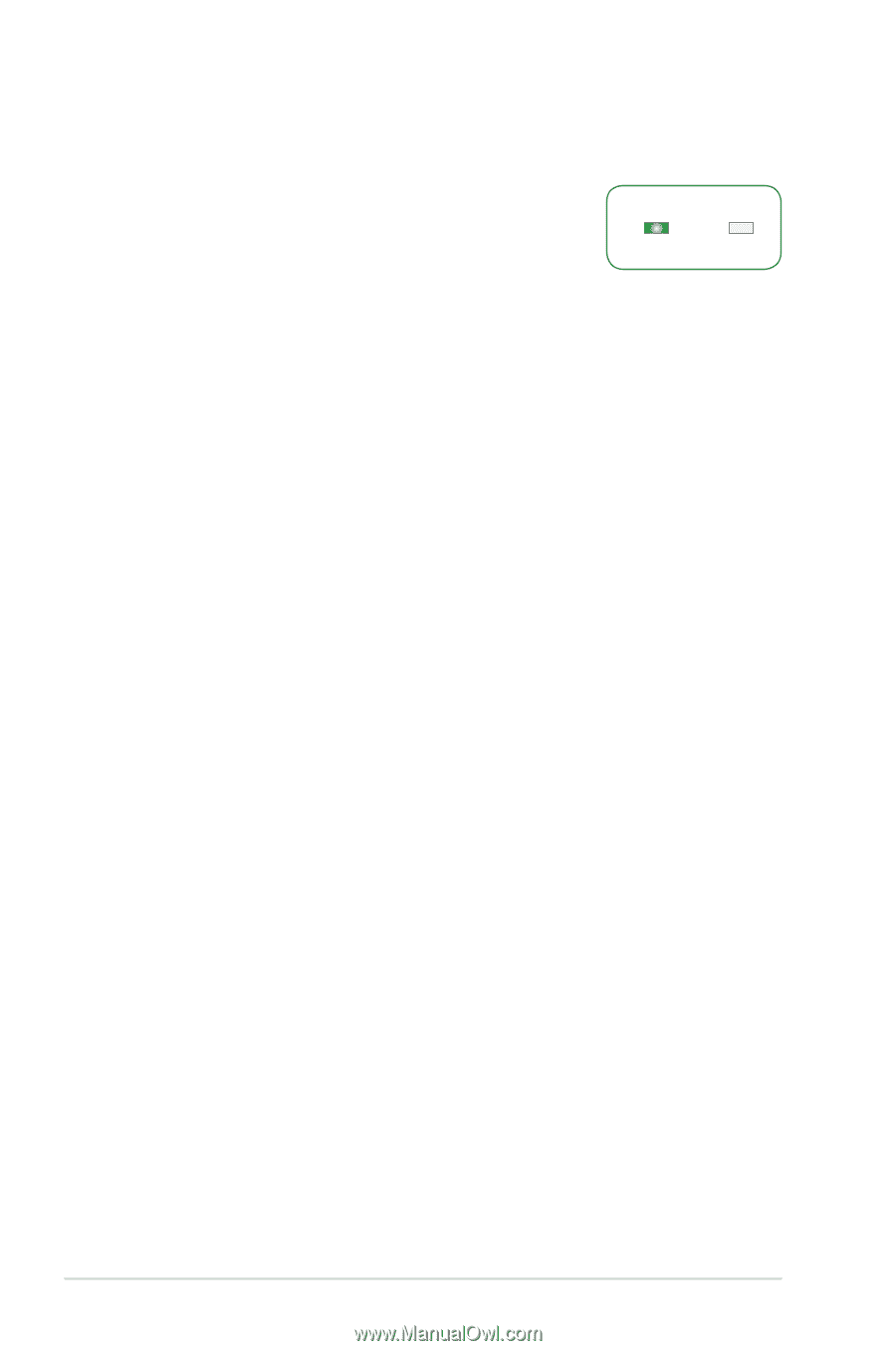Asus PRIME B250-PLUS Motherboard Pin Definition.English - Page 16
Onboard Leds, Q Leds Boot_device_led, Vga_led, Dram_led, Cpu_led - bios update
 |
View all Asus PRIME B250-PLUS manuals
Add to My Manuals
Save this manual to your list of manuals |
Page 16 highlights
4 Onboard LEDs 1. Standby Power LED The motherboard comes with a standby power LED that lights up to indicate that the system is ON, in sleep mode, or in soft-off mode. This is a reminder that you should shut down the system and unplug the power cable before removing or plugging in any motherboard component. The illustration below shows the location of the onboard LED. SB_PWR ON OFF Standby Power Powered Off 2. Hard Disk LED (HD_LED) The Hard Disk LED is designed to indicate the hard disk activity. It blinks when data is being written into or read from the hard disk drive. The LED does not light up when there is no hard disk drive connected to the motherboard or when the hard disk drive does not function. 3. Q LEDs (BOOT_DEVICE_LED, VGA_LED, DRAM_LED, CPU_LED) Q LEDs check key components (CPU, DRAM, VGA card, and booting devices) in sequence during motherboard booting process. If an error is found, the corresponding LED flashes until the problem is solved. This user-friendly design provides an intuitive way to locate the root problem within seconds. 4. KeyBot LED (KEYBOT_LED) This LED lights up when the KeyBot button is pressed. 5. USB BIOS Flashback LED (FLBK_LED) This LED flashes when you press the BIOS Flashback button for BIOS update. 6. Q-Code LED (Q_CODE) The Q-Code LED design provides you with a 2-digit error code that displays the system status. 1-16 Motherboard Pin Definition