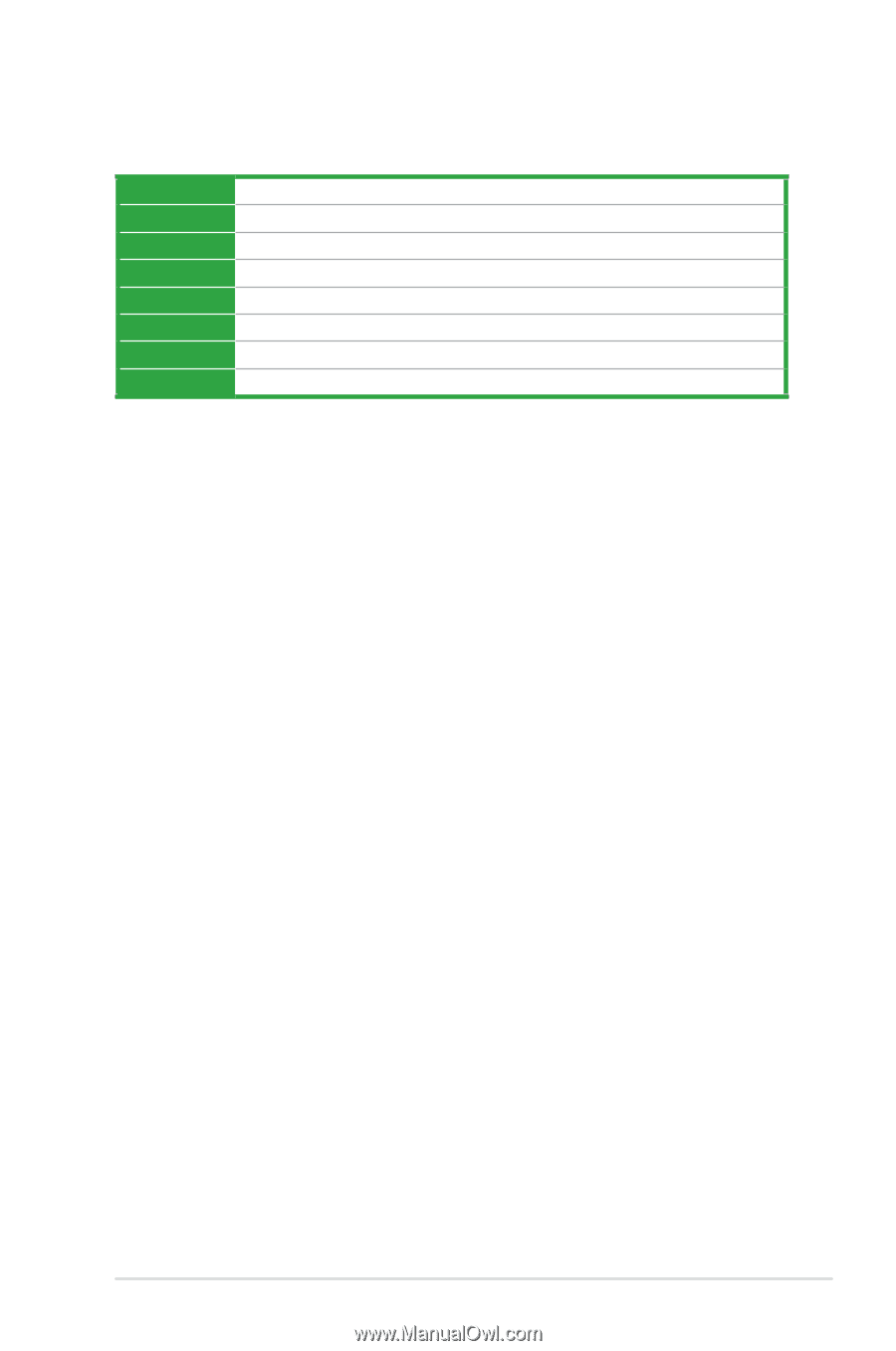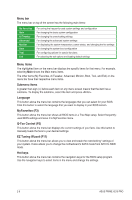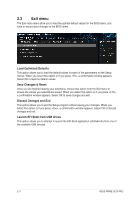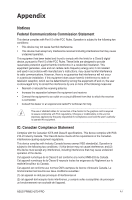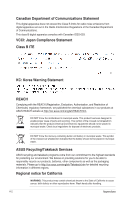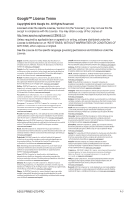Asus PRIME H270-PRO PRIME H270-PR0 Users manual English - Page 30
Menu items, Submenu items, Language, MyFavorites F3, Q-Fan Control F6, EZ Tuning Wizard F11, Hot - overclock
 |
View all Asus PRIME H270-PRO manuals
Add to My Manuals
Save this manual to your list of manuals |
Page 30 highlights
Menu bar The menu bar on top of the screen has the following main items: My Favorites Main Ai Tweaker Advanced Monitor Boot Tool Exit For saving the frequently-used system settings and configuration For changing the basic system configuration For changing the overclocking settings For changing the advanced system settings For displaying the system temperature, power status, and changing the fan settings For changing the system boot configuration For configuring options for special functions For selecting the exit options and loading default settings Menu items The highlighted item on the menu bar displays the specific items for that menu. For example, selecting Main shows the Main menu items. The other items (My Favorites, Ai Tweaker, Advanced, Monitor, Boot, Tool, and Exit) on the menu bar have their respective menu items. Submenu items A greater than sign (>) before each item on any menu screen means that the item has a submenu. To display the submenu, select the item and press . Language This button above the menu bar contains the languages that you can select for your BIOS. Click this button to select the language that you want to display in your BIOS screen. MyFavorites (F3) This button above the menu bar shows all BIOS items in a Tree Map setup. Select frequentlyused BIOS settings and save it to MyFavorites menu. Q-Fan Control (F6) This button above the menu bar displays the current settings of your fans. Use this button to manually tweak the fans to your desired settings. EZ Tuning Wizard (F11) This button above the menu bar allows you to view and tweak the overclocking* settings of your system. It also allows you to change the motherboard's SATA mode from AHCI to RAID mode. Hot keys This button above the menu bar contains the navigation keys for the BIOS setup program. Use the navigation keys to select items in the menu and change the settings. 2-9 ASUS PRIME H270-PRO