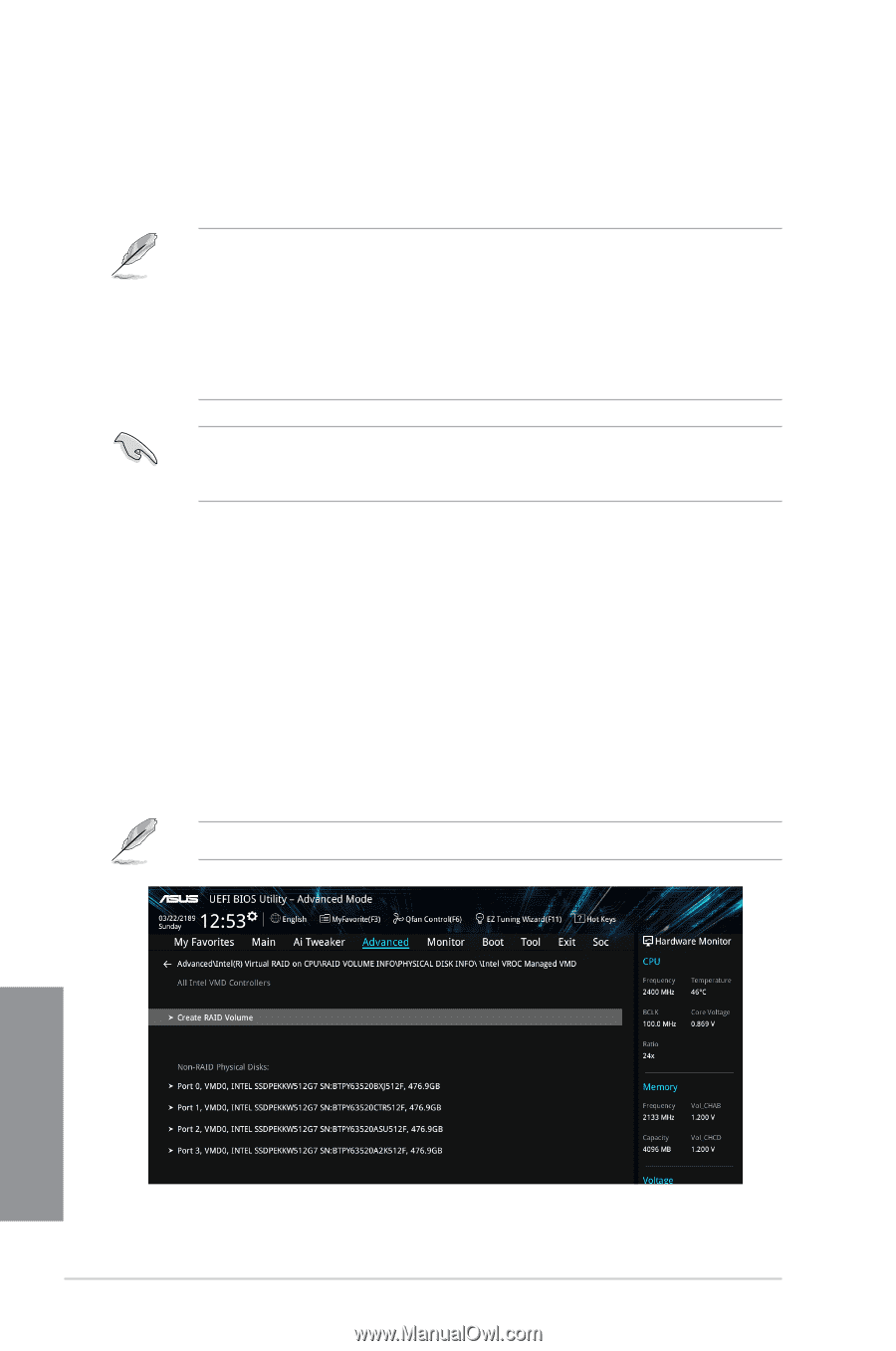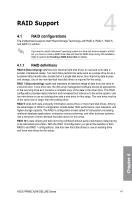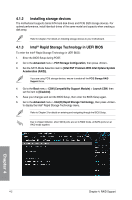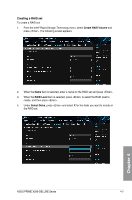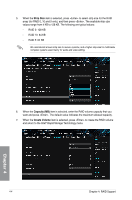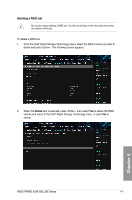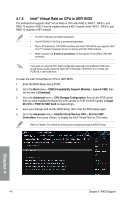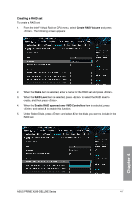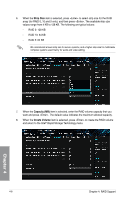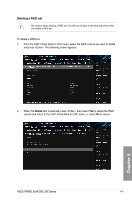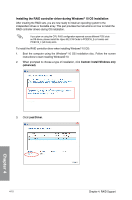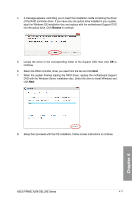Asus PRIME X299-DELUXE User Guide - Page 102
Intel® Virtual Raid on CPU in UEFI BIOS, IntelR Virtual Raid on CPU
 |
View all Asus PRIME X299-DELUXE manuals
Add to My Manuals
Save this manual to your list of manuals |
Page 102 highlights
4.1.4 Intel® Virtual Raid on CPU in UEFI BIOS The motherboard supports Intel® Virtual Raid on CPU with RAID 0, RAID 1, RAID 5, and RAID 10 solution. RAID 0 can be created without a KEY module, while RAID 1, RAID 5, and RAID 10 requires a KEY module. • The KEY module is purchased separately. • The HYPER M.2 X16 Card is purchased separately. • Due to CPU behavior, CPU RAID functions with Intel® CPU RSTe only supports Intel® Core™ X-series Processors (6-core or above) and Intel® SSD modules. • Refer to section 1.1.9 Internal connectors for the location of the VROC_HW_KEY connector. If you plan on using the CPU RAID configuration spanned across different PCIE slots as OS drives, please install the Hyper M.2 X16 Cards to PCIEX16_2 (x4 mode) and PCIEX16_4 (x8 mode) slots. To enter the Intel® Virtual Raid on CPU in UEFI BIOS: 1. Enter the BIOS Setup during POST. 2. Go to the Boot menu > CSM (Compatibility Support Module) > Launch CSM, then set the item to [Disabled]. 3. Go to the Advanced menu > CPU Storage Configuration, then set the PCIE slot(s) that you have installed the Hyper M.2 X16 Card(s) or PCIE X4 SSD Card(s) to Hyper M.2 X16 or PCIE X4 SSD Card correspondingly. 4. Save your changes and exit the BIOS Setup, then enter the BIOS Setup again. 5. Go to the Advanced menu > Intel(R) Virtual Raid on CPU > All Intel VMD Controllers, then press to display the Intel® Virtual Raid on CPU menu. Refer to Chapter 3 for details on entering and navigating through the BIOS Setup. Chapter 4 4-6 Chapter 4: RAID Support