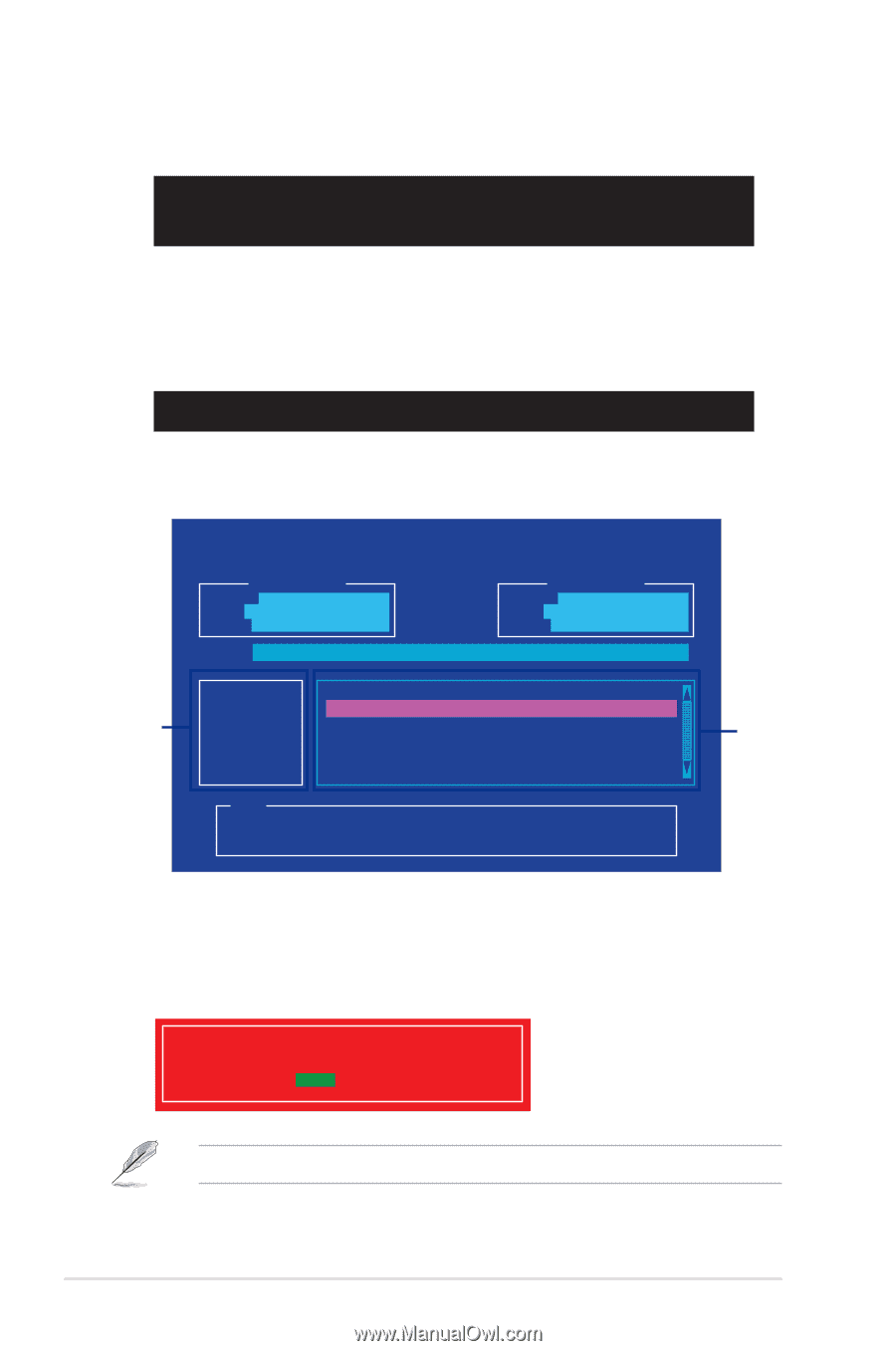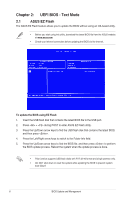Asus PRIME Z270M-PLUS E12583 BIOS Update ManualEnglish - Page 10
Updating the BIOS file, bupdater /g
 |
View all Asus PRIME Z270M-PLUS manuals
Add to My Manuals
Save this manual to your list of manuals |
Page 10 highlights
5. On the FreeDOS prompt, type d: then press to switch the disk from Drive C (optical drive) to Drive D (USB flash drive). Welcome to FreeDOS (http://www.freedos.org)! C:/> d: D:/> Updating the BIOS file To update the BIOS file: 1. On the FreeDOS prompt, type bupdater /g and press . D:/> bupdater /g 2. On the BIOS Updater screen, press to switch from Files panel to Drives panel then select D:. Drives panel ASUSTeK BIOS Updater for DOS V1.31 [2014/01/01] Current ROM BOARD: B150-PLUS VER: 0303 (H :00 B :00) DATE: 09/21/2015 PATH: C:\ Update ROM BOARD: Unknown VER: Unknown DATE: Unknown C: FORMAN~1 D: B150PLUS.CAP 16779264 2015-09-21 21:14:34 Note [Enter] Select or Load [Up/Down/Home/End] Move [Tab] Switch [Esc] Exit [V] Drive Info Files panel 3. Press to switch from Drives panel to Files panel then press keys to select the BIOS file and press . 4. After the BIOS Updater checks the selected BIOS file, select Yes to confirm the BIOS update. Are you sure you want to update the BIOS? Yes No The BIOS Backup feature is not supported due to security regulations. 10 BIOS Update and Management