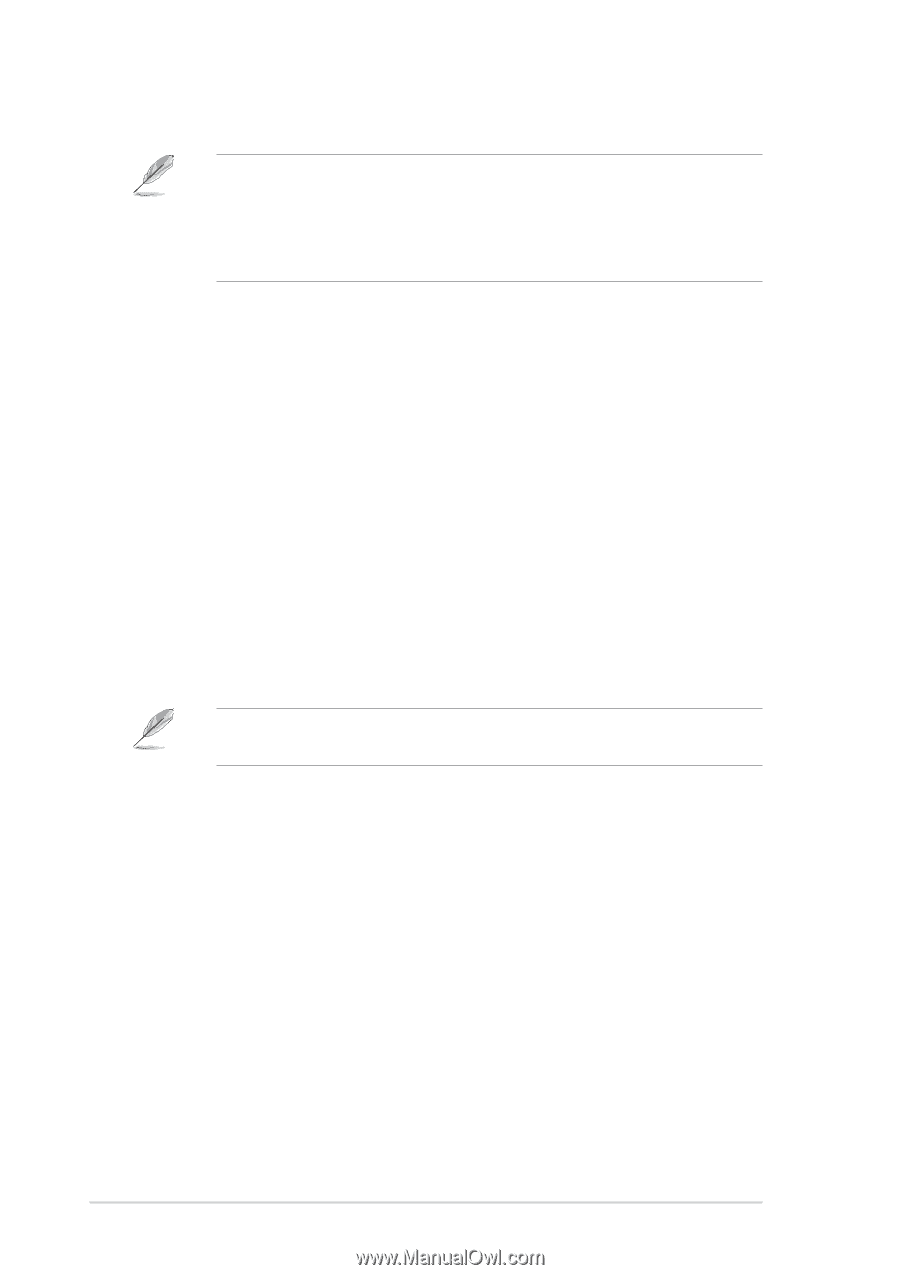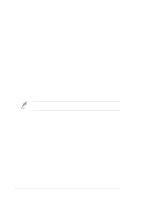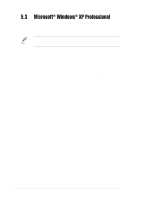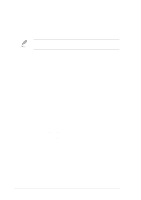Asus PRL-DLS PRL-DLS User Manual - Page 114
Preparing the Intel LAN Driver Disk, Update Driver on an Existing System Installation
 |
View all Asus PRL-DLS manuals
Add to My Manuals
Save this manual to your list of manuals |
Page 114 highlights
Drivers are digitally signed by the Microsoft Windows Hardware Quality Lab (WHQL). Due to the delay between the general customer release by LSI Logic of Windows drivers and the completion of WHQL testing, some drivers that are distributed with adapters or downloaded from the LSI Logic web site at www.lsilogic.com may not be digitally signed. 12. The system will load the driver from the LSI driver disk. A message box may appear indicating that the target (existing) driver is newer than the source (upgrade) driver. Click No to cancel the driver upgrade at this point or click Yes to continue the installation. 5.2.2 Intel® LAN Driver Installation You may install the Intel LAN drivers directly from the support CD. Proceed to the section "B. Update LAN Driver on an Existing System Installation." If you wish to create a LAN driver disk, proceed to the section "A.Preparing the Intel LAN Driver Disk." A. Preparing the Intel LAN Driver Disk Prepare one blank formatted high density floppy disk before proceeding. 1. Insert the support CD into the CD-ROM drive. 2. Run the MAKEDISK.BAT utility from the following path: \Drivers\LAN\MAKEDISK 3. Insert the floppy disk into the floppy disk drive when prompted. 4. Follow the screen instructions to complete the process. B. Update Driver on an Existing System Installation You may update the LAN driver directly from the support CD. 1. Insert the support CD into the CD-ROM drive. On the screen that appears, click on Intel LAN Driver, then on the item Install Base Driver Only. 2. Follow the screen instructions to complete the driver update. 5-10 Chapter 5: OS Installation