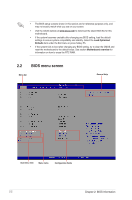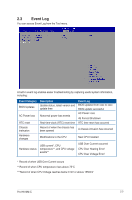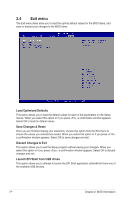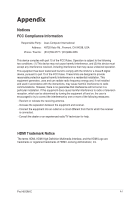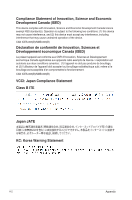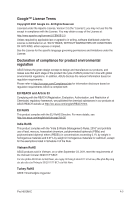Asus Pro H610M-C-CSM Pro H610M-C Users Manual English - Page 22
BIOS menu screen, BIOS Information
 |
View all Asus Pro H610M-C-CSM manuals
Add to My Manuals
Save this manual to your list of manuals |
Page 22 highlights
• The BIOS setup screens shown in this section are for reference purposes only, and may not exactly match what you see on your screen. • Visit the ASUS website at www.asus.com to download the latest BIOS file for this motherboard. • If the system becomes unstable after changing any BIOS setting, load the default settings to ensure system compatibility and stability. Select the Load Optimized Defaults item under the Exit menu or press hotkey F5. • If the system fails to boot after changing any BIOS setting, try to clear the CMOS and reset the motherboard to the default value. See section Motherboard overview for information on how to erase the RTC RAM. 2.2 BIOS menu screen Menu bar General Help Sub-menu item Menu items Configuration fields 2-2 Chapter 2: BIOS Information