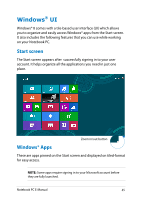Asus Pro301LA User's Manual for English Edition - Page 41
Function keys for ASUS App, Windows®8 keys, Launches the ASUS Power²Gear Hybrid app
 |
View all Asus Pro301LA manuals
Add to My Manuals
Save this manual to your list of manuals |
Page 41 highlights
Turns the speaker volume down Turns the speaker volume up Simulates the right-click function of a mouse button Function keys for ASUS App Your Notebook PC also comes with a special set of function keys that can be used to launch an ASUS app. Launches the ASUS Power4Gear Hybrid app Windows®8 keys There are two special Windows® keys on your Notebook PC's keyboard used as below: Press this key to go back to the Start screen. If you are already in the Start screen, press this key to go back to the last app you opened. Press this key to simulate the right-click functions. Notebook PC E-Manual 41
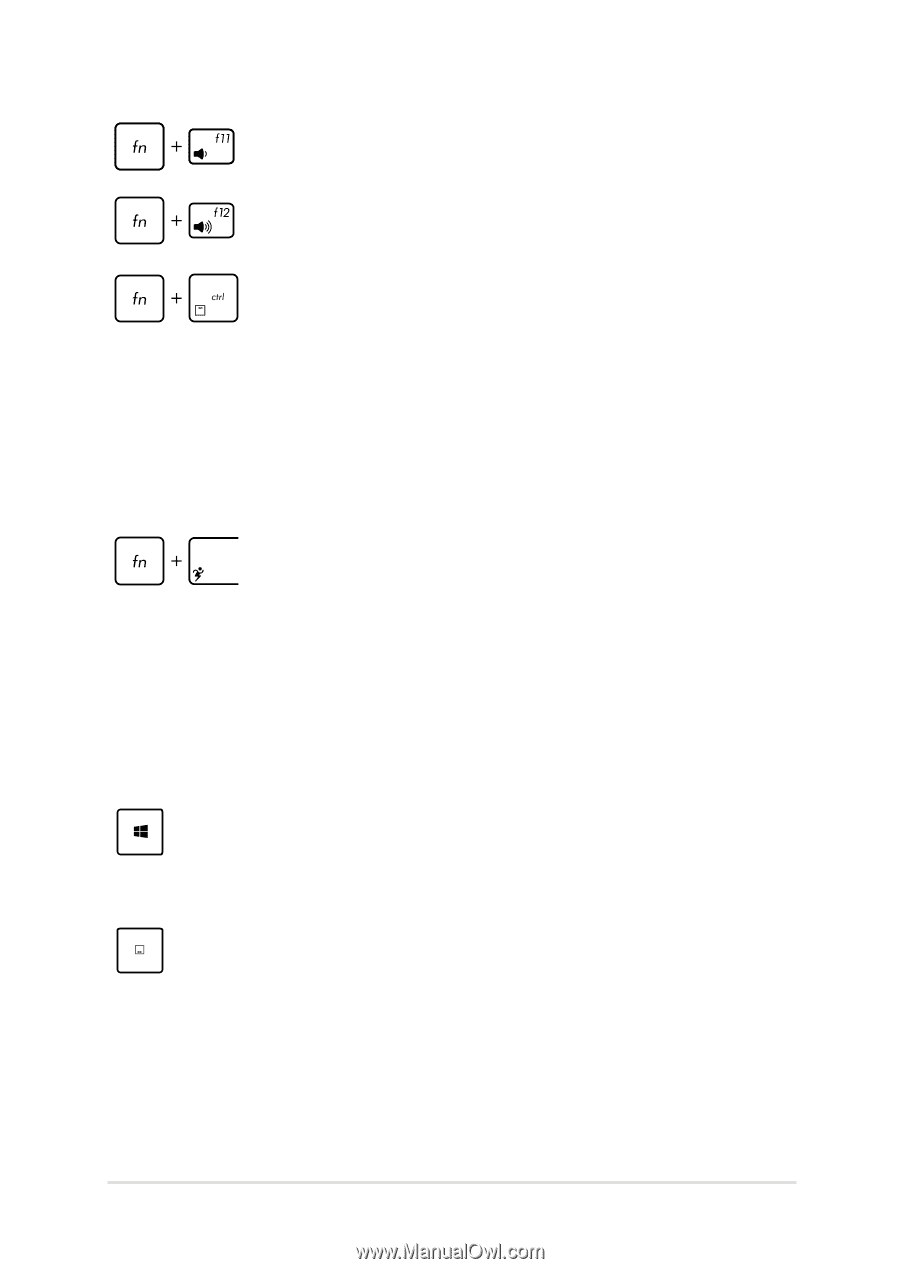
Notebook PC E-Manual
²1
Function keys for ASUS App
Your Notebook PC also comes with a special set of function keys that
can be used to launch an ASUS app.
Launches the ASUS Power²Gear Hybrid app
Turns the speaker volume down
Turns the speaker volume up
Simulates the right-click function of a mouse button
Windows®8 keys
There are two special Windows® keys on your Notebook PC’s keyboard
used as below:
Press this key to go back to the Start screen. If you are
already in the Start screen, press this key to go back to
the last app you opened.
Press this key to simulate the right-click functions.