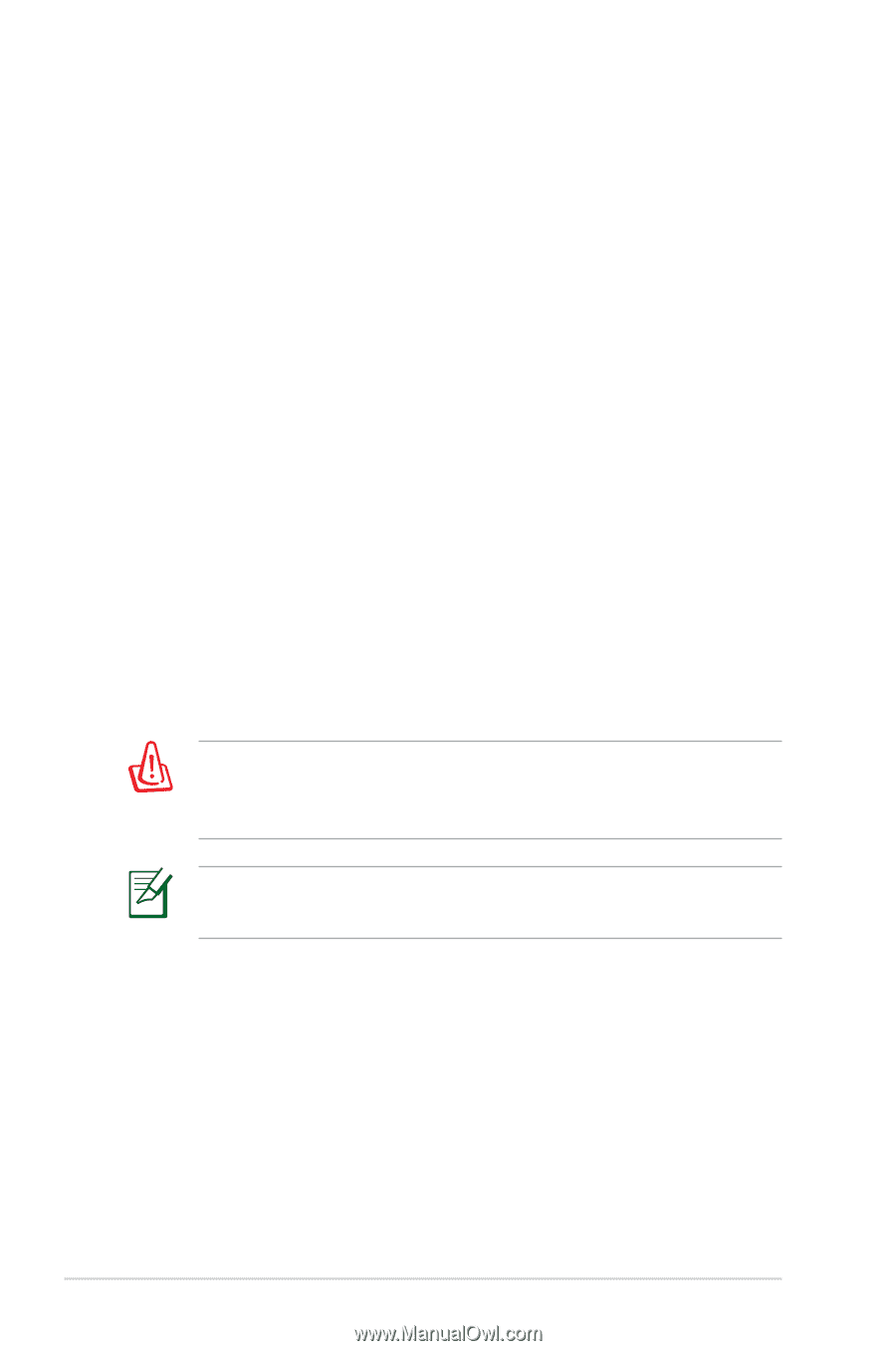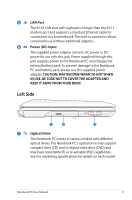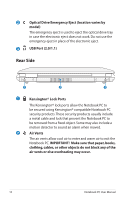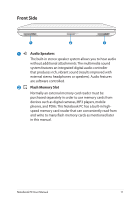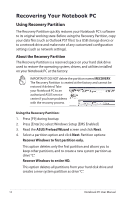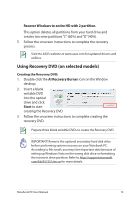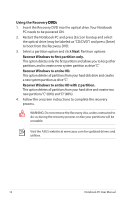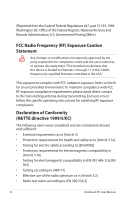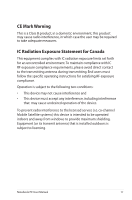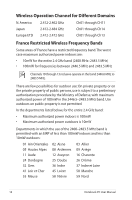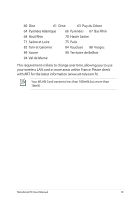Asus Pro5DC User Manual - Page 14
Using the Recovery DVD, Recover Windows to first partition only., Recover Windows to entire HD. - driver cd
 |
View all Asus Pro5DC manuals
Add to My Manuals
Save this manual to your list of manuals |
Page 14 highlights
Using the Recovery D��V�D��: 1. Insert the Recovery DVD into the optical drive.Your Notebook PC needs to be powered ON. 2. Restart the Notebook PC and press [Esc] on bootup and select the optical drive (may be labeled as "CD/DVD") and press [Enter] to boot from the Recovery DVD. 3. Select a partition option and click Next. Partition options: Recover Windows to first partition only. This option deletes only the first partition and allows you to keep other partitions,and to create a new system partition as drive"C". Recover Windows to entire HD. This option deletes all partitions from your hard disk drive and creates a new system partition as drive"C". Recover Windows to entire HD with 2 partition. This option deletes all partitions from your hard drive and creates two new partitions"C"(60%) and"D"(40%). 4. Follow the onscreen instructions to complete the recovery process. WARNING: Do not remove the Recovery disc, unless instructed to do so, during the recovery process or else your partitions will be unusable. Visit the ASUS website at www.asus.com for updated drivers and utilities. 14 Notebook PC User Manual