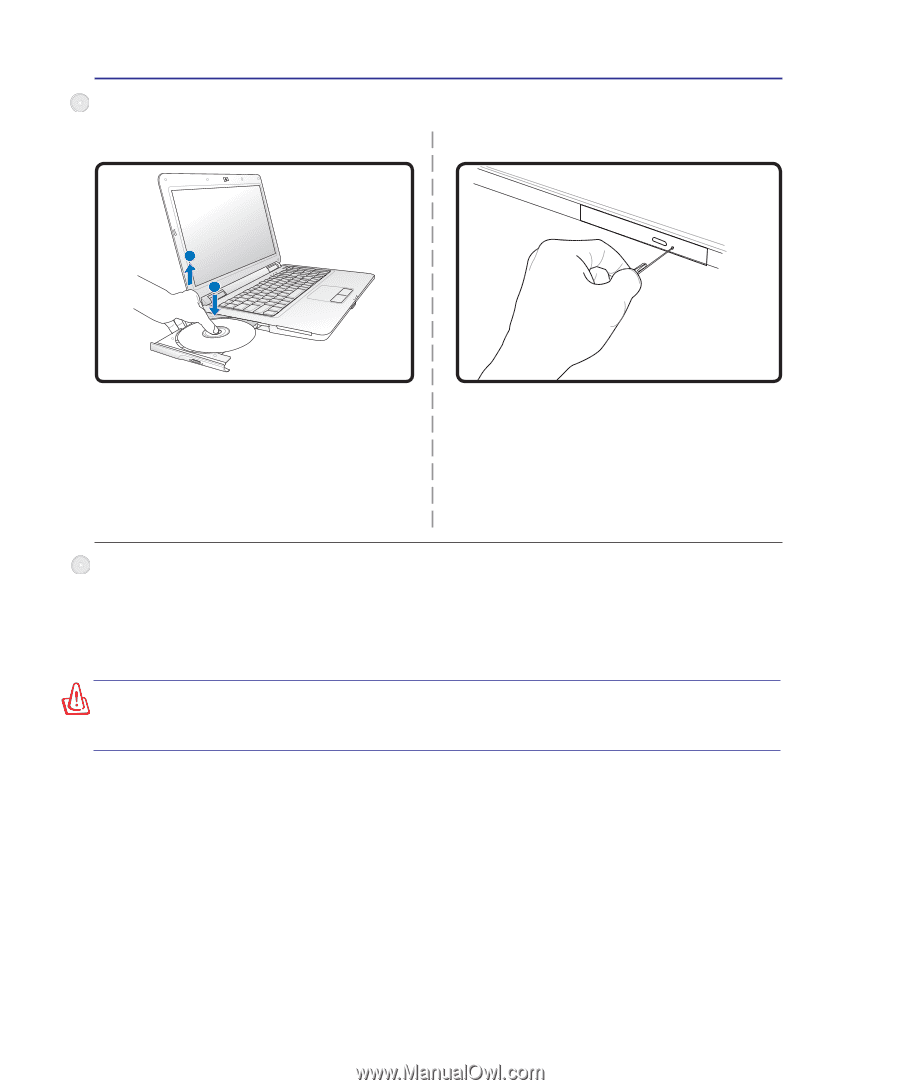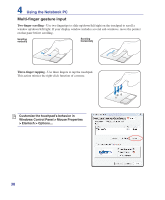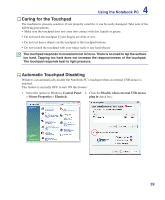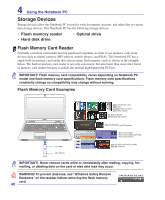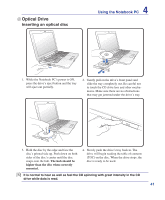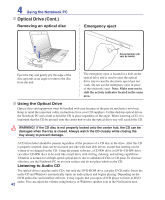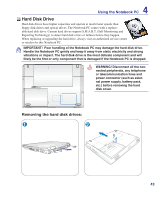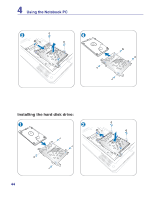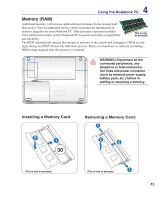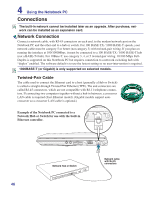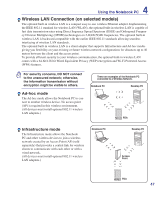Asus Pro5DC User Manual - Page 42
Optical Drive Cont., Emergency eject, Removing an optical disc, Listening to Audio CD
 |
View all Asus Pro5DC manuals
Add to My Manuals
Save this manual to your list of manuals |
Page 42 highlights
4 Using the Notebook PC Optical Drive (Cont.) Removing an optical disc Emergency eject 2 1 Actual location will vary by model. Eject the tray and gently pry the edge of the disc upwards at an angle to remove the disc from the hub. The emergency eject is located in a hole on the optical drive and is used to eject the optical drive tray in case the electronic eject does not work. Do not use the emergency eject in place of the electronic eject. Note: Make sure not to stab the activity indicator located in the same area. Using the Optical Drive Optical discs and equipment must be handled with care because of the precise mechanics involved. Keep in mind the important safety instructions from your CD suppliers. Unlike desktop optical drives, the Notebook PC uses a hub to hold the CD in place regardless of the angle. When inserting a CD, it is important that the CD be pressed onto the center hub or else the optical drive tray will scratch the CD. WARNING! If the CD disc is not properly locked onto the center hub, the CD can be damaged when the tray is closed. Always watch the CD closely while closing the tray slowly to prevent damage. A CD drive letter should be present regardless of the presence of a CD disc in the drive. After the CD is properly inserted, data can be accessed just like with hard disk drives; except that nothing can be written to or changed on the CD. Using the proper software, a CD-RW drive or DVD+CD-RW drive can allow CD-RW discs to be used like a hard drive with writing, deleting, and editing capabilities. Vibration is normal for all high-speed optical drives due to unbalanced CDs or CD print. To decrease vibration, use the Notebook PC on an even surface and do not place labels on the CD. Listening to Audio CD The optical drives can play audio CDs, but only the DVD-ROM drive can play DVD audio. Insert the audio CD and Windows automatically opens an audio player and begins playing. Depending on the DVD audio disc and installed software, it may require that you open a DVD player to listen to DVD 42 audio. You can adjust the volume using hotkeys or Windows speaker icon in the Notification area.