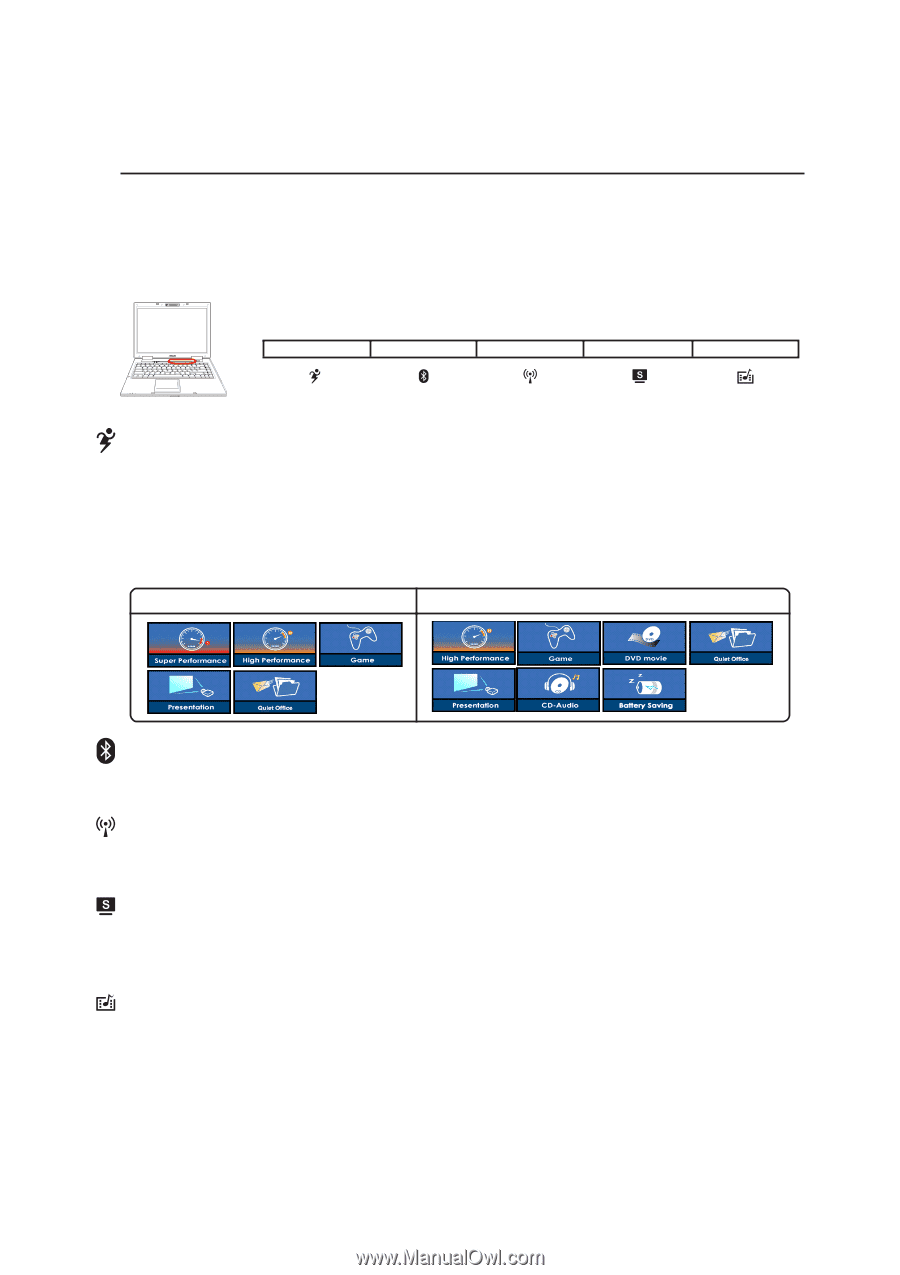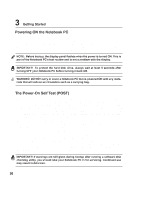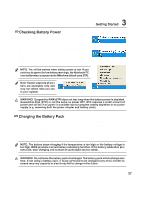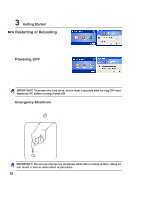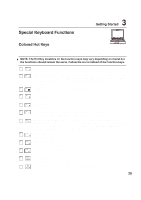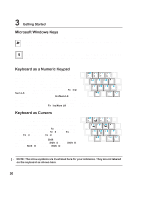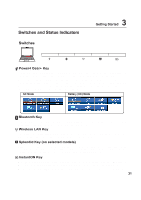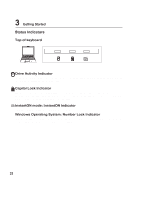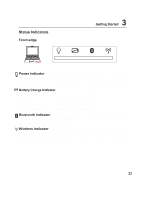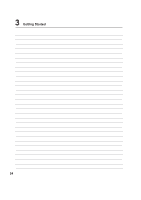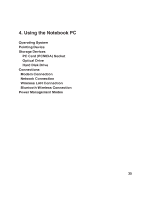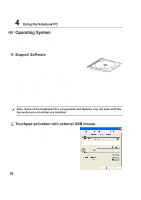Asus Pro80Fm A8 Hardware User''s Manual for English Edition (E2378) - Page 31
Asus Pro80Fm Manual
 |
View all Asus Pro80Fm manuals
Add to My Manuals
Save this manual to your list of manuals |
Page 31 highlights
Getting Started 3 Switches and Status Indicators Switches PUSH Power4 Gear+ Key The Power4 Gear+ button toggles power savings between various power saving modes. The power saving modes control many aspects of the Notebook PC to maximize performance versus battery time. When you are using an AC power adapter, Power4 Gear+ will switch between three modes in the AC power mode segment. When you remove the AC adapter, Power4 Gear+ will switch between seven modes in the battery (DC) mode segment. When you remove or apply the AC adapter, Power4 Gear+ will automatically shift you up or down into the proper mode segment (AC or DC). AC Mode Battery (DC) Mode Bluetooth Key This button is only applicable on models with internal Bluetooth (BT). Press once to enable and once to disable the BT function. (Windows software settings are necessary.) Wireless LAN Key This button is only applicable on models with internal wireless LAN (WLAN). Press once to enable and once to disable the WLAN function. (Windows software settings are necessary.) Splendid Key (on selected models) Toggles "Splendid" function ON and OFF. This allows switching between different display color enhancement modes in order to improve contrast, brightness, skin tone, and color saturation for red, green, and blue independently. You can see the current mode through the on-screen display (OSD). InstantON Key When the Notebook PC is Off: Pressing this button will launch a multimedia player application (without entering Windows) to view DVDs, VCDs, videos, photos, or television programs; or listen to music CDs or files. When the Notebook PC is On: Pressing this button will launch a multimedia player designed for Windows. 31