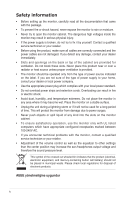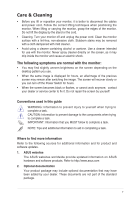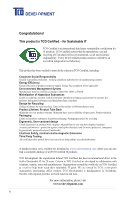Asus ProArt PA279Q PA279Q Series User Guide - Page 9
Default: Brightness hotkey
 |
View all Asus ProArt PA279Q manuals
Add to My Manuals
Save this manual to your list of manuals |
Page 9 highlights
3. Shortcut • Default: Brightness hotkey • To change the hotkey function, go to the Shortcut > Shortcut 1 menu. 4. Shortcut • Default: Contrast hotkey • To change the hotkey function, go to the Shortcut > Shortcut 2 menu. 5. button: • Selects a desired preset mode. 6. button: • Selects an available input source. Press button (Input Select button) to display HDMI/DisplayPort signals after you connect HDMI/DisplayPort cable with the monitor. 7. Power button/power indicator • Turns the monitor on/off. • The color definition of the power indicator is as the below table. Status White Amber Off Description On Standby mode Off ASUS PA279 Series LCD Monitor 1-3

1-3
ASUS PA279 Series LCD Monitor
3.
Shortcut
•
Default: Brightness hotkey
•
To change the hotkey function, go to the Shortcut > Shortcut 1 menu.
4.
Shortcut
•
Default: Contrast hotkey
•
To change the hotkey function, go to the Shortcut > Shortcut 2 menu.
5.
button:
•
Selects a desired preset mode.
6.
button:
•
Selects an available input source.
Press
button (Input Select button) to display HDMI/DisplayPort
signals after you connect HDMI/DisplayPort cable with the monitor
.
7.
Power button/power indicator
•
Turns the monitor on/off.
•
The color definition of the power indicator is as the below table.
Status
Description
White
On
Amber
Standby mode
Off
Off