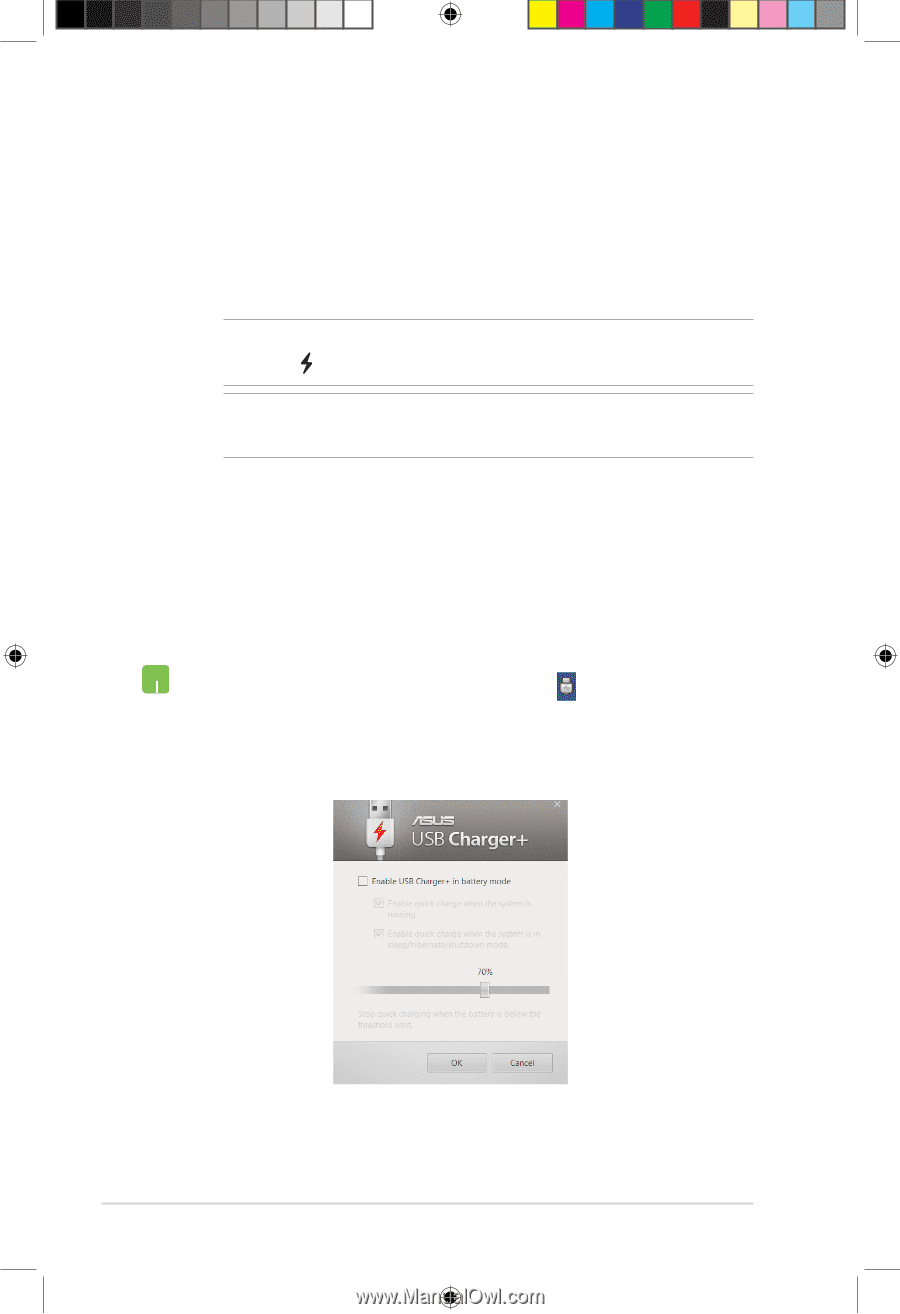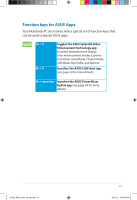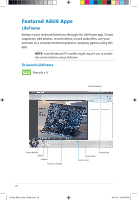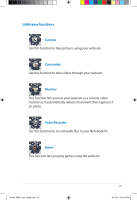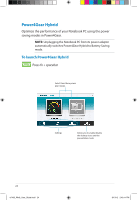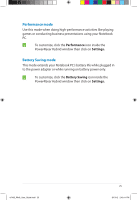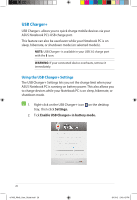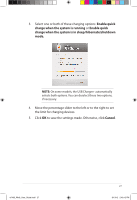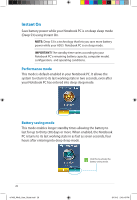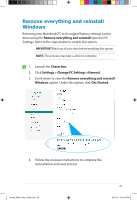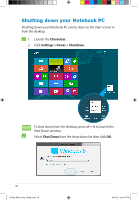Asus Q400A User Guide for English Edition - Page 26
USB Charger, Using the USB Charger+ Settings
 |
View all Asus Q400A manuals
Add to My Manuals
Save this manual to your list of manuals |
Page 26 highlights
USB Charger+ USB Charger+ allows you to quick charge mobile devices via your ASUS Notebook PC's USB charge port. This feature can also be used even while your Notebook PC is on sleep, hibernate, or shutdown mode (on selected models). NOTE: USB Charger+ is available in your USB 3.0 charge port with the icon. WARNING: If your connected device overheats, remove it immediately. Using the USB Charger+ Settings The USB Charger+ Settings lets you set the charge limit when your ASUS Notebook PC is running on battery power. This also allows you to charge devices while your Notebook PC is on sleep, hibernate, or shutdown mode. 1. Right-click on the USB Charger+ icon on the desktop tray, then click Settings. 2. Tick Enable USB Charger+ in battery mode. 26 e7495_Win8_User_Guide.indd 26 8/13/12 2:48:12 PM