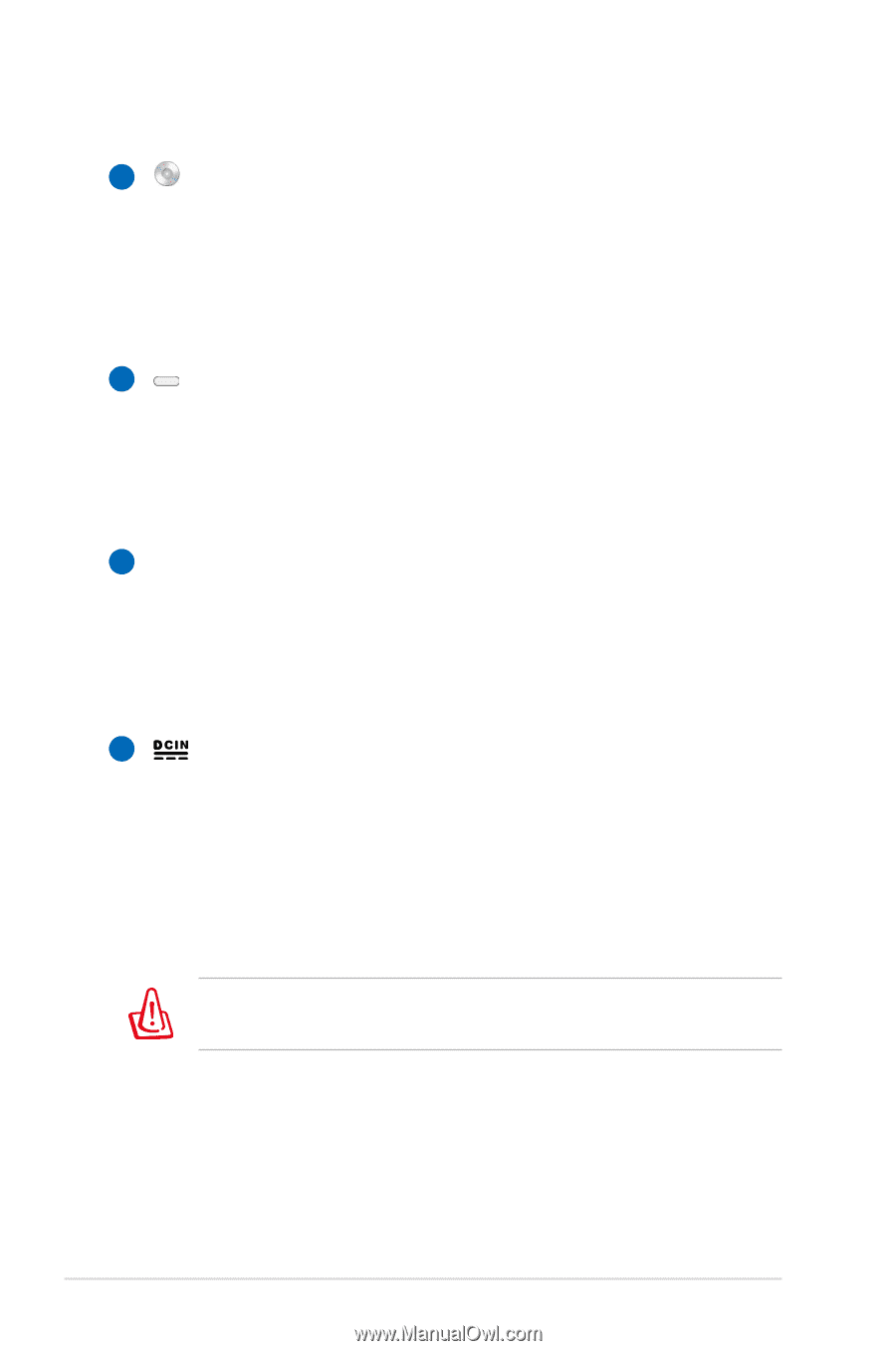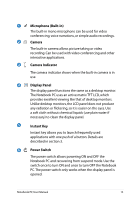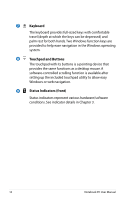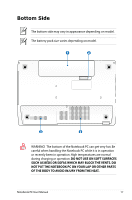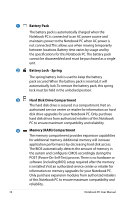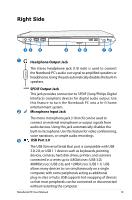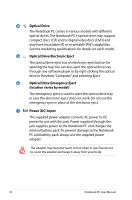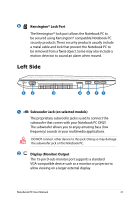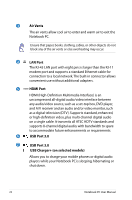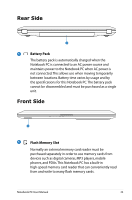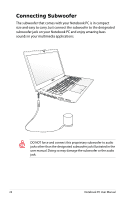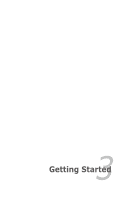Asus R501VZ User's Manual for English Edition - Page 20
Optical Drive, Optical Drive Electronic Eject, Optical Drive Emergency Eject, location varies
 |
View all Asus R501VZ manuals
Add to My Manuals
Save this manual to your list of manuals |
Page 20 highlights
4 Optical Drive The Notebook PC comes in various models with different optical drives.The Notebook PC's optical drive may support compact discs (CD) and/or digital video discs (DVD) and may have recordable (R) or re-writable (RW) capabilities. See the marketing specifications for details on each model. 5 Optical Drive Electronic Eject The optical drive eject has an electronic eject button for opening the tray. You can also eject the optical drive tray through any software player or by right clicking the optical drive in Windows "Computer" and selecting Eject. 6 Optical Drive Emergency Eject (location varies by model) The emergency eject is used to eject the optical drive tray in case the electronic eject does not work. Do not use the emergency eject in place of the electronic eject. 7 Power (DC) Input The supplied power adapter converts AC power to DC power for use with this jack. Power supplied through this jack supplies power to the Notebook PC and charges the internal battery pack.To prevent damage to the Notebook PC and battery pack, always use the supplied power adapter. The adapter may become warm to hot when in use. Ensure not to cover the adapter and keep it away from your body. 20 Notebook PC User Manual