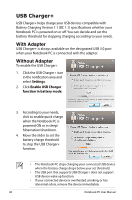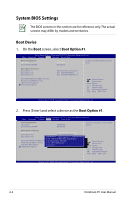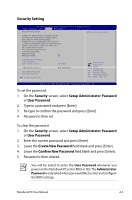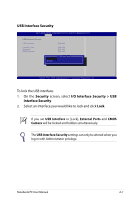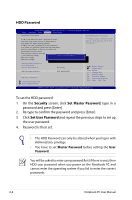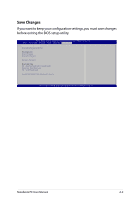Asus R701VZ User's Manual for English Edition - Page 84
System BIOS Settings, Boot Device
 |
View all Asus R701VZ manuals
Add to My Manuals
Save this manual to your list of manuals |
Page 84 highlights
System BIOS Settings The BIOS screens in this section are for reference only. The actual screens may differ by models and territories. Boot Device 1. On the Boot screen, select Boot Option #1. Aptio Setup Utility - Copyright (C) 2011 American Megatrends, Inc. Main Advanced Chipset Boot Security Save & Exit Boot Configuration UEFI Boot Launch PXE OpROM [Disabled] [Disabled] Enables/Disables UEFI boot from disks. Boot Option Priorities Boot Option #1 Boot Option #2 Boot Option #3 [Windows Boot Manager] [P0: ST9750423AS ...] [P2: MATSHITABD-MLT...] CD/DVD ROM Drive BBS Priorities Hard Device BBS Priorities Add New Boot Option Delete Boot Option : Select Screen : Select Item Enter: Select +/-: Change Opt. F1: General Help F9: Optimized Defaults F10: Save ESC: Exit Version 2.01.1208. Copyright (C) 2011 American Megatrends, Inc. 2. Press [Enter] and select a device as the Boot Option #1. Aptio Setup Utility - Copyright (C) 2011 American Megatrends, Inc. Main Advanced Chipset Boot Security Save & Exit Boot Configuration UEFI Boot Launch PXE OpROM [Disabled] [Disabled] Enables/Disables Quiet Boot option. Boot Option Priorities Boot Option #1 [Windows Boot Manager] Boot Option #2 [P0: ST9750423AS ...] Boot Option #3 [PB2o: oMt OApTtSioHnIT#A1BD-MLT...] P2: MATSHITABD-MLT UJ240AFW CD/DVD ROM Drive BBS PrioritieWs indows Boot Manager Hard Device BBS Priorities P0: ST9750423AS Add New Boot Option Disabled Delete Boot Option : Select Screen : Select Item Enter: Select +/-: Change Opt. F1: General Help F9: Optimized Defaults F10: Save ESC: Exit Version 2.01.1208. Copyright (C) 2011 American Megatrends, Inc. A-4 Notebook PC User Manual