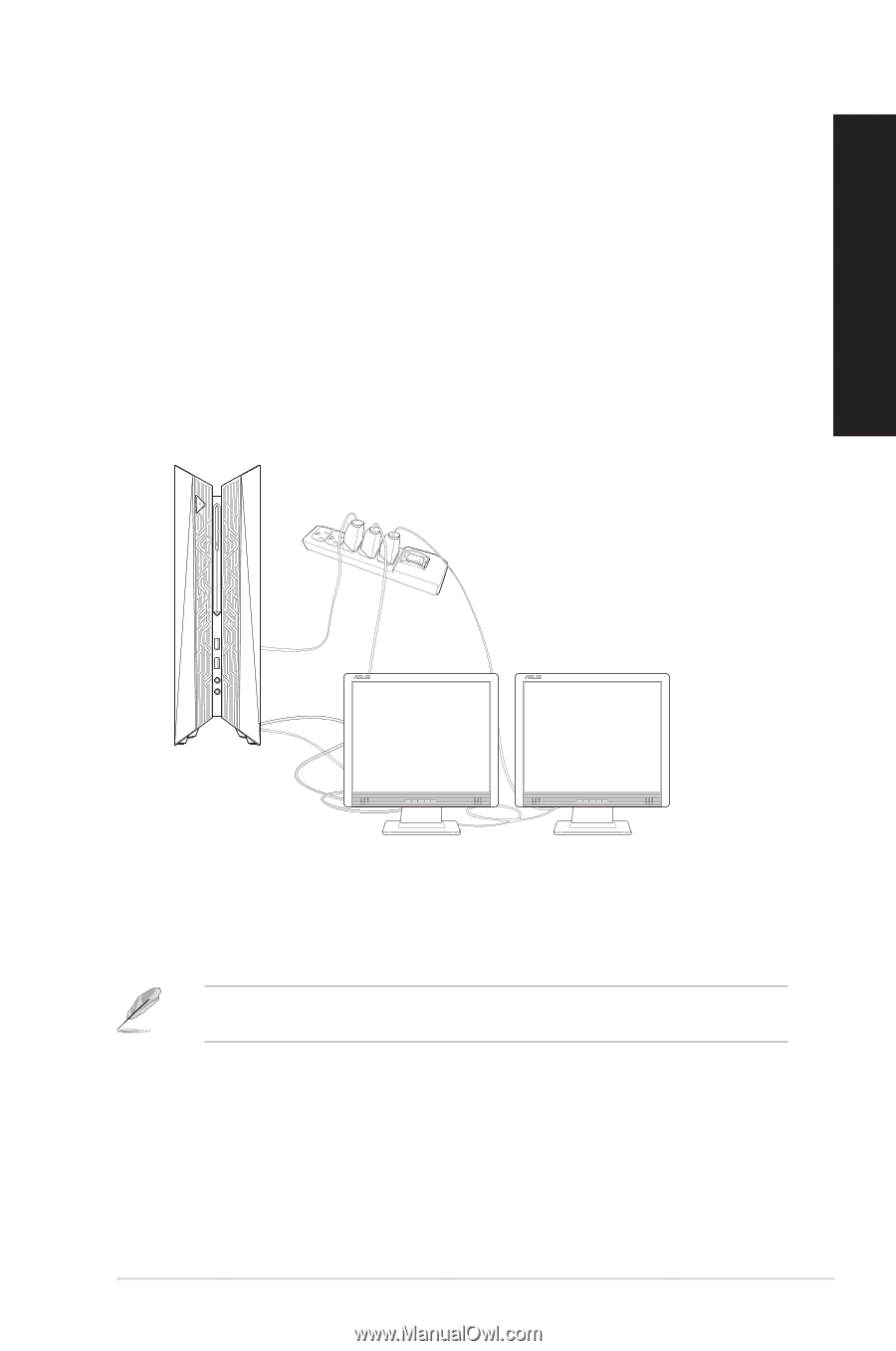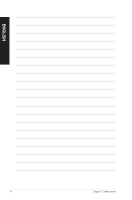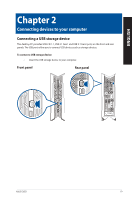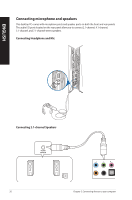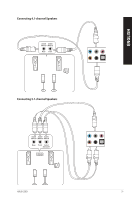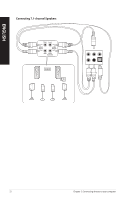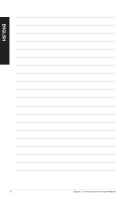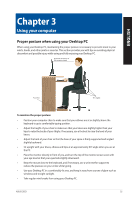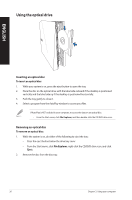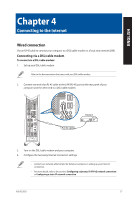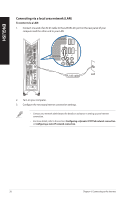Asus ROG G20CI ASUS M32CD series users manual for English - Page 23
Connecting multiple external displays, Setting up multiple displays
 |
View all Asus ROG G20CI manuals
Add to My Manuals
Save this manual to your list of manuals |
Page 23 highlights
ENGLISH Connecting multiple external displays Your desktop PC may come with VGA, HDMI, or DVI ports and allows you to connect multiple external displays. Setting up multiple displays When using multiple monitors, you are allowed to set display modes. You can use the additional monitor as a duplicate of your main display, or as an extension to enlarge your Windows desktop. To set up multiple displays: 1. Turn off your computer. 2. Connect the two monitors to your computer and connect the power cords to the monitors. Refer to Setting up your computer section in Chapter 1 for details on how to connect a monitor to your computer. 3. Turn on your computer. 4. From the Start menu, click Settings > System > Display. 5. Configure the settings for your displays. For some graphic cards, only the monitor that is set to be the primary display has display during POST. The dual display function works only under Windows. ASUS G20CI 23