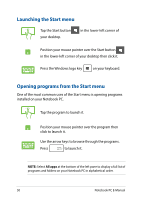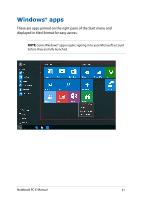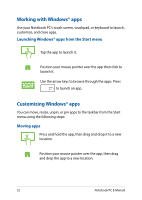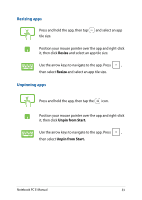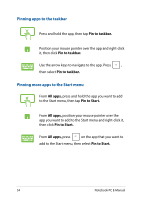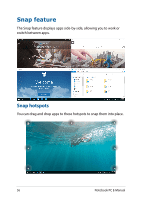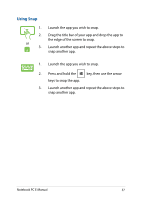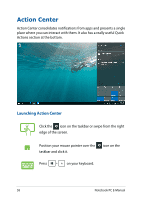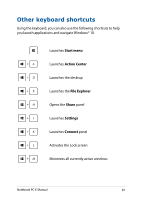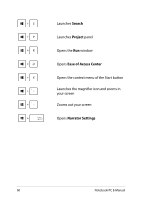Asus ROG G752VL Users Manual for English Edition - Page 55
Task view, Launching task view
 |
View all Asus ROG G752VL manuals
Add to My Manuals
Save this manual to your list of manuals |
Page 55 highlights
Task view Quickly switch between opened apps and programs using the task view feature, you can also use task view to switch between desktops. Launching task view Tap the icon on the taskbar or swipe form the left edge of the screen. Position your mouse pointer over the taskbar and click it. icon on the Press on your keyboard. Notebook PC E-Manual 55

Notebook PC E-Manual
55
Task view
Quickly switch between opened apps and programs using the task view
feature, you can also use task view to switch between desktops.
Launching task view
Tap the
icon on the taskbar or swipe form the left
edge of the screen.
Position your mouse pointer over the
icon on the
taskbar and click it.
Press
on your keyboard.