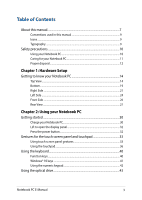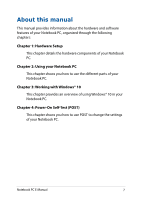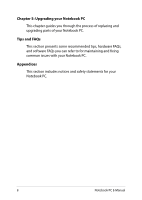Asus ROG G752VS OC Edition 7th Gen Intel Core Users Manual for English Edition - Page 3
Table of Contents, Hardware Setup, Using your Notebook PC
 |
View all Asus ROG G752VS OC Edition 7th Gen Intel Core manuals
Add to My Manuals
Save this manual to your list of manuals |
Page 3 highlights
Table of Contents About this manual...7 Conventions used in this manual 9 Icons...9 Typography...9 Safety precautions...10 Using your Notebook PC 10 Caring for your Notebook PC 11 Proper disposal...12 Chapter 1: Hardware Setup Getting to know your Notebook PC 14 Top View...14 Bottom...19 Right Side...21 Left Side...24 Front Side...26 Rear View...27 Chapter 2: Using your Notebook PC Getting started...30 Charge your Notebook PC 30 Lift to open the display panel 32 Press the power button 32 Gestures for the touch screen panel and touchpad 33 Using touch screen panel gestures 33 Using the touchpad...36 Using the keyboard...40 Function keys...40 Windows® 10 keys...41 Using the numeric keypad 42 Using the optical drive 43 Notebook PC E-Manual 3
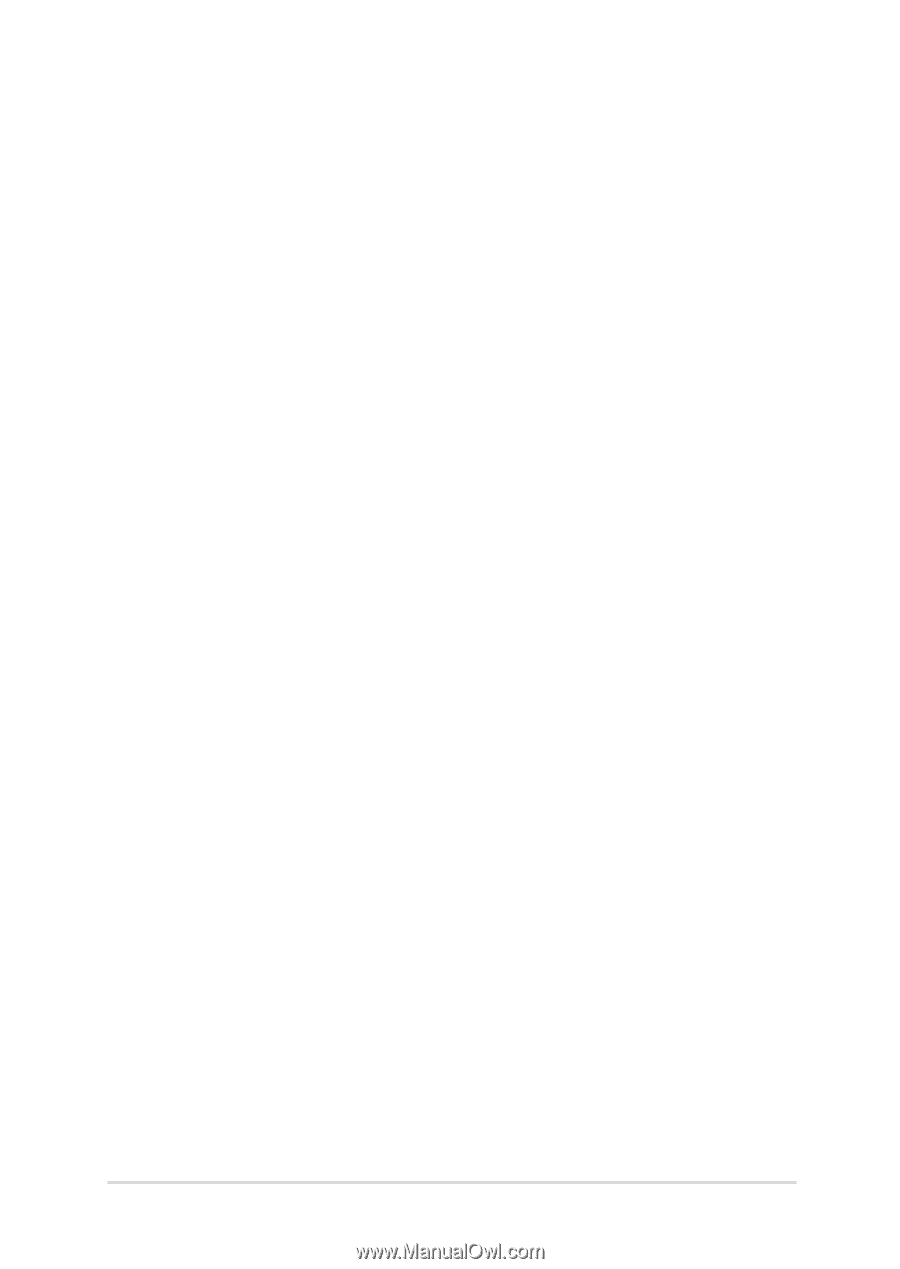
Notebook PC E-Manual
3
Table of Contents
About this manual
.....................................................................................................
7
Conventions used in this manual
.............................................................................
9
Icons
....................................................................................................................................
9
Typography
.......................................................................................................................
9
Safety precautions
.....................................................................................................
10
Using your Notebook PC
..............................................................................................
10
Caring for your Notebook PC
.....................................................................................
11
Proper disposal
................................................................................................................
12
Chapter 1: Hardware Setup
Getting to know your Notebook PC
...................................................................
14
Top View
.............................................................................................................................
14
Bottom
................................................................................................................................
19
Right Side
..........................................................................................................................
21
Left Side
.............................................................................................................................
24
Front Side
..........................................................................................................................
26
Rear View
...........................................................................................................................
27
Chapter 2: Using your Notebook PC
Getting started
...........................................................................................................
30
Charge your Notebook PC
...........................................................................................
30
Lift to open the display panel
....................................................................................
32
Press the power button
................................................................................................
32
Gestures for the touch screen panel and touchpad
.....................................
33
Using touch screen panel gestures
..........................................................................
33
Using the touchpad
.......................................................................................................
36
Using the keyboard
...................................................................................................
40
Function keys
...................................................................................................................
40
Windows® 10 keys
..........................................................................................................
41
Using the numeric keypad
..........................................................................................
42
Using the optical drive
.............................................................................................
43