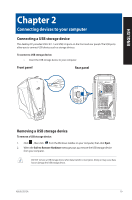Asus ROG GT51CA ASUS GT51CA users manual for English - Page 24
Enabling/disabling the SLI mode (on selected models), NVIDIA Control Panel., Configure SLI, Surround
 |
View all Asus ROG GT51CA manuals
Add to My Manuals
Save this manual to your list of manuals |
Page 24 highlights
ENGLISH Enabling/disabling the SLI mode (on selected models) When your desktop PC has two NVIDIA graphics cards, follow these steps to enable/disable the NVIDIA SLI mode: 1. Right-click anywhere on the desktop. From the menu list, click NVIDIA Control Panel. 2. Under the 3D Settings menu, click Configure SLI, Surround, PhysX. 3. Select either Maximize 3D performance (recommended) or Disable SLI to enable/disable the SLI mode. 4. Click Apply. 24 Chapter 2: Connecting devices to your computer

Enabling/disabling the SLI mode (on selected models)
When your desktop PC has two NVIDIA graphics cards, follow these steps to enable/disable the
NVIDIA SLI mode:
1.
Right-click anywhere on the desktop.
From the menu
list, click
NVIDIA Control Panel.
2.
Under the 3D Settings menu,
click
Configure SLI, Surround,
PhysX.
3.
Select either
Maximize 3D
performance
(recommended)
or
Disable SLI
to enable/disable
the SLI mode.
4.
Click
Apply
.
24
Chapter 2: Connecting devices to your computer
ENGLISH