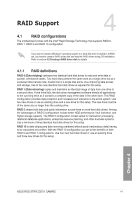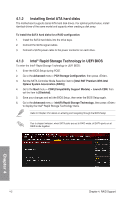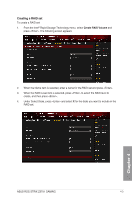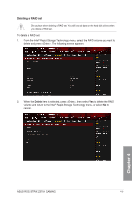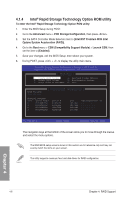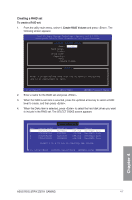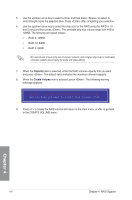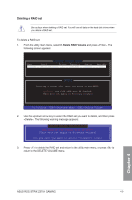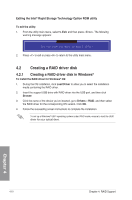Asus ROG STRIX Z370-I GAMING User Guide - Page 86
Intel® Rapid Storage Technology Option ROM utility, To enter the Intel, Advanced
 |
View all Asus ROG STRIX Z370-I GAMING manuals
Add to My Manuals
Save this manual to your list of manuals |
Page 86 highlights
4.1.4 Intel® Rapid Storage Technology Option ROM utility To enter the Intel® Rapid Storage Technology Option ROM utility: 1. Enter the BIOS Setup during POST. 2. Go to the Advanced menu > PCH Storage Configuration, then press . 3. Set the SATA Controller Mode Selection item to [Intel RST Premium With Intel Optane System Acceleration (RAID)]. 4. Go to the Boot menu > CSM (Compatibility Support Module) > Launch CSM, then set the item to [Enabled]. 5. Save your changes, exit the BIOS Setup, then reboot your system. 6. During POST, press + to display the utility main menu. RAID Volumes: None defined. Physical Devices: Port Device Model 0 ST3160812AS 1 ST3160812AS 2 ST3160812AS 3 ST3160812AS Serial # 9LS0HJA4 9LS0F4HL 3LS0JYL8 9LS0BJ5H Size 149.0GB 149.0GB 149.0GB 149.0GB Type/Status(Vol ID) Non-RAID Disk Non-RAID Disk Non-RAID Disk Non-RAID Disk The navigation keys at the bottom of the screen allow you to move through the menus and select the menu options. The RAID BIOS setup screens shown in this section are for reference only and may not exactly match the items on your screen. The utility supports maximum four hard disk drives for RAID configuration. Chapter 4 4-6 Chapter 4: RAID Support