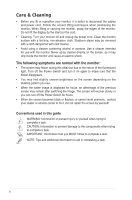Asus ROG SWIFT PG278Q User Guide - Page 11
Back view - 3d vision
 |
View all Asus ROG SWIFT PG278Q manuals
Add to My Manuals
Save this manual to your list of manuals |
Page 11 highlights
1.3.2 Status White Amber OFF Red Green Yellow Back view Description ON Standby mode/No signal OFF G-SYNC 3D ULMB 7 4 5 6 Rear connectors 1. DC-IN port. This port connects the power cord. 2. DisplayPort. This port is for connection for a DisplayPort compatible device. 3. USB 3.0 upstream port. This port is for connection with a USB upstream cable. The connection enables the USB ports on the monitor. 4. USB 3.0 downstream ports. These ports are for connection with USB devices, such as USB keyboard/mouse, USB flash drive, etc. 5. For service personnel only. 6. Kensington lock slot. 7 Control buttons. DisplayPort supports 3D feature given NVIDIA 3D Vision Kit is available. ASUS PG278Q Series LCD Monitor 1-3

1-3
ASUS PG278Q Series LCD Monitor
Status
Description
White
ON
Amber
Standby mode/No signal
OFF
OFF
Red
G-SYNC
Green
3D
Yellow
ULMB
1.3.2
Back view
4
5
7
6
Rear connectors
1.
DC-IN port.
This port connects the power cord.
2.
DisplayPort.
This port is for connection for a DisplayPort compatible device.
3.
USB 3.0 upstream port
. This port is for connection with a USB upstream
cable. The connection enables the USB ports on the monitor.
4.
USB 3.0 downstream ports
. These ports are for connection with USB
devices, such as
USB keyboard/mouse, USB flash drive, etc.
5.
For service personnel only.
6.
Kensington lock slot
.
7
Control buttons.
DisplayPort supports 3D feature given NVIDIA 3D Vision Kit is
available.